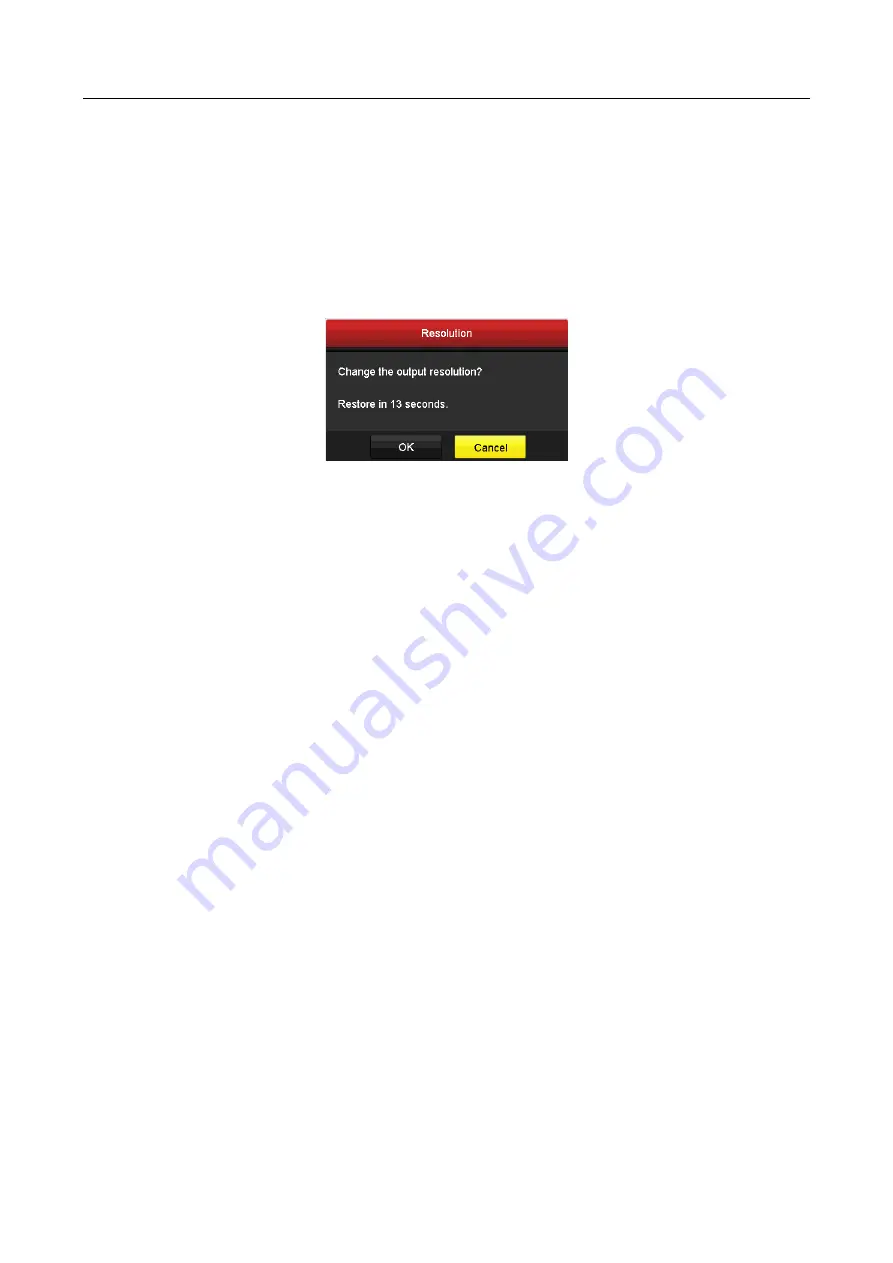
ATM Digital Video Recorder User Manual
208
HDMI and VGA share simultaneous output. The LCD does not share simultaneous output
with HDMI/VGA output. The LCD resolution stays as 1024 × 600.
The default VGA/HDMI resolution is 1024 × 768/60Hz. If you connect the external display to
the DVR via the HDMI or VGA interface, set the VGA/HDMI resolution between 1280 ×
720/60Hz to 1920 × 1080/60Hz, and click
Apply
. The attention box will pop up as shown
below. Click
OK
within 15 seconds to change the output resolution. Or click
Cancel
within
15 seconds to cancel the settings. Or wait until 15 seconds end and the resolution will
restore to defaulted 1024×768/60Hz.
Figure 16-2
Change the Output Resolution
If you select the HDMI resolution to 2K (2560 × 1440)/60Hz or 4K (3840 × 2160)/30Hz, and
click
Apply
, the VGA output will be disabled.
Time Zone:
Select the time zone.
Date Format:
Select the date format.
System Date:
Select the system date.
System Time:
Select the system time.
Mouse Pointer Speed:
Set the speed of mouse pointer; 4 levels are configurable.
Enable Wizard:
Enable/disable the Wizard when the device starts up.
Enable Password:
Enable/disable the use of the login password.
Step 4
Click
Apply
to save the settings.
16.2 Configuring RS-232 Serial Port
Purpose
The RS-232 port can be used in two ways:
Parameters Configuration: Connect a PC to the DVR through the PC serial port. Device
parameters can be configured by using software such as HyperTerminal. The serial port
parameters must be the same as the NVR’s when connecting with the PC serial port.
Transparent Channel: Connect a serial device directly to the DVR. The serial device will be
controlled remotely by the PC through the network and the protocol of the serial device.
Step 1
Enter the RS-232 Settings interface.






























