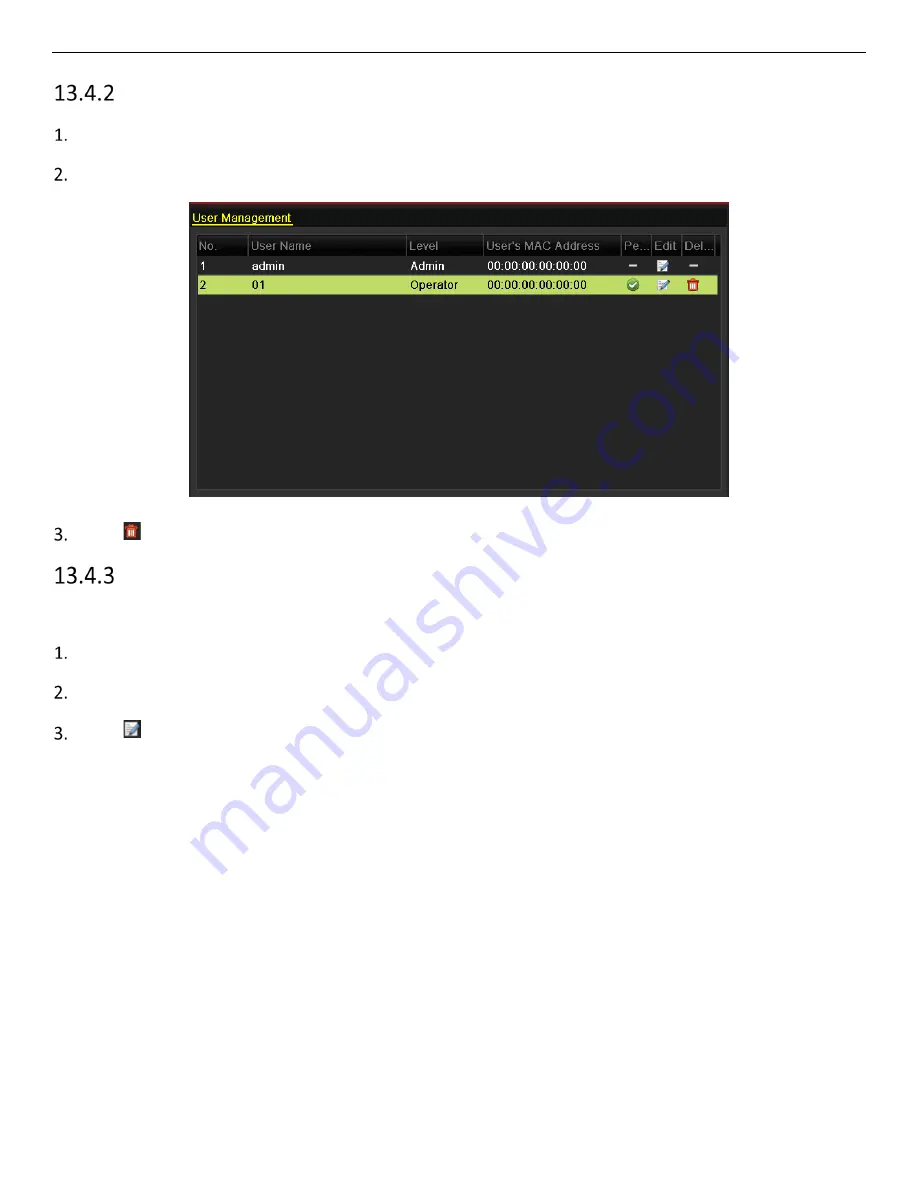
ERT-F2xxx DVR User Manual
UM ERT-F2xxx 030118NA
135
Deleting a User
Go to
Menu > Configuration > User
.
Select the user to be deleted from the list, as shown in Figure 1. 3.
Figure 1. 3
User List
Click to delete the selected user account.
Editing a User
For the added user accounts, you can edit the parameters.
Go to
Menu > Configuration > User
.
Select the user to be edited from the list, as shown in Figure 1. 3.
Click to enter the Edit User interface.

























