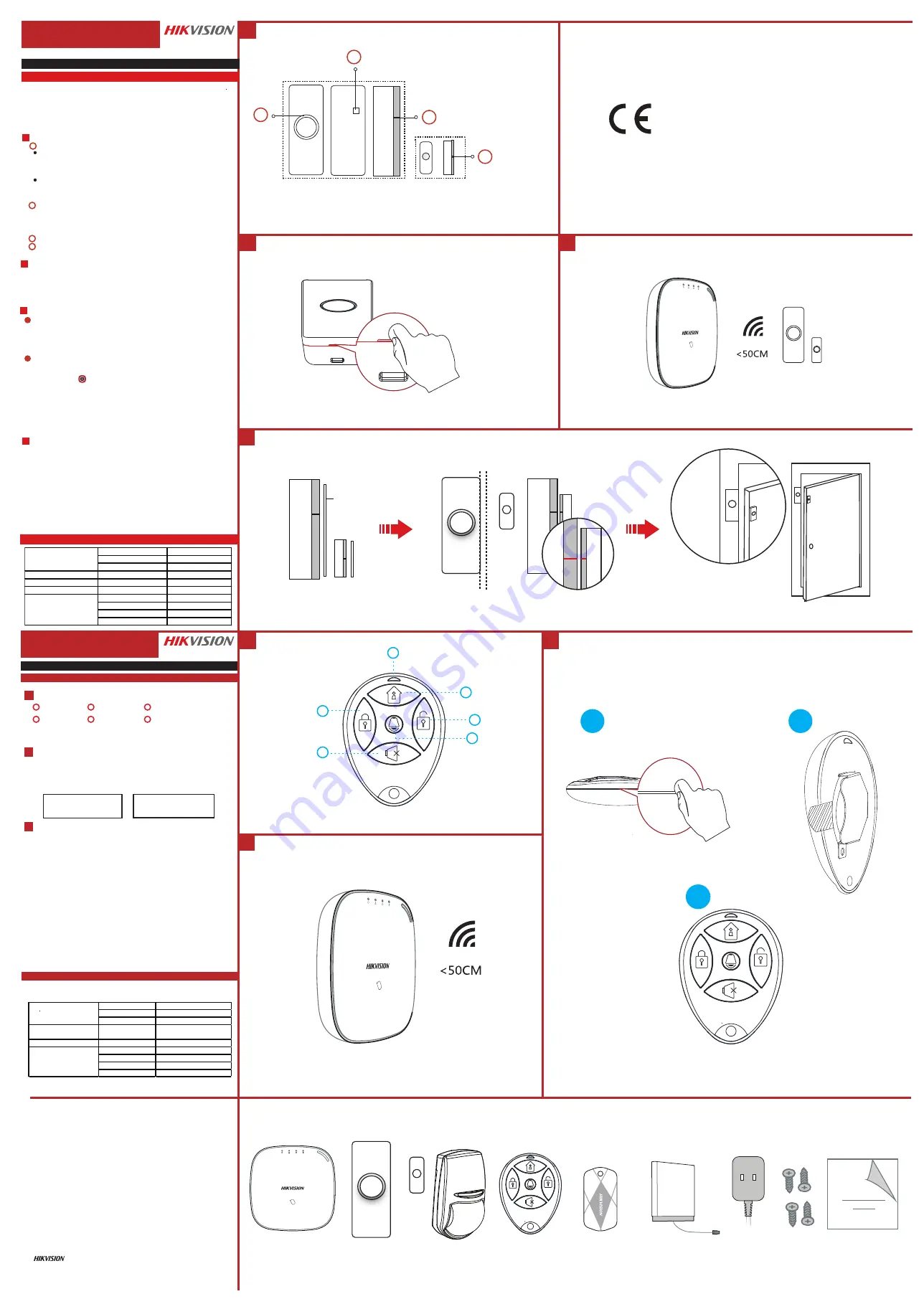
DS-PD1-MC-WWS
Wireless Magnetic Contact
Diagram References
E N G L I S H
DS-19K00-Y/DS-PKFE-5
Wireless Keyfob
2
1
2
3
Control Panel x 1
Battery x 1
Magnetic Door Contact x 1
Detector x 1
Keyfob x 1
Power Adapter x 1
Screw x 4
Quick Start Guide x1
2
1
4
4
2
5
2
6
2
2
2
3
Specification
21
22
23
COPYRIGHT ©2018 Hangzhou Hikvision Digital Technology Co., Ltd.
ALL RIGHTS RESERVED.
Any and all information, including, among others, wordings, pictures, graphs are the
properties of Hangzhou Hikvision Digital Technology Co., Ltd. or its subsidiaries
(hereinafter referred to be “Hikvision”). This user manual (hereinafter referred to be “the
Manual”) cannot be reproduced, changed, translated, or distributed, partially or wholly,
by any means, without the prior written permission of Hikvision. Unless otherwise
stipulated, Hikvision does not make any warranties, guarantees or representations,
express or implied, regarding to the Manual.
About this Manual
This Manual is applicable to the Axiom Security Control Panel Kit.
The Manual includes instructions for using and managing the product. Pictures, charts,
images and all other information hereinafter are for description and explanation only. The
information contained in the Manual is subject to change, without notice, due to firmware
updates or other reasons. Please find the latest version in the company website
(http://overseas.hikvision.com/en/).
Please use this user manual under the guidance of professionals.
Trademarks Acknowledgement and other Hikvision’s trademarks and
logos are the properties of Hikvision in various jurisdictions. Other trademarks and logos
mentioned below are the properties of their respective owners.
Components
Product Information
3
1
2
3
4
1mm
This product and - if applicable - the supplied accessories too
are marked with "CE" and comply therefore with the applicable
harmonized European standards listed under the RE Directive
2014/53/EU, the EMC Directive 2014/30/EU, the LVD Directive
2014/35/EU, the RoHS Directive 2011/65/EU.
1
2
3
4
Indicator
Red: Press the Key
Green: Successful Operation
Away Arming
Indicator
Disarming
Clearing Alarm
Stay Arming
Panic Alarm(Hold for 2s)
Formatting
1. Remove the battery.
2. Hold the Away Arming key of the keyfob, and reinstall the battery at
the same time to power the keyfob on . The formatting is completed after
the red LED flashes three times.
1. Dig the groove to disassemble the device. Remove the front
and rear panel. Remove the insulating strip to power on the
device.
Note: Do not disassemble the device with sharps.
2. Assemble the front panel and rear panel.
Add Keyfob
You can add keyfob to the security control panel via the web client of the
control panel.
1. Click System → Keyfob to enter the Keyfob Management page.
2. Click Add and press any key on the keyfob.
3. Set the keyfob parameters.
4. Click OK.
Note: If the keyfob is required to be added to wired security control panel,
refer to the User Manual of Wired Security Control Panal for connecting
details.
Delete Keyfob
On the Keyfob Management page, you can delete a selected keyfob or
check multiple keyfobs and click Delete to delete in batch.
Note: You need to format the keyfob after deleting to unregister it from a
control panel, which allows you to add the keyfob to another control
panel.
2
1
2
2
2
3
2
4
2
5
2
6
Appearance
1
Installation
2
Registration
3
CAUTION
RISK OF EXPLOSION IF BATTERY IS REPLACED BY
AN INCORRECT TYPE.
DISPOSE OF USED BATTERIES ACCORDING TO
THE INSTRUCTIONS
CHEMICAL BURNING DANGER
DO NOT SWALLOW THE BATTERY
KEEP NEW AND USED BATTERIES AWAY FROM
THE CHILDREN
Installation Datum Line on the Sensor
Installation Datum Line on the Magnetic Stick
The sensor can detect the door or window opening. When the door or window is
open, an alarm will be triggered and it will be sent to the alarm center or mobile
client via security control panel.
Door Magnetic Sensor Alarm: When the distance between the sensor and the
magnetic stick is longer than 3 cm, an alarm will be triggered. The indicator will
flash once.
Tamper Alarm: When removing the sensor, an alarm will be triggered.
Power on the security control panel. Press the function button once and then
trigger the detector. And you can add the detector accroding to the voice prompt.
The green LED of the detector will flash 8 times after being successfully added.
Note: The distance between the security control panel and the detector should be less than 50
cm.
Register the Detector Locally
Register the Detector via APP
1. Check Signal Strength
Enter the signal checking mode by operating on the control panel.Trigger the
detector.
Solid Green for 3 s - Strong Signal
Solid Red for 3 s - Weak Signal
1. Log in to the
APP Store
and input “Hik-Connect” to search the mobile client.
5. Log in the Hik-Connect and ap the icon “+” at the upper-right coner of the
Hik-Connect page to add the security control panel. You can scan the QR code on
the device rear panel or on the package box, or input the device serial No. manually
to add the device when the device is in the registration mode.
6. After adding the security control panel, tap the arming status icon on the right of
the security control panel’s name to enter the Partition page.
2. Download and install Hik-Connect to your phone.
3. After installing, tap to run the client.
4. Power on the security control panel.
7. Tap the “+” icon on the Partition page to add the peripherals.
Indicator
Alarm Detection:
Red LED flashes.
Display Signal Strength:
Under the signal strength checking mode:
Solid Green for 3 s - Strong Signal
Solid Red for 3 s - Weak Signal
TAMPER Button
-Tampering Alarm: If the detector is disassembled, an alarm will be triggered.
-Formatting: Remove the battery. Hold the TAMPER button and power the
detector on at the same time. The red LED flashes 3 time when the formatting
is completed.
Detector Installation
2. Install the Detector
Paste the sponge tape on the rear side of the detector.
Paste the detector on the required place.
Note: To make the TAMPER work properly, the thickness of the sponge tape
should be no more than 1mm.
English
Diagram Reference
Specification
1
3
2
4
Appearance
1
Detector Power On
2
4
Detector Registration
3
a
b
2. Assemble the front panel and rear panel by align ingthe Indicator groove on the
front panel with the Indicator light pipe on the rear panel.
1. Dig the groove to disassemble the device. Remove the front and rear panel.
Remove the insulating strip to power on the device.
Note: Do not disassemble the device with sharps.
3. Paste the sensor at the door or window’s edge. Make sure the
sensor is aligned with the door or window’s edge.
4. Paste the magnetic stick at the door or window’s edge. Make sure the
magnetic stick is aligned with the door or window’s edge.
Detector Formatted:
Red LED flashes once.
IC Card in Special Shapes x 5
Frequency
433
/868M
Hz
M
odula
ti
on
2GFSK
Transmission Distance
800m (O
p
en Area)
Indicator
LED
1(Dual-Color)
Power Supply
Ba
tt
ery
CR123A
Tamper
Tam
p
er
Su
pp
orted
Tem
p
erature
–10
℃
to 55
℃
Humidity
10% to 90%
Dimension(W*H*D)
25
x
84
x
20.99mm
Weight
37.0g
Wireless
Materials and Environment
Frequency
433
/868M
Hz
M
odula
ti
on
2GFSK
Transmission Distance 300m (O
p
en Area)
Indicator
LED
Red: Press the Key
Green: Success
f
ul O
p
era
ti
on
Power Supply
Ba
tt
ery
CR2032 3.0V
Tem
p
erature
–10
℃
to 55
℃
Humidity
10%
~
90%
Dimension(W*H*D)
63.3*48.7*16.3mm
Weight
24.5g
Wireless
Materials and Environment





