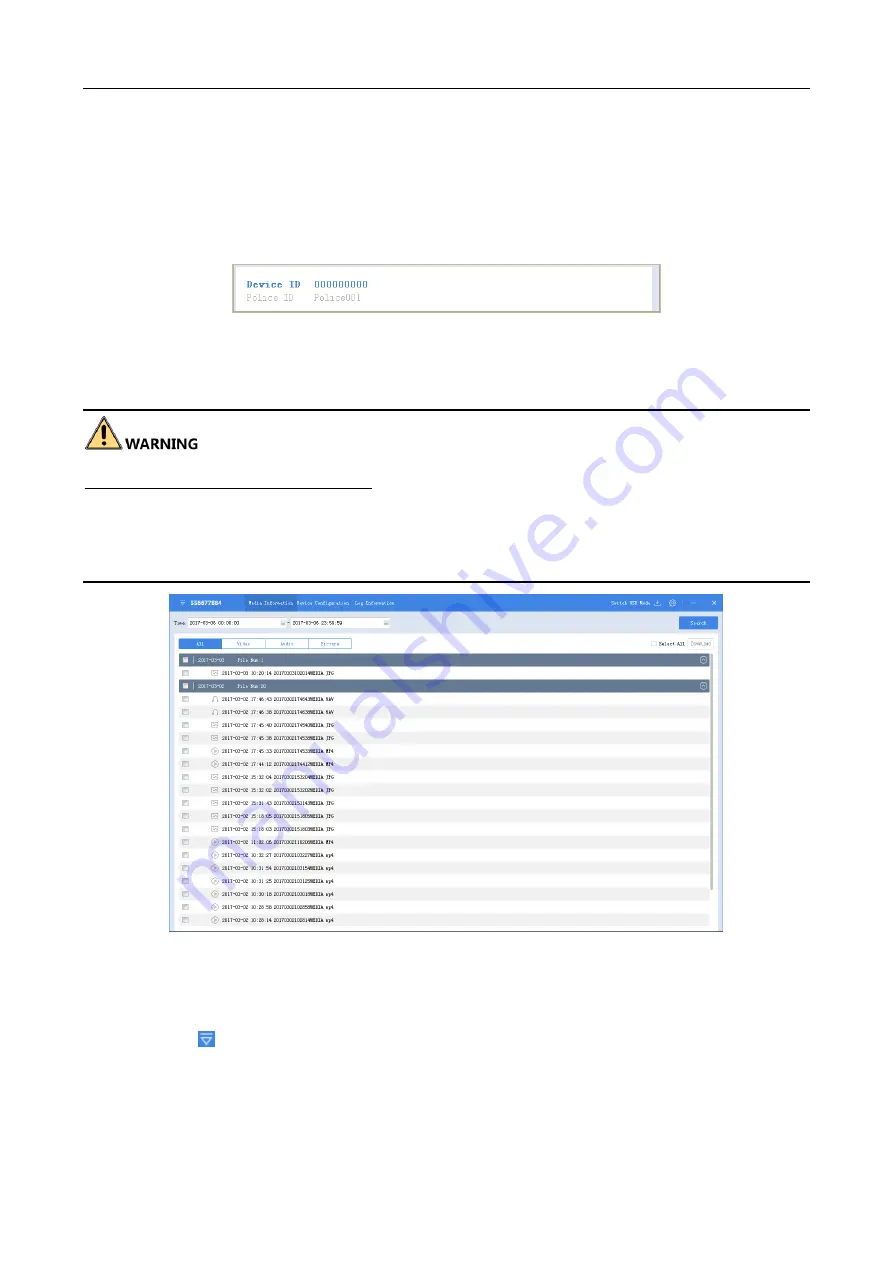
Body Camera Quick Start Guide
13
Before you start:
Connect the body camera to your computer with the USB data cable.
Step 1
Run the assistant.
Step 2
Click Recognize device button to start recognizing. Then the recognized device will be listed.
Figure 3-2
Recognized Device
Step 3
Click the recognized device, input device password, and then click Login to log in. Then the
assistant window shows.
STRONG PASSWORD RECOMMENDED–We highly recommend you create a strong password of
your own choosing (Using a minimum of 8 characters, including at least three of the following
categories: upper case letters, lower case letters, numbers, and special characters.) in order to
increase the security of your product. And we recommend you reset your password regularly,
especially in the high security system, resetting the password monthly or weekly can better protect
your product.
Figure 3-3
Body Camera Assistant
3.3 Exit Assistant
Step 1
Click the
button in the top left corner.
Step 2
To exit the assistant, click Exit icon.
Step 3
To switch to other devices, click Switch Device icon.
Содержание DS-MH2111 Series
Страница 1: ...Body Camera Quick Start Guide...
Страница 15: ...Body Camera Quick Start Guide 14 Figure 3 4 Exit and Switch Device...
Страница 27: ...Body Camera Quick Start Guide 26 UD07722B...



























