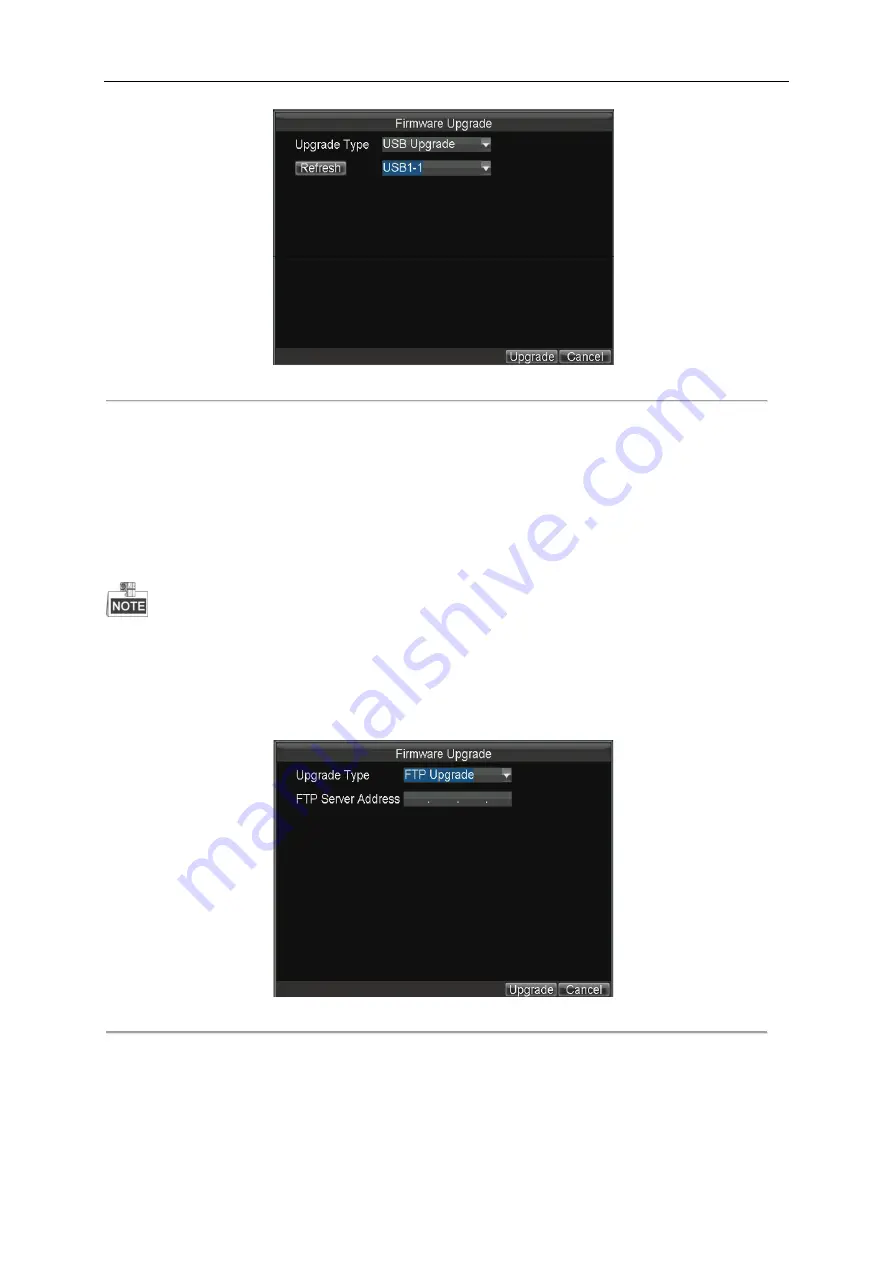
Mobile Network Video Recorder User Manual
69
Figure 9. 2
Upgrade Interface
2.
Press
Refresh
to refresh the latest information of the connected USB device.
3.
Click
Upgrade
to start upgrading and reboot the device to activate the new settings.
Upgrading by remote FTP server
Before you start:
Ensure the network connection of the PC (running FTP server) and the DVR is valid and correct. Run the FTP server on the
PC and copy the firmware into the corresponding directory of your PC.
Refer to the user manual of the FTP server to set the FTP server on your PC and put the firmware file into the
directory as required.
Steps:
1.
Enter the Upgrade interface and select FTP Upgrade as the upgrade type.
Menu>Maintenance>Upgrade
Figure 9. 3
Upgrade Interface
2.
Input the IP address of FTP server in the text field.
3.
Click
Upgrade
to start upgrading and reboot the device to activate the new settings.
Содержание DS-M5504HNI Series
Страница 1: ...User Manual UD 6L0204D1120A01 Mobile Network Video Recorder...
Страница 47: ...Mobile Network Video Recorder User Manual 46 Figure 4 9 Search Result Interface...
Страница 51: ...Mobile Network Video Recorder User Manual 50 Figure 5 6 Wi Fi Status Interface...
Страница 53: ...Mobile Network Video Recorder User Manual 52 Figure 6 2 Push Mode Platform...
Страница 78: ...User Manual of Mobile Digital Video Recorder 77...























