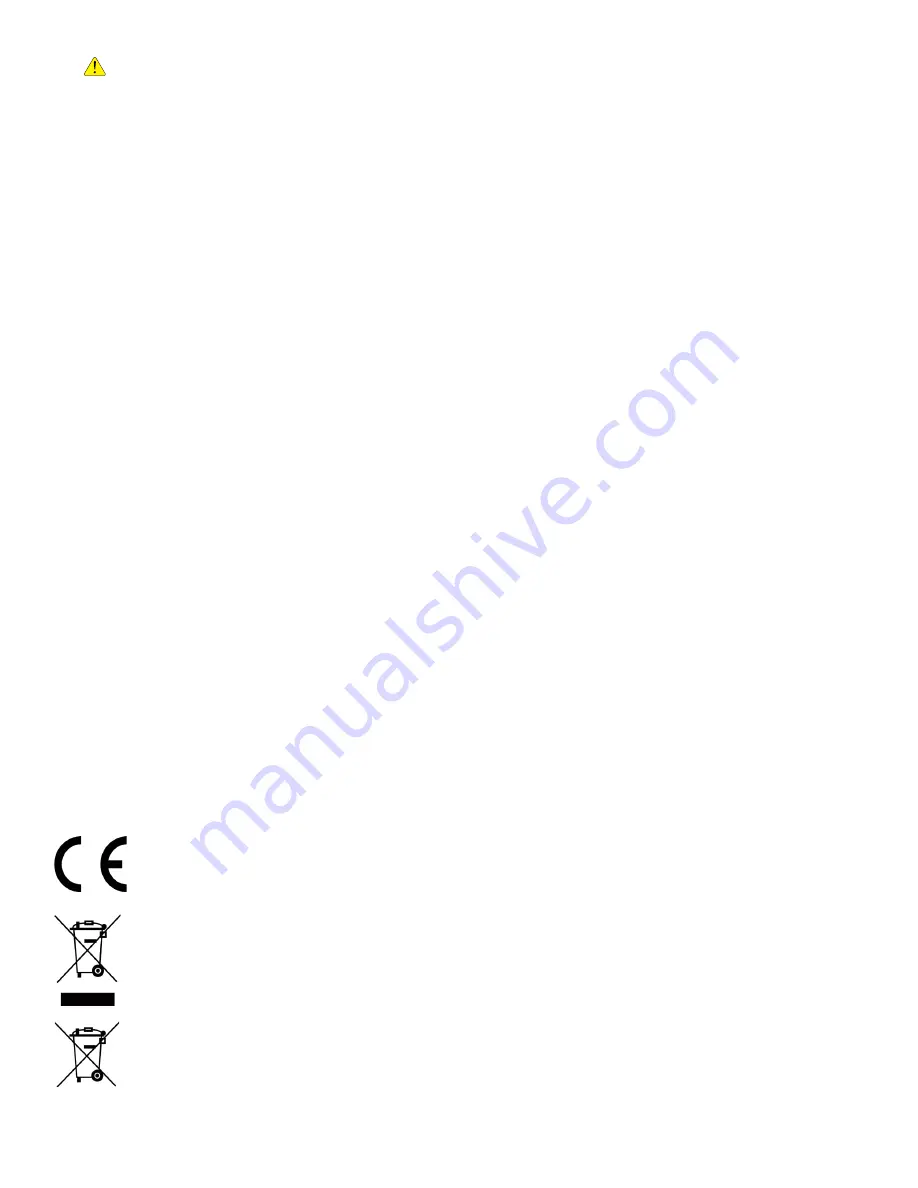
DS-KH9510-WTE1 Video Intercom Indoor Station User Manual
UM DS-KH9510-WTE1 Video Intercom 031821NA
5
•
CAUTION:
Risk of explosion if the battery is replaced by an incorrect type.
Regulatory Information
FCC Information
Please take attention that changes or modification not expressly approved by the party responsible for
compliance could void the user’s authority to operate the equipment.
FCC Compliance:
This equipment has been tested and found to comply with the limits for a Class B digital
device, pursuant to part 15 of the FCC Rules. These limits are designed to provide reasonable protection
against harmful interference in a residential installation. This equipment generates, uses and can radiate
radio frequency energy and, if not installed and used in accordance with the instructions, may cause
harmful interference to radio communications. However, there is no guarantee that interference will not
occur in a particular installation. If this equipment does cause harmful interference to radio or television
reception, which can be determined by turning the equipment off and on, the user is encouraged to try to
correct the interference by one or more of the following measures:
•
Reorient or relocate the receiving antenna.
•
Increase the separation between the equipment and receiver.
•
Connect the equipment to an outlet on a circuit different from that to which the receiver is connected.
•
Consult the dealer or an experienced radio/TV technician for help
This equipment should be installed and operated with a minimum distance of 7.9" (20 cm) between the
radiator and your body.
FCC Conditions
This device complies with part 15 of the FCC Rules. Operation is subject to the following two conditions:
•
This device may not cause harmful interference.
•
This device must accept any interference received, including interference that may cause undesired
operation.
EU Conformity Statement
This product and, if applicable, the supplied accessories too are marked with “CE” and comply
therefore with the applicable harmonized European standards listed under the EMC Directive
2014/30/EU, RE Directive 2014/53/EU,the RoHS Directive 2011/ 65/EU
2012/19/EU (WEEE Directive):
Products marked with this symbol cannot be disposed of as
unsorted municipal waste in the European Union. For proper recycling, return this product to
your local supplier upon the purchase of equivalent new equipment, or dispose of it at
designated collection points. For more information see: www.recyclethis.info
2006/66/EC (Battery Directive):
This product contains a battery that cannot be disposed of as
unsorted municipal waste in the European Union. See the product documentation for specific
battery information. The battery is marked with this symbol, which may include lettering to
indicate cadmium (Cd), lead (Pb), or mercury (Hg). For proper recycling, return battery to your
supplier or to a designated collection point. For more information see: www.recyclethis.info.






































