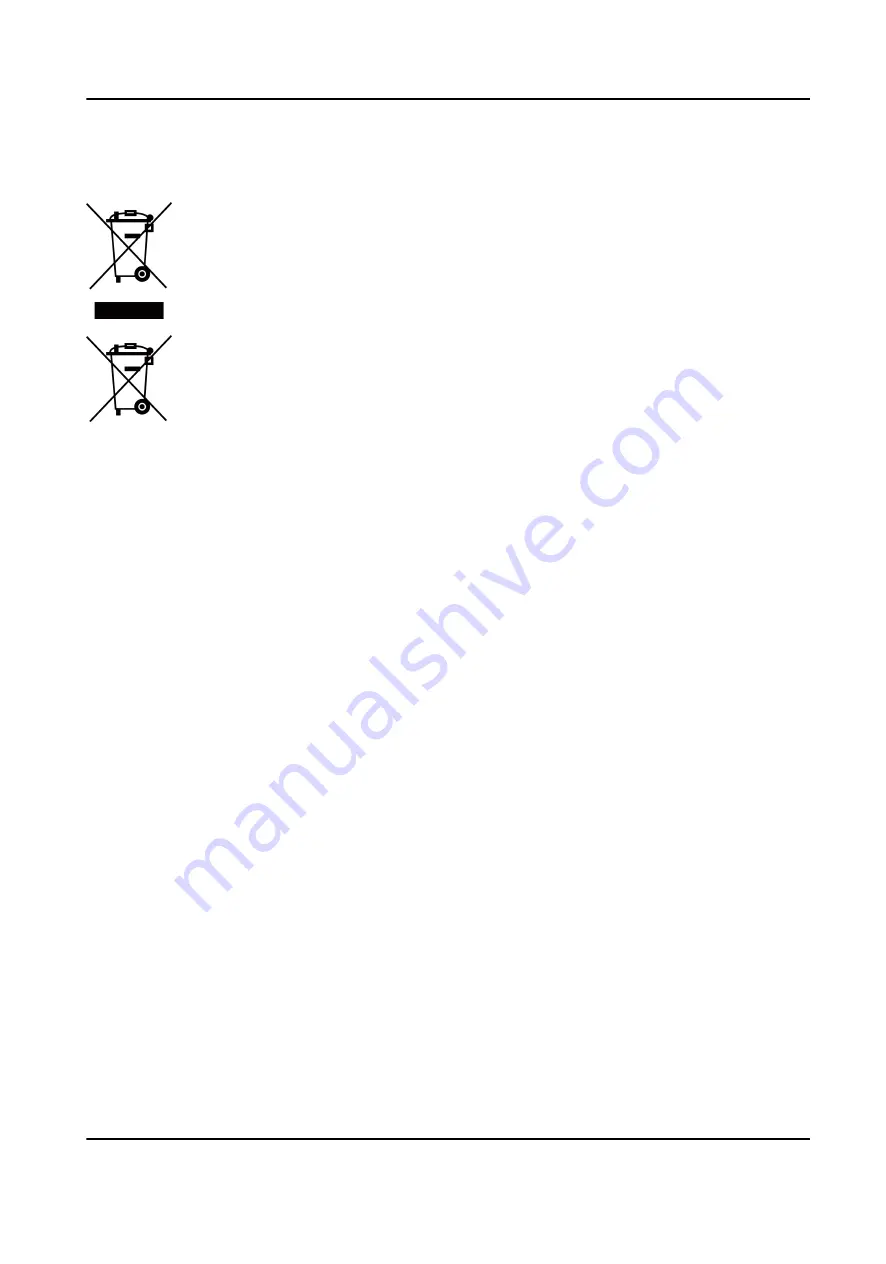
under the EMC Directive 2014/30/EU, RE Directive 2014/53/EU,the RoHS Directive
2011/65/EU
2012/19/EU (WEEE directive): Products marked with this symbol cannot be disposed
of as unsorted municipal waste in the European Union. For proper recycling, return
this product to your local supplier upon the purchase of equivalent new equipment,
or dispose of it at designated collection points. For more information see:
www.recyclethis.info
2006/66/EC (battery directive): This product contains a battery that cannot be
disposed of as unsorted municipal waste in the European Union. See the product
documentation for specific battery information. The battery is marked with this
symbol, which may include lettering to indicate cadmium (Cd), lead (Pb), or mercury
(Hg). For proper recycling, return the battery to your supplier or to a designated
collection point. For more information see:www.recyclethis.info
DS-K3Y501 Flap Barrier Quick Start Guide
iv
Содержание DS-K3Y501
Страница 1: ...DS K3Y501 Flap Barrier Quick Start Guide ...
Страница 9: ...DS K3Y501 Flap Barrier Quick Start Guide viii ...
Страница 28: ...Entering Wiring Exiting Wiring DS K3Y501 Flap Barrier Quick Start Guide 17 ...
Страница 47: ...UD16204B A ...






































