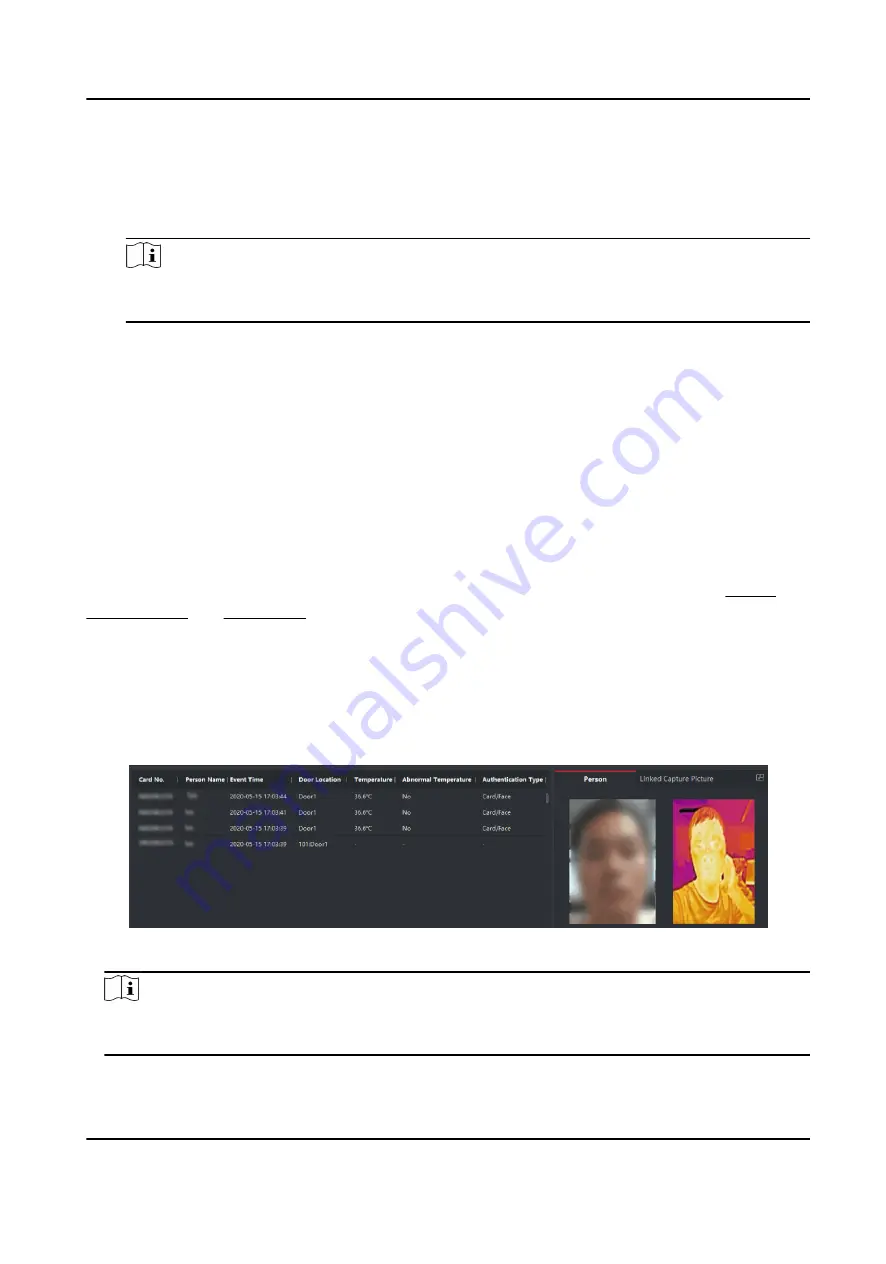
All doors in the group will be closed and locked. No person can access the doors even if
he/she has the authorized credentials, except the super users.
Capture
Capture a picture manually.
Note
The Capture button is available when the device supports capture function. The picture is
saved in the PC running the client. For setting the saving path, refer to .
Result
The icon of the doors will change in real-time according to the operation if the operation is
succeeded.
7.8.2 Check Real-Time Access Records
The real-time access records can be displayed in the client, including card swiping records, face
recognition records, skin-surface temperature information, etc. Also, you can view the person
information and view the picture captured during access.
Before You Start
You have added person(s) and access control device(s) to the client. For details, refer to Person
Management and Add Device .
Steps
1. Click Monitoring to enter monitoring module.
Real-time access records are displayed on the bottom of the page. You can view record details,
including card No., person name, event time, door location, temperature, authentication type
etc.
Figure 7-4 Real-time Access Records
Note
You can right click the column name of access event table to show or hide the column according
to actual needs.
DS-K3B220X Series Swing Barrier User Manual
90
Содержание DS-K3B220X Series
Страница 1: ...DS K3B220X Series Swing Barrier User Manual...
Страница 21: ...DS K3B220X Series Swing Barrier User Manual 9...
Страница 29: ...Figure 4 6 Main Optional Board Terminal DS K3B220X Series Swing Barrier User Manual 17...
Страница 40: ...Figure 4 17 DIP Switch Location DS K3B220X Series Swing Barrier User Manual 28...
Страница 115: ...UD30051B...




























