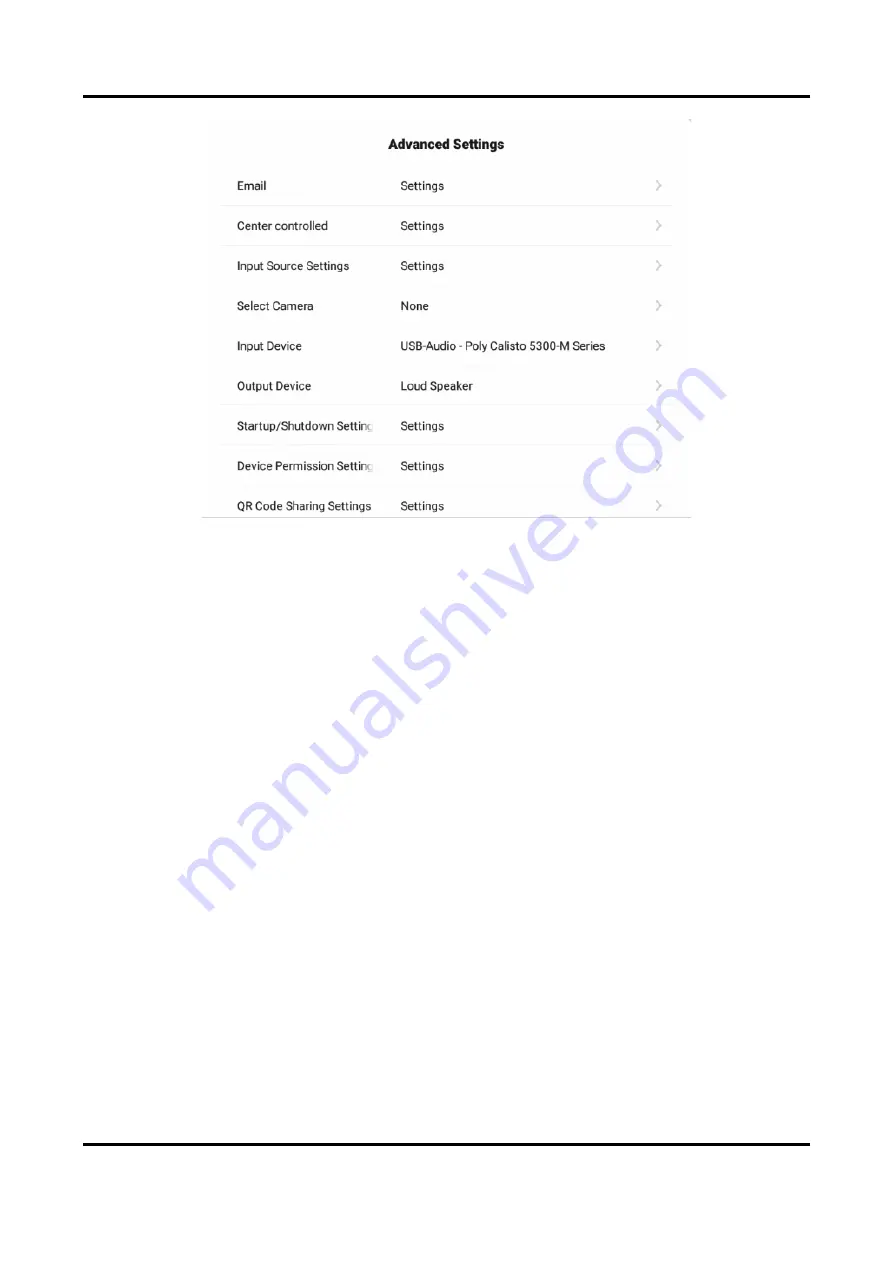
Interactive Tablet User Manual
25
Figure 6-12 Advanced Settings-1
Set the E-mail address for receiving shared contents from whiteboard.
Center Controlled
Set the IP address of center controlled, and you can check meeting information or sign in for the
meeting.
Input Source Settings
Startup Input Source
Select the desired input source as the device starts up. You can select a built-in system, or an
external input source.
Auto Switch When Connecting Signal Source
If this function is enabled, the system will switch to the newly-connected input source when
an external input source is connected.
Auto Switch When Disconnected from Signal Source
If this function is enabled, the system will switch to the configured input source as the device
is disconnected from the external input source.
Select Camera
Select the desired camera among those bound to the device.
Audio Input Device
Содержание DS-D5B65RB/C
Страница 1: ...Interactive Tablet User Manual...
Страница 19: ...Interactive Tablet User Manual 9 Mobile Mounting Figure 3 6 Mobile Mounting...
Страница 42: ...UD23744B...








































