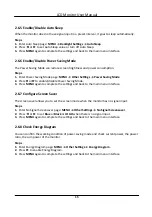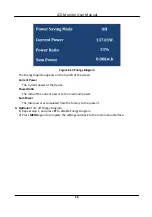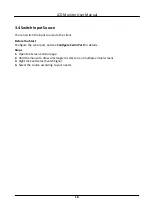2.6.5 Enable/Disable Auto Sleep
When the monitor does not have signal input in a preset interval, it goes to sleep automatically.
Steps
1. Enter Auto Sleep page: MENU → Backlight Settings → Auto Sleep .
2. Press
◄
or
►
to set Auto Sleep value or turn off Auto Sleep.
3. Press MENU again to complete the settings and back to the main menu interface.
2.6.6 Enable/Disable Power Saving Mode
The Power Saving Mode can reduce screen brightness and power consumption.
Steps
1. Enter Power Saving Mode page: MENU → Other Settings → Power Saving Mode .
2. Press
◄
or
►
to enable/disable Power Saving Mode.
3. Press MENU again to complete the settings and back to the main menu interface.
2.6.7 Configure Screen Saver
The screen saver allows you to set the screen mode when the monitor has no signal input.
Steps
1. Enter No Signal Screensaver page: MENU → Other Settings → No Signal Screensaver .
2. Press
◄
or
►
to set Blue or Black or LOGO when there is no signal input.
3. Press MENU again to complete the settings and back to the main menu interface.
2.6.8 Check Energy Diagram
You can confirm the working condition of power saving mode and check current power, the power
ratio, the sum power of the monitor.
Steps
1. Enter Energy Diagram page: MENU → Other Settings → Energy Diagram .
2. Press
►
to enable Energy Diagram.
3. Press MENU again to complete the settings and back to the main menu interface.
LCD Monitor User Manual
15
Содержание DS-D5043FL-B
Страница 1: ...LCD Monitor User Manual ...
Страница 5: ...3 4 Switch Input Source 18 LCD Monitor User Manual iv ...
Страница 24: ...UD10637B ...