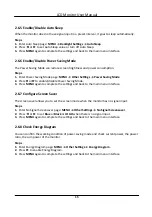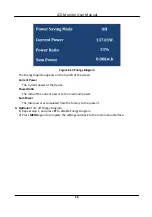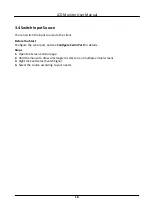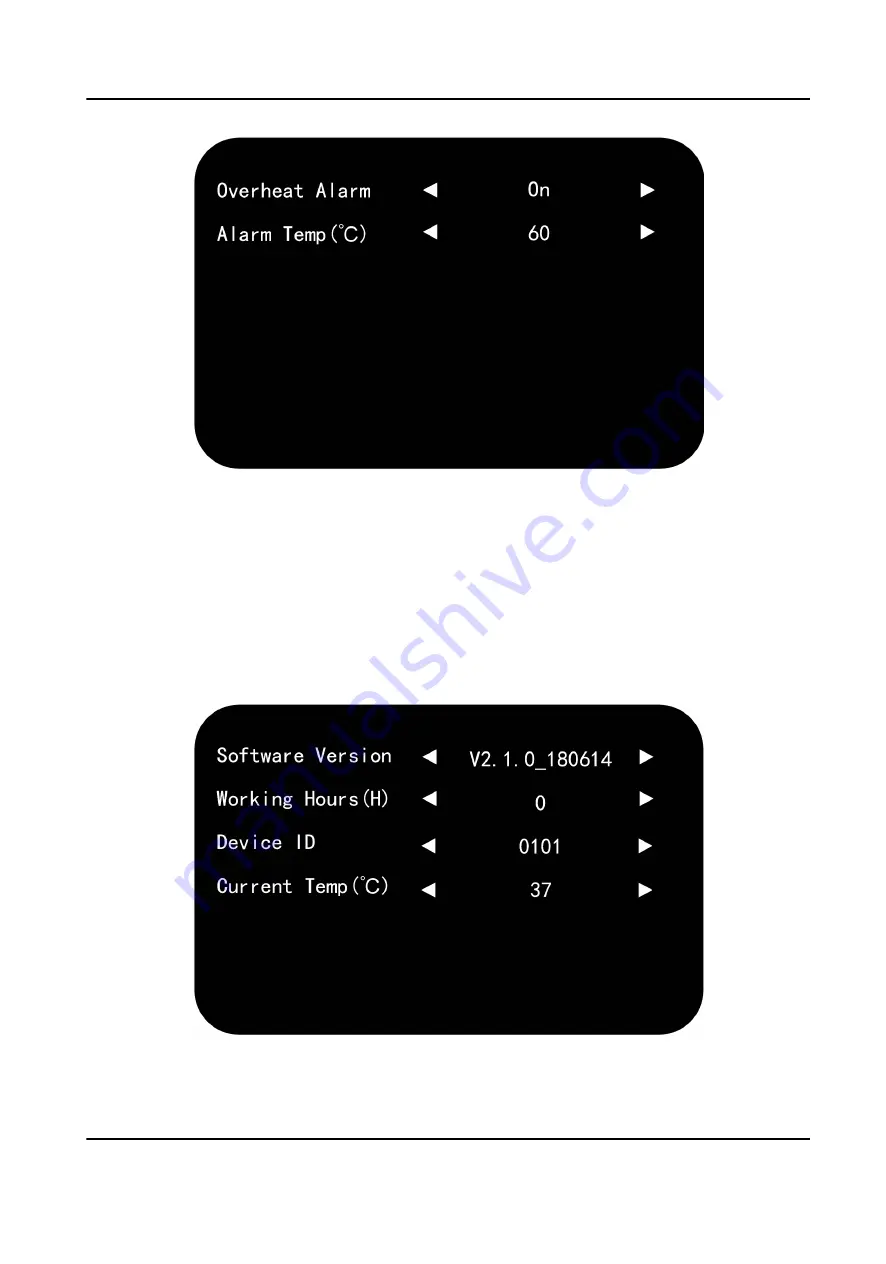
Figure 2-11 Alarm Settings
3. Select Alarm Temp (°C) and press
◄
or
►
to adjust the alarm temperature.
4. Press MENU again to complete the settings and back to the main menu interface.
2.6.4 View System Information
View the system information for maintenance.
Enter System Info page: MENU → System Info , and check current software version, working hours,
current temperature, device ID.
Figure 2-12 System Information
LCD Monitor User Manual
14
Содержание DS-D5043FL-B
Страница 1: ...LCD Monitor User Manual ...
Страница 5: ...3 4 Switch Input Source 18 LCD Monitor User Manual iv ...
Страница 24: ...UD10637B ...