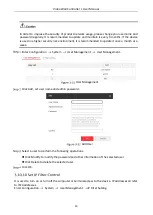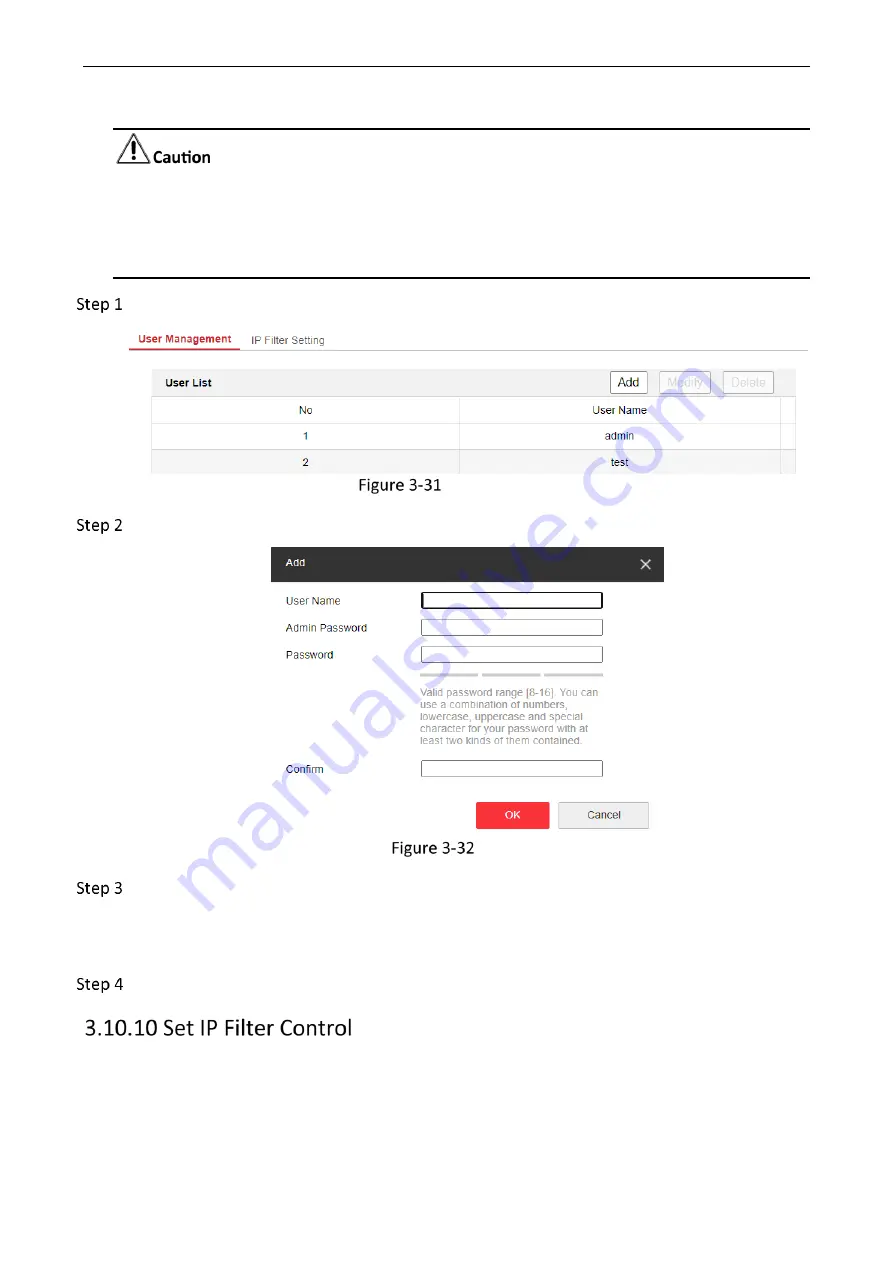
Video Wall Controller • User Manual
30
In order to improve the security of product network usage, please change your username and
password regularly. It is recommended to update and maintain it every 3 months. If the device
is used in a higher security risk environment, it is recommended to update it once a month or a
week.
Enter Configuration
→
System
→
User Management
→
User Management.
User Management
Click Add, set user name and admin password.
Add User
Select a user to perform the following operations.
Click Modify to modify the password and other information of the selected user.
Click Delete to delete the selected user.
Click OK.
It is used to turn on or turn off the computer or terminal access to the device. IP addresses all refer
to IPv4 addresses.
Enter Configuration
→
System
→
User Management
→
IP Filter Setting.