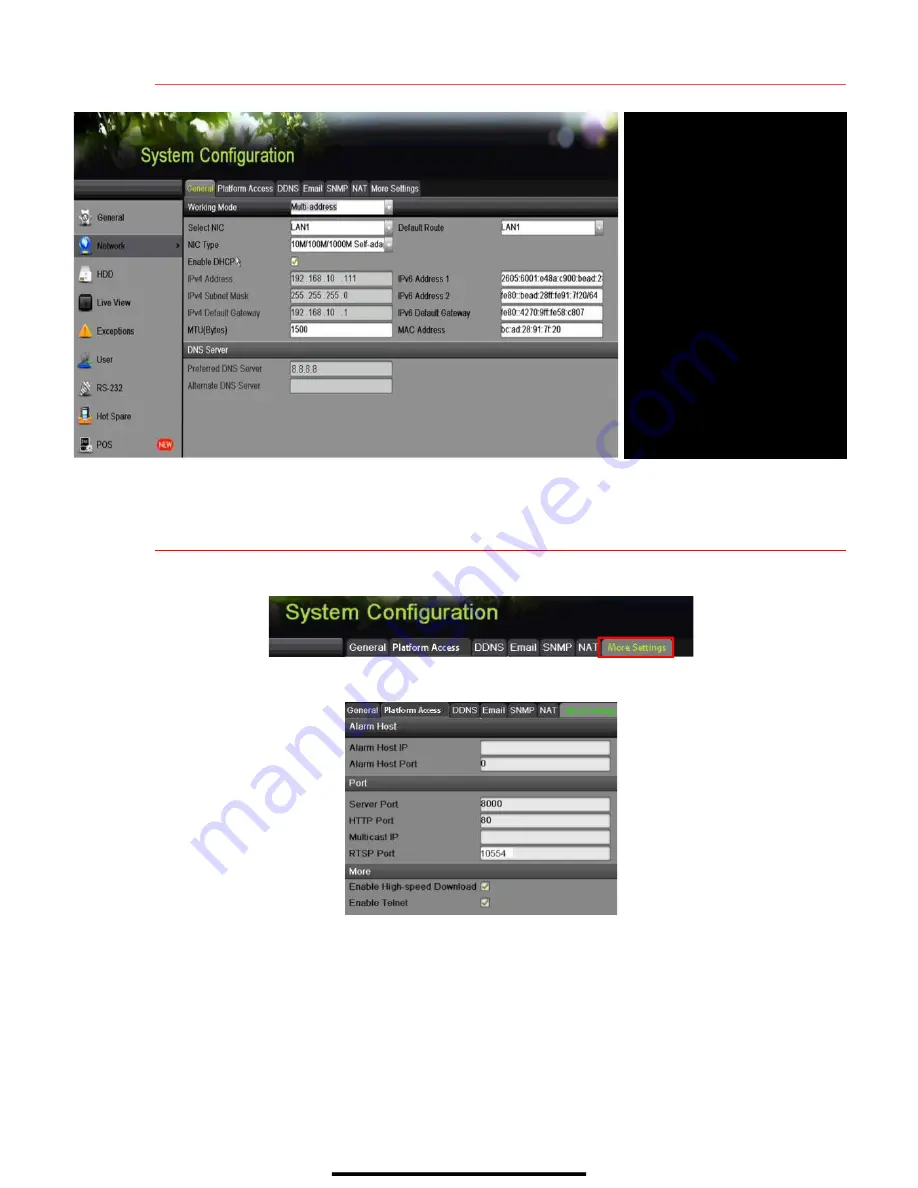
6
S E T U P N E T W O R K A C C E S S
( c o n t i n u e d )
7
S E T N V R R E M O T E A C C E S S P O R T S
After assigning the IP information, click the
More Settings
tab.
The
More Settings
tab contains the ports that need to be forwarded for remote access.
•
SERVER PORT
is responsible for the mobile app
and
client software log-in.
•
HTTP PORT
is responsible for Web browser log-in.
•
RTSP PORT
is responsible for video/audio streaming.
NOTE:
The
HTTP port
,
server port
, and
RTSP
can be changed to avoid conflicts
with the ISP or if multiple devices are installed at a single location.
GENERAL TAB
Select this tab
WORKING MODE
Set to “Multi-address”
SELECT NIC
Select LAN card to configure
NIC TYPE
Set LAN card’s type
DEFAULT ROUTE
Set NIC linked to camera LAN
ENABLE DHCP
Uncheck box
IPv4 ADDRESS
Enter IP address
PREFERRED DNS SERVER
Default is 8.8.8.8
ALTERNATE DNS SERVER
Leave blank
















