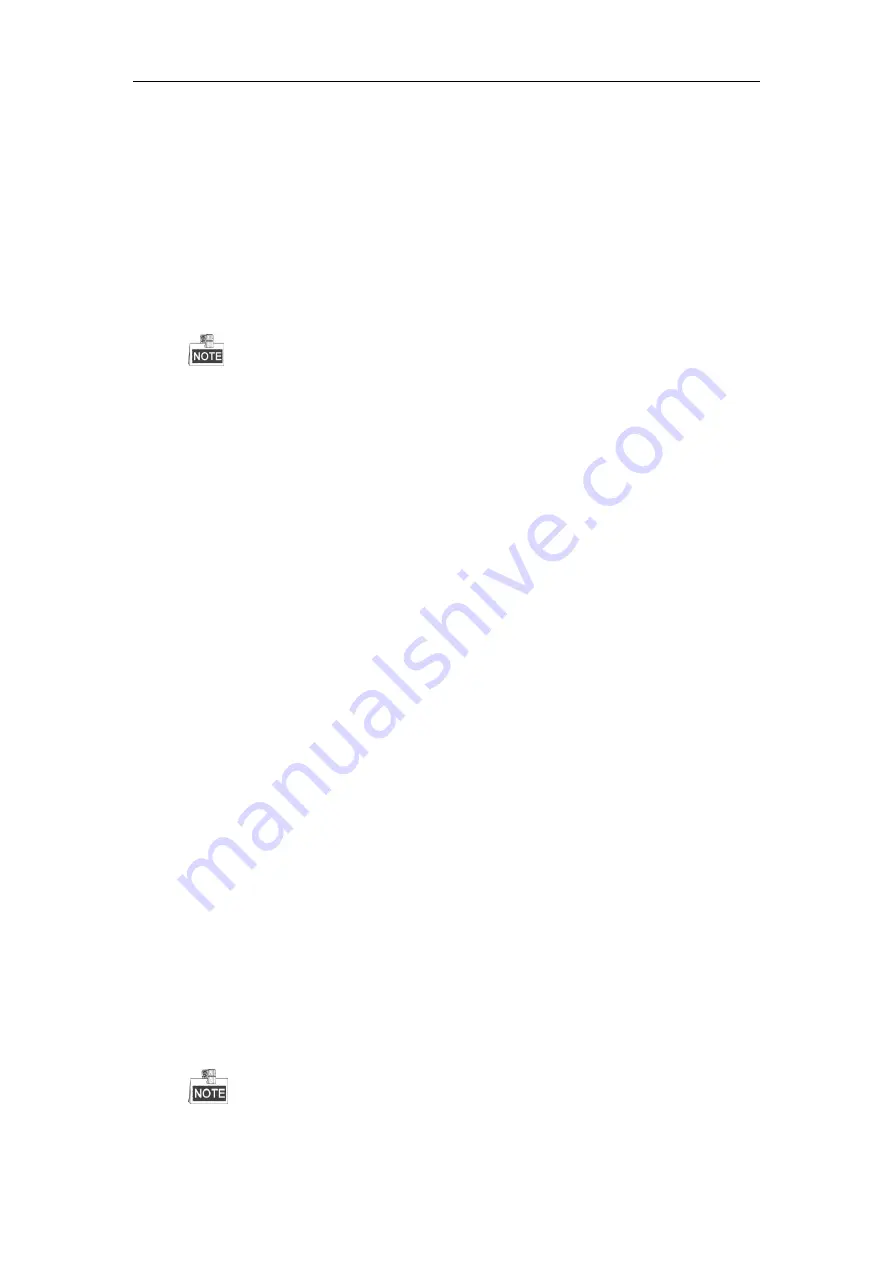
Network Video Recorder User Manual
225
Protocol. Select “Menu>Camera>Camera>IP Camera” to get the camera status.
Possible Reasons
a)
Network failure, and the NVR and IP camera lost connections.
b)
The configured parameters are incorrect when adding the IP camera.
c)
Insufficient bandwidth.
Steps
1.
Verify the network is connected.
1)
Connect the NVR and PC with the RS-232 cable.
2)
Open the Super Terminal software, and execute the ping command. Input “ping IP” (e.g. ping
172.6.22.131).
Simultaneously press
Ctrl
and
C
to exit the ping command.
If there exists return information and the time value is little, the network is normal.
2.
Verify the configuration parameters are correct.
1)
Select “Menu>Camera>Camera>IP Camera”.
2)
Verify the following parameters are the same with those of the connected IP devices, including IP
address, protocol, management port, user name and password.
3.
Verify the whether the bandwidth is enough.
1)
Select “Menu >Maintenance > Net Detect > Network Stat.”.
2)
Check the usage of the access bandwidth, and see if the total bandwidth has reached its limit.
4.
Check if the fault is solved by the step 1 to step 3.
If it is solved, finish the process.
If not, please contact the engineer from Hikvision to do the further process.
The IP camera frequently goes online and offline and the status of it displays as “Disconnected”.
Possible Reasons
a)
The IP camera and the NVR versions are not compatible.
b)
Unstable power supply of IP camera.
c)
Unstable network between IP camera and NVR.
d)
Limited flow by the switch connected with IP camera and NVR.
Steps
1.
Verify the IP camera and the NVR versions are compatible.
1)
Enter the IP camera Management interface “Menu > Camera > Camera>IP Camera”, and view the
firmware version of connected IP camera.
2)
Enter the System Info interface “Menu>Maintenance>System Info>Device Info”, and view the
firmware version of NVR.
2.
Verify power supply of IP camera is stable.
1)
Verify the power indicator is normal.
2)
When the IP camera is offline, please try the ping command on PC to check if the PC connects with
the IP camera.
3.
Verify the network between IP camera and NVR is stable.
1)
When the IP camera is offline, connect PC and NVR with the RS-232 cable.
2)
Open the Super Terminal, use the ping command and keep sending large data packages to the
connected IP camera, and check if there exists packet loss.
Simultaneously press
Ctrl
and
C
to exit the ping command.
Example:
Input
ping 172.6.22.131 –l 1472 –f.
Содержание DS-96000NI-I24
Страница 1: ...Network Video Recorder User Manual UD02027B ...
Страница 15: ...Network Video Recorder User Manual 14 Chapter 1 Introduction ...
Страница 21: ...Network Video Recorder User Manual 20 Chapter 2 Getting Started ...
Страница 42: ...Network Video Recorder User Manual 41 Chapter 3 Live View ...
Страница 52: ...Network Video Recorder User Manual 51 Chapter 4 PTZ Controls ...
Страница 63: ...Network Video Recorder User Manual 62 Chapter 5 Recording Settings ...
Страница 70: ...Network Video Recorder User Manual 69 Figure 5 11 Copy Schedule to Other Channels ...
Страница 84: ...Network Video Recorder User Manual 83 Chapter 6 Playback ...
Страница 90: ...Network Video Recorder User Manual 89 Figure 6 8 Set Result Filter ...
Страница 102: ...Network Video Recorder User Manual 101 Chapter 7 Backup ...
Страница 113: ...Network Video Recorder User Manual 112 Figure 7 18 Synchronizing ...
Страница 114: ...Network Video Recorder User Manual 113 Chapter 8 Alarm Settings ...
Страница 128: ...Network Video Recorder User Manual 127 Chapter 9 VCA Alarm ...
Страница 134: ...Network Video Recorder User Manual 133 Figure 9 8 Draw Area for Intrusion Detection 8 Click Apply to save the settings ...
Страница 140: ...Network Video Recorder User Manual 139 Chapter 10 VCA Search ...
Страница 148: ...Network Video Recorder User Manual 147 Chapter 11 Network Settings ...
Страница 168: ...Network Video Recorder User Manual 167 Chapter 12 RAID ...
Страница 179: ...Network Video Recorder User Manual 178 Chapter 13 HDD Management ...
Страница 193: ...Network Video Recorder User Manual 192 Figure 13 23 View HDD Status 2 ...
Страница 197: ...Network Video Recorder User Manual 196 Chapter 14 Camera Settings ...
Страница 201: ...Network Video Recorder User Manual 200 Chapter 15 NVR Management and Maintenance ...
Страница 209: ...Network Video Recorder User Manual 208 Chapter 16 Others ...
Страница 219: ...Network Video Recorder User Manual 218 Chapter 17 Appendix ...
Страница 221: ...Network Video Recorder User Manual 220 ...
Страница 223: ...Network Video Recorder User Manual 222 ...
Страница 241: ...Network Video Recorder User Manual 240 ...
















































