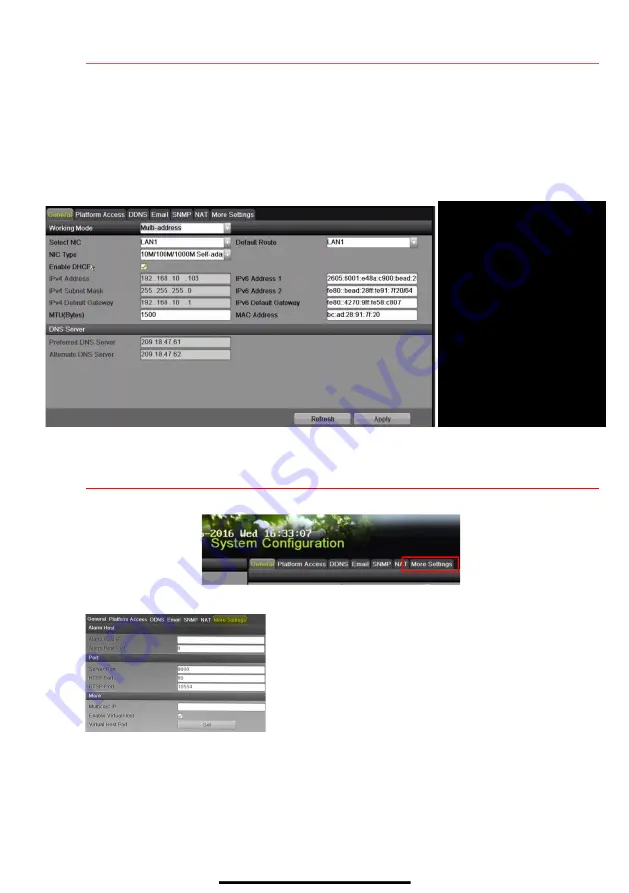
6
S E T U P N E T W O R K A C C E S S
( c o n t i n u e d )
6.
Set the IPv4 network IP address, subnet mask, and default gateway to match the IP subnet of the
cameras.
7.
Use the pull-down
Select NIC
menu to select the network interface card you want to configure for the
external computer LAN.
8.
Set the IPv4 network IP address, subnet mask, and default gateway to match the IP subnet of the
external computer LAN.
9.
Change the “Preferred DNS Server” value to 8.8.8.8 (leave Alternate DNS Server blank).
7
S E T R E M O T E V I E W I N G P O R T S
After assigning the IP information, click the
More Settings
tab.
The
More Settings
tab contains the ports that need to be forwarded for remote access.
•
SERVER PORT
is responsible for the mobile app
and
client
software log-in
•
HTTP PORT
is
responsible
for Web browser log-in
•
RTSP PORT
is
responsible
for video/audio streaming
NOTE:
The
HTTP port
,
server port
, and
RTSP
port
can
be changed to avoid conflicts with the ISP or if
multiple devices are installed at a single location.
GENERAL TAB
(Select)
WORKING MODE
Set to Multi-address
SELECT NIC
(Choose NIC)
DEFAULT ROUTE
(Camera LAN)
ENABLE DHCP
Router assigns IP address
REFRESH
(Press to update)
IP V4 ADDRESS
Default 192.0.0.64
PREFERRED DNS SERVER
Default is 8.8.8.8
ALTERNATE DNS SERVER
Leave blank
















