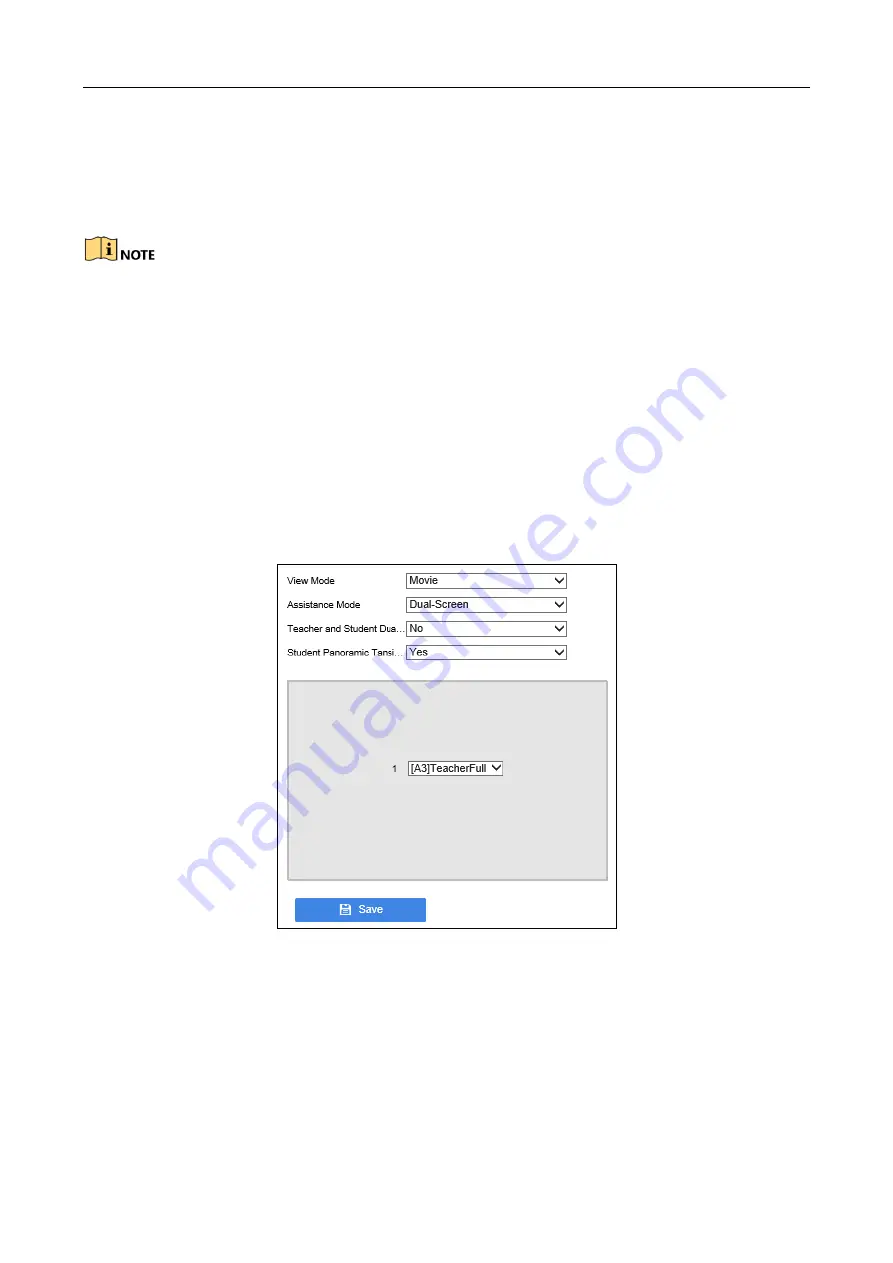
Education Sharing System
17
Combining with the same brand education specified speed dome, the education sharing system
can automatically display the teacher image, student image, or HDMI/VGA multimedia image in
live view control channel according to the speed dome smart detection information. Besides, the
speed dome can precisely position and track teacher, and record the teaching process.
Connect same brand education specified speed dome and education sharing system via
network. For detailed steps, refer to 4.3.2 Connect via Network.
In automatic live view control mode, when a smart event occurs to the education specified
speed dome or HDMI/VGA multimedia courseware changes, the education sharing system
will automatically display the teacher image, student image, or HDMI/VGA multimedia
image in the main screen according to the priority.
You need to log in to education specified speed dome configuration interface to configure
its smart detection rules.
4.4.1 Configure Live View Control View
Step 1
Go to Configuration > Recording Settings > Live View Settings > View Settings.
Figure 4-7
Live View Control View
Step 2
Select View Mode.
Movie: You need to set Assistance Mode for movie mode. When one alarm is triggered, it
will display in single screen. But if two or more alarms are trigged, it will display as what
the Assistance Mode is set, including Single Screen, Dual-Screen, and Picture-in-Picture.
PIP: PIP (Picture-in-picture) is the video display method that when the video is on full
screen, another video is displayed in the inset window at the same time.

























