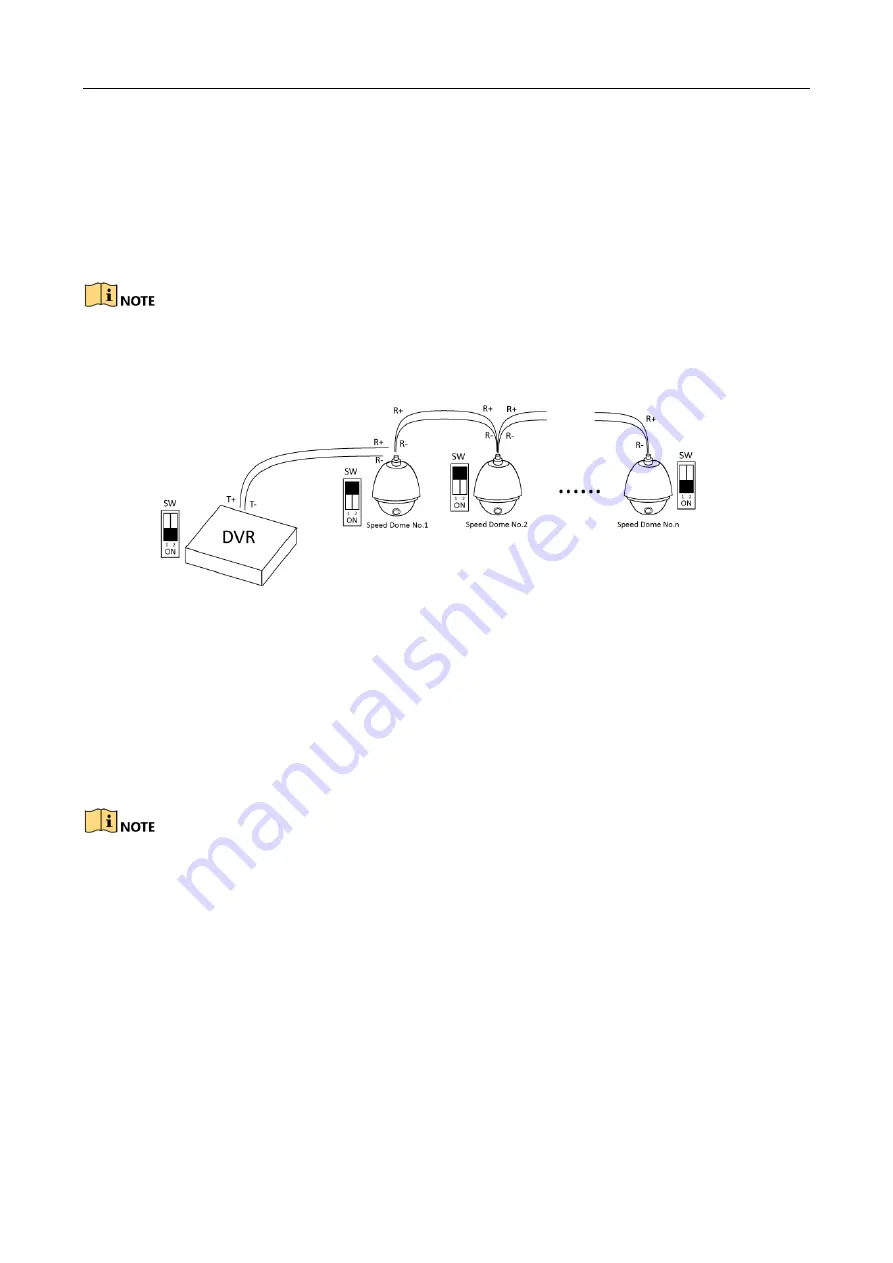
ATM Digital Video Recorder Quick Start Guide
14
Step 2
Press and hold the orange part of the pluggable block; insert signal cables into slots and
release the orange part. Ensure signal cables are in tight.
Step 3
Connect Ta on controller to R+ on terminal block and Tb on controller to R- on terminal block.
Fasten stop screws.
Step 4
Connect pluggable block back into terminal block.
Make sure both the controller and DVR are grounded.
2.3.4 Termination Switch Connection
Figure 2-10
Termination Switch Connection
To connect the DVR with multiple speed domes, the bus topology can be adopted, which means
the speed domes are connected with each other via the R+ and R- of RS-485 serial interface. Due
to the impedance of 485 wire, the longer the wire is, the greater the impedance gets. To avoid the
signal reduction caused by the great impedance of long distance transmission, connect two 120Ω
resistors in the circuit: one between the DVR and the nearest speed dome, and the other one after
the furthest speed dome; which means turning on the SW switches on the DVR and the furthest
speed dome.
Please make sure that the SW switches of the DVR and speed dome No. n are turned on, and
others are off.






























