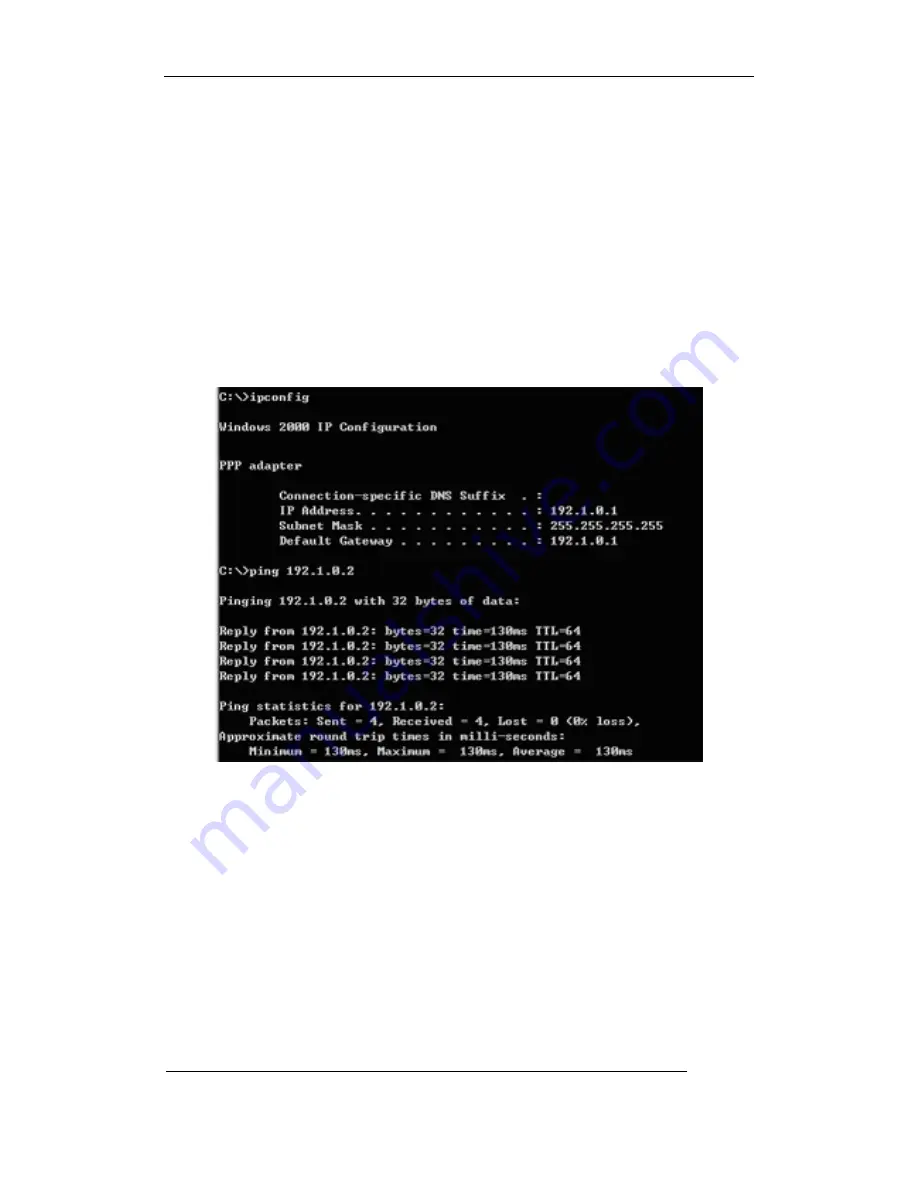
User Manual of Embedded Net DVR
Page
84
Total
113
Step 3: Establish the dialup connection
Select the Modem connected with PC just like the dialup network connection, input the
telephone number connected with DVR’s modem. Input the username, password. They must be the
same as that DVR PPP setup.
Step 4:
During the dialup connection, it will give the message of “verification of username and
password”, after successfully verification; the message will be given “on process of register in PC”.
The process is the same as the common dialup connection.
Step 5:
After successful dialup, network will designate the “remote IP” address to PC, e.g. the
set 192.1.0.1. User can Ping-link the assigned IP address through Ping command, and can Ping-link
DVR. Please refer to the following picture.
Step 6:
You can preview the image of 192.1.0.2 by using client-end software.
















































