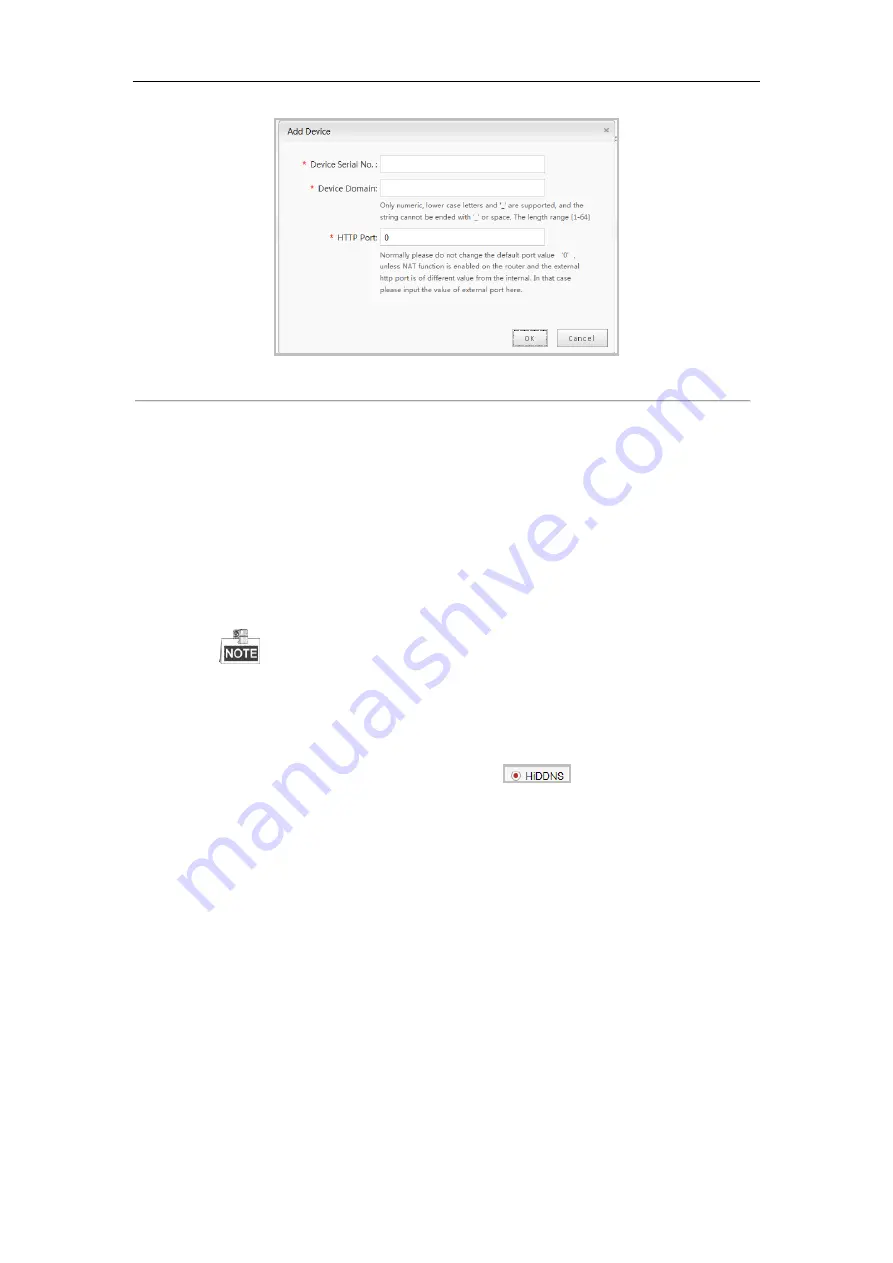
User Manual of Network Video Recorder
165
Figure 11. 11
Register the Device
4)
Input
Device Serial No
.,
Device Domain
(
Device Name
) and
HTTP Port
. And click
OK
to
add the device.
Access the Device via Web Browser or Client Software
After having successfully registered the device on the HiDDNS server, you can access your device
via web browser or Client Software with the Device Domain (Device Name).
OPTION 1: Access the Device via Web Browser
Open a web browser, and enter
http://www.hik-online.com/alias
in the address bar. Alias refers to
the
Device Domain
on the device or the
Device Name
on the HiDDNS server
.
Example:
http://www.hik-online.com/nvr
If you mapped the HTTP port on your router and changed it to port No. except 80, you have
to enter
http://www.hik-online.com/alias:HTTP port
in the address bar to access the device.
You can refer to
Chapter 9.2.11
for the mapped HTTP port No.
OPTION 2: Access the devices via iVMS4200
For iVMS-4200, in the Add Device window, select
and then edit the device
information.
Nickname
: Edit a name for the device as you want.
Server Address
: www.hik-online.com
Device Domain Name
: It refers to the
Device Domain Name
on the device or the
Device Name
on the HiDDNS server you created
.
User Name
: Enter the user name of the device.
Password
: Enter the password of the device.
Содержание DS-7608NI-SP Series
Страница 1: ...Network Video Recorder User Manual UD 6L0202D1937A01 ...
Страница 15: ...User Manual of Network Video Recorder 14 Chapter 1 Introduction ...
Страница 32: ...User Manual of Network Video Recorder 31 Chapter 2 Getting Started ...
Страница 50: ...User Manual of Network Video Recorder 49 Figure 2 31 Edit IP Camera Interface Manual ...
Страница 51: ...User Manual of Network Video Recorder 50 Chapter 3 Live View ...
Страница 61: ...User Manual of Network Video Recorder 60 Chapter 4 PTZ Controls ...
Страница 71: ...User Manual of Network Video Recorder 70 Chapter 5 Recording and Capture Settings ...
Страница 78: ...User Manual of Network Video Recorder 77 Figure 5 12 Copy Schedule to Other Channels ...
Страница 94: ...User Manual of Network Video Recorder 93 Chapter 6 Playback ...
Страница 111: ...User Manual of Network Video Recorder 110 Chapter 7 Backup ...
Страница 122: ...User Manual of Network Video Recorder 121 Figure 7 19 Synchronizing ...
Страница 123: ...User Manual of Network Video Recorder 122 Chapter 8 Alarm Settings ...
Страница 128: ...User Manual of Network Video Recorder 127 to copy the settings to them Figure 8 8 Copy Settings of Alarm Input ...
Страница 130: ...User Manual of Network Video Recorder 129 5 Click the OK button to complete the video loss settings of the channel ...
Страница 138: ...User Manual of Network Video Recorder 137 Chapter 9 VCA Alarm ...
Страница 151: ...User Manual of Network Video Recorder 150 Chapter 10 VCA Search ...
Страница 159: ...User Manual of Network Video Recorder 158 Chapter 11 Network Settings ...
Страница 184: ...User Manual of Network Video Recorder 183 Chapter 12 RAID Only for DS 9600NI RT series NVR ...
Страница 199: ...User Manual of Network Video Recorder 198 Figure 12 28 Upgrade the Firmware ...
Страница 200: ...User Manual of Network Video Recorder 199 Chapter 13 RAID forDS 9600NI ST RT F8 and DS 8600NI series NVR ...
Страница 211: ...User Manual of Network Video Recorder 210 Chapter 14 HDD Management ...
Страница 225: ...User Manual of Network Video Recorder 224 Figure 14 26 View HDD Status 2 ...
Страница 229: ...User Manual of Network Video Recorder 228 Chapter 15 Camera Settings ...
Страница 233: ...User Manual of Network Video Recorder 232 Chapter 16 NVR Management and Maintenance ...
Страница 242: ...User Manual of Network Video Recorder 241 Chapter 17 Others ...
Страница 252: ...User Manual of Network Video Recorder 251 Appendix ...
Страница 269: ...User Manual of Network Video Recorder 268 ...






























