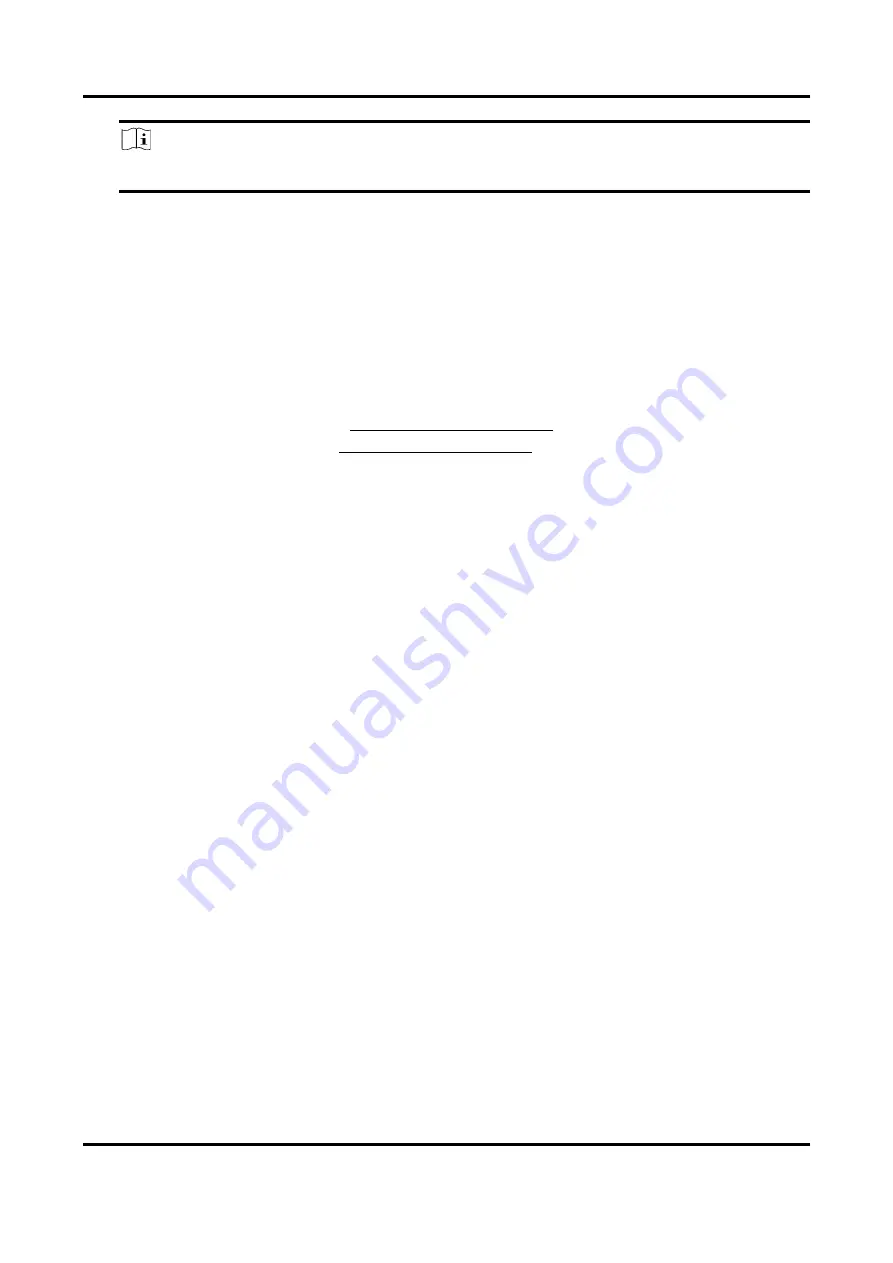
Network Video Recorder User Manual
74
Note
Up to 4 areas are selectable.
2) Set Time Threshold.
Time Threshold
The time of the target staying in the region. If the value is 10, an alarm is triggered after the
target has stayed in the region for 10 s. Range: [1-10].
3) Set Sensitivity.
Sensitivity
Similarity of the background image to the object. The higher the value is, more easily the
detection alarm will be triggered.
7. Set the arming schedule. Refer to Configure Arming Schedule.
8. Set the linkage actions. Refer to Configure Linkage Actions.
9. Click Apply.
5.2.4 People Gathering Detection
People gathering detection is used to detect whether the density of human bodies within a
specified area exceeds the set value and trigger alarm for linked actions.
Steps
1. Go to Smart Analysis → Smart Event Settings → Other Events.
2. Select a camera.
3. Click People Gathering.
Содержание DS-7600NXI-8P/S Series
Страница 1: ...Network Video Recorder User Manual ...
Страница 209: ...UD31306B ...






























