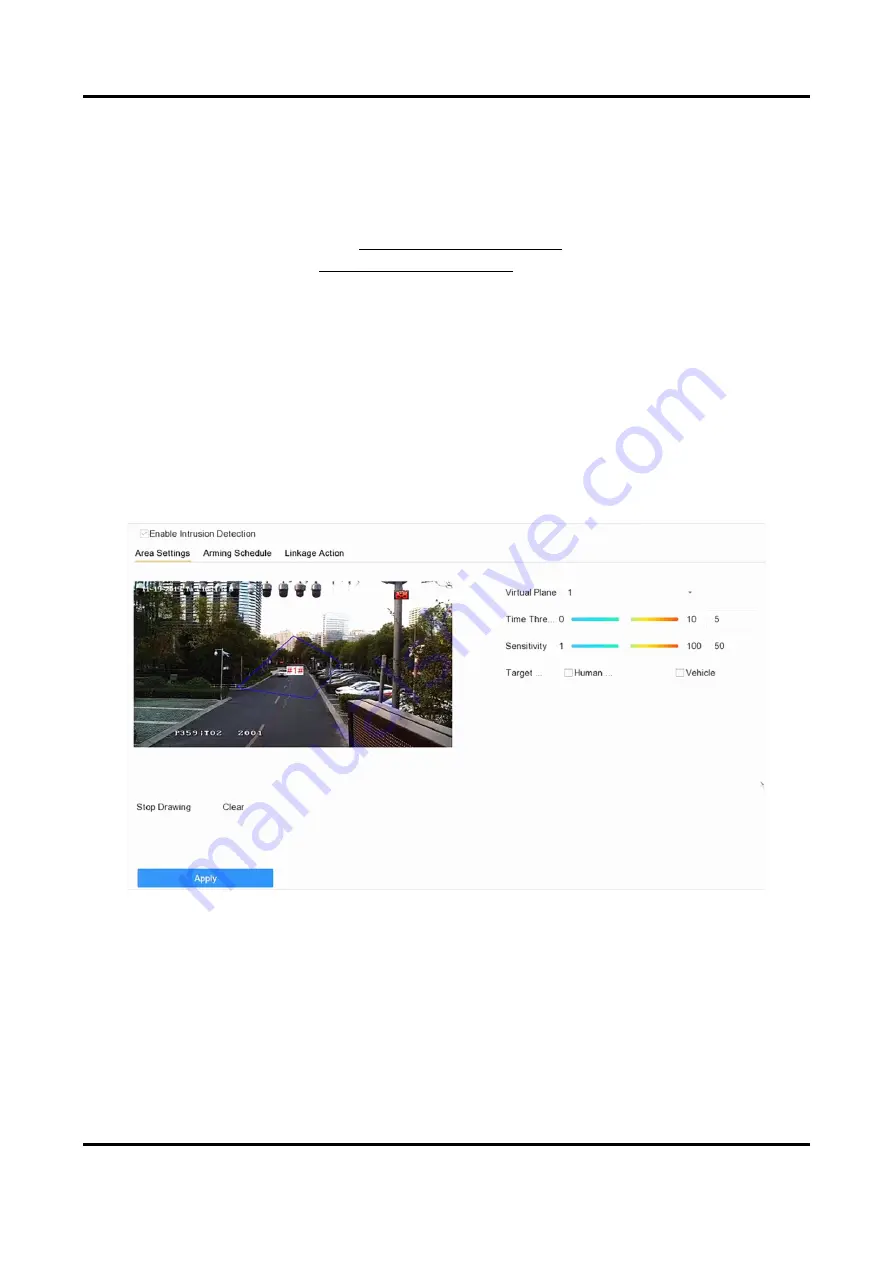
Network Video Recorder User Manual
101
1) Click Max. Size/Min. Size.
2) Draw an area in preview window.
3) Click Stop Drawing.
9. Optional: Select Target of Interest as Human Body or Vehicle to discard alarms which are not
triggered by human body or vehicle.
10. Set the arming schedule. Refer to Configure Arming Schedule.
11. Set linkage actions. Refer to Configure Linkage Actions.
12. Click Apply.
6.3.2 Intrusion Detection
Intrusion detection function detects people, vehicles or other objects that enter and loiter in a
pre-defined virtual region. Specific actions can be taken when an alarm is triggered.
Steps
1. Go to Smart Analysis → Smart Event Settings → Perimeter Protection.
2. Select a camera.
3. Click Intrusion.
Figure 6-8 Intrusion Detection
4. Check Enable Intrusion Detection.
5. Optional: Check Save VCA Picture to save the captured intrusion detection pictures.
6. Optional: Check Enable AI by Device.
The device will analyze the video, and cameras only transmit video stream.
7. Set the detection rules and detection areas.
1) Select a virtual panel. Up to 4 virtual panels are selectable.
2) Set Time Threshold, and Sensitivity.
Содержание DS-7600NXI-8P/S Series
Страница 1: ...Network Video Recorder User Manual ...
Страница 209: ...UD31306B ...






























