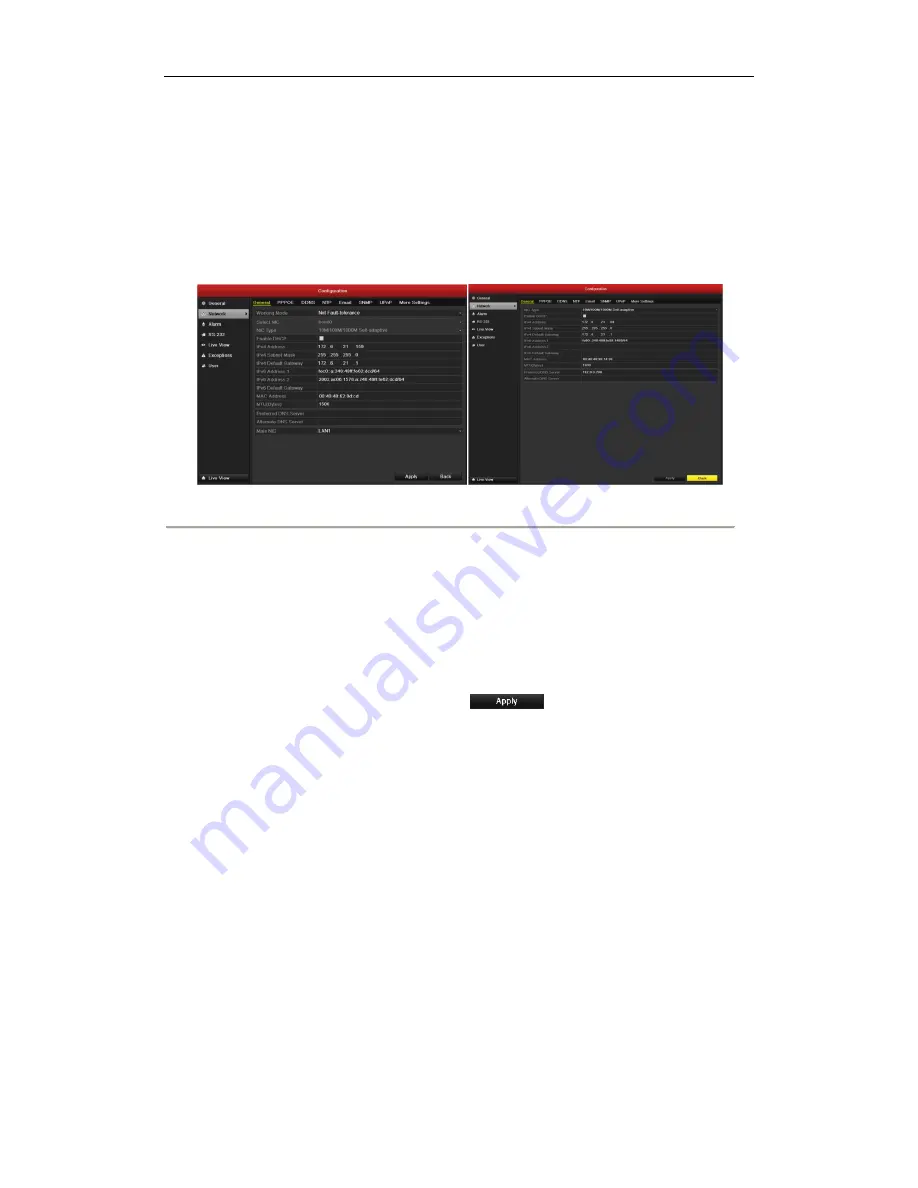
User Manual of DS-9600/8600/7700/7600NI-ST and DS-7700/7600NI-SP Series NVR
144
9.1 Configuring General Settings
Purpose:
Network settings must be properly configured before you operate NVR over network.
Steps:
1.
Enter the Network Settings interface.
Menu >Configuration>Network
Figure 9.1 Network Settings Interface of DS-9600 and DS-8600/7700/7600NI-ST
Note:
Dual-NIC configuration is only applicable for DS-9600NI-ST NVR.
2.
Select the
General
tab.
3.
In the
General Settings
interface, you can configure the following settings: Working Mode, NIC Type,
IPv4 Address, IPv4 Gateway, MTU and DNS Server.
If the DHCP server is available, you can click the checkbox of
DHCP
to automatically obtain an IP address
and other network settings from that server.
Note:
The valid value range of MTU is 500 ~ 9676.
4.
After having configured the general settings, click
to save the settings.
Working Mode
There are two 10M/100M/1000M NIC cards provided by the 9600NI-ST series device, and it allows the device to
work in the Multi-address, Load Balance and Net-fault Tolerance modes.
Multi-address Mode:
The parameters of the two NIC cards can be configured independently. You can select LAN1
or LAN2 in the NIC type field for parameter settings.
You can select one NIC card as default route. And then the system is connecting with the extranet the data will be
forwarded through the default route.
Net-fault Tolerance Mode:
The two NIC cards use the same IP address, and you can select the Main NIC to LAN1
or LAN2. By this way, in case of one NIC card failure, the device will automatically enable the other standby NIC
card so as to ensure the normal running of the whole system.
Load Balance Mode:
By using the same IP address and two NIC cards share the load of the total bandwidth, which
enables the system to provide two Gigabit network capacity.
Содержание DS-7600NI-SP Series
Страница 34: ...User Manual of DS 9600 8600 7700 7600NI ST and DS 7600 7700NI SP Series NVR Version 2 2 0 ...
Страница 47: ...User Manual of DS 9600 8600 7700 7600NI ST and DS 7700 7600NI SP Series NVR 13 C H A P T E R 1 Introduction ...
Страница 65: ...User Manual of DS 9600 8600 7700 7600NI ST and DS 7700 7600NI SP Series NVR 31 C H A P T E R 2 Getting Started ...
Страница 76: ...User Manual of DS 9600 8600 7700 7600NI ST and DS 7700 7600NI SP Series NVR 42 C H A P T E R 3 Live View ...
Страница 86: ...User Manual of DS 9600 8600 7700 7600NI ST and DS 7700 7600NI SP Series NVR 52 C H A P T E R 4 PTZ Controls ...
Страница 94: ...User Manual of DS 9600 8600 7700 7600NI ST and DS 7700 7600NI SP Series NVR 60 Figure 4 13 PTZ Toolbar Pattern ...
Страница 119: ...User Manual of DS 9600 8600 7700 7600NI ST and DS 7700 7600NI SP Series NVR 85 C H A P T E R 6 Playback ...
Страница 140: ...User Manual of DS 9600 8600 7700 7600NI ST and DS 7700 7600NI SP Series NVR 106 C H A P T E R 7 Backup ...
Страница 161: ...User Manual of DS 9600 8600 7700 7600NI ST and DS 7700 7600NI SP Series NVR 127 C H A P T E R 8 Alarm Settings ...
Страница 177: ...User Manual of DS 9600 8600 7700 7600NI ST and DS 7700 7600NI SP Series NVR 143 C H A P T E R 9 Network Settings ...
Страница 195: ...User Manual of DS 9600 8600 7700 7600NI ST and DS 7700 7600NI SP Series NVR 161 C H A P T E R 1 0 HDD Management ...
Страница 200: ...User Manual of DS 9600 8600 7700 7600NI ST and DS 7700 7600NI SP Series NVR 166 Figure 10 9 Initialize Added NetHDD ...
Страница 208: ...User Manual of DS 9600 8600 7700 7600NI ST and DS 7700 7600NI SP Series NVR 174 Figure 10 21 View HDD Status 2 ...
Страница 212: ...User Manual of DS 9600 8600 7700 7600NI ST and DS 7700 7600NI SP Series NVR 178 C H A P T E R 11 Camera Settings ...
Страница 229: ...User Manual of DS 9600 8600 7700 7600NI ST and DS 7700 7600NI SP Series NVR 195 C H A P T E R 1 3 Others ...
Страница 238: ...User Manual of DS 9600 8600 7700 7600NI ST and DS 7700 7600NI SP Series NVR 204 C H A P T E R 1 4 Appendix ...






























