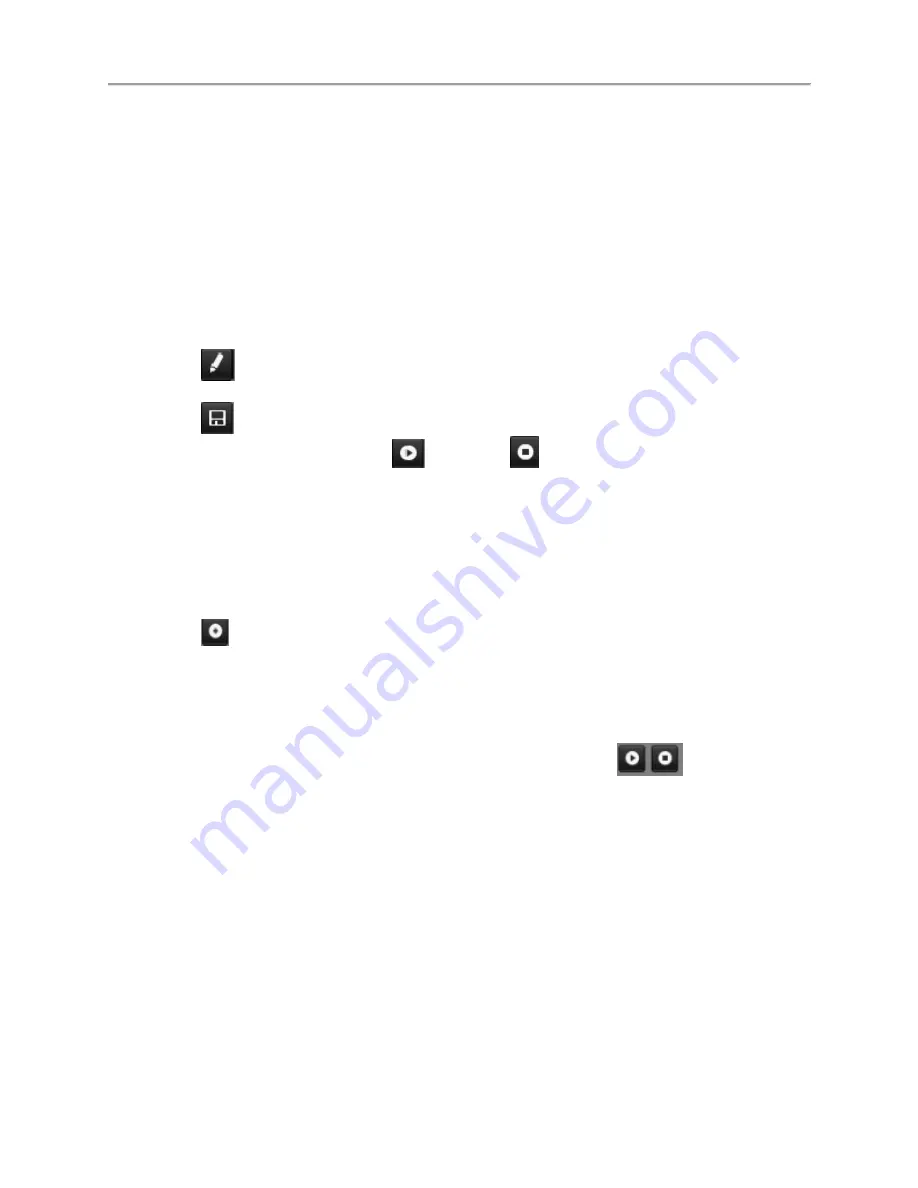
DS-7600 Series NVR User’s Manual
73
5.
To test the newly configured preset, first move the PTZ camera to a different position. Select
Recall Preset and click on the preset number. The camera should move to the location that was set
for the selected preset number.
6.
Repeat the steps to save more presets.
Note:
Only the first 17 presets are shown in the table. To save or recall more presets, click on the “...” button.
Clicking the “...” button will bring up a selection box for presets up to 255.
To customize PTZ patterns:
1.
Enter the PTZ menu by going to Menu > Cameras Setup > PTZ.
2.
Select the More Settings tab, as shown in Figure 61.
3.
Select a Pattern Number to set from the dropdown list.
4.
Click
to begin recording the movement of the PTZ.
5.
Move the PTZ to the desired locations using the PTZ control buttons.
6.
Click
to save pattern.
7.
To test out your new pattern, click
to play and
to stop. The PTZ should move as it did
during the recording process. You may click the stop button at any time to end the pattern.
Clicking the play button again will start playing the PTZ pattern again at the initial position.
To customize PTZ patrols:
1.
Enter the PTZ menu by going to Menu > Cameras Setup > PTZ > More Settings, as shown in
Figure 61.
2.
Select the More Settings tab, as shown in Figure 61.
3.
Select a Patrol Number to set from the dropdown list.
4.
Click
to pop up a KeyPoint box and add key point. Select a Preset Number from the
dropdown list that you would like to add to the patrol. Set the duration and speed.
5.
Click the OK button. The Preset Number will be added to the patrol list.
6.
Repeat steps 4-5 until you have included all the presets you would like to have on the patrol.
7.
Click the Up and Down button at the bottom of the list to change the order of the presets in the
patrol.
8.
To test out your new preset, click the Play and Stop button, shown as
. The PTZ should
move through the list of added presets and end the patrol when you click Stop.
Содержание DS-7600NI-SE/P Series
Страница 1: ...1 DS 7604NI E1 4P DS 7608NI E2 8P NVR USER S MANUAL Version 1 0 0 ...
Страница 7: ...DS 7600 Series NVR User s Manual 7 C H A P T E R 1 Introduction ...
Страница 19: ...DS 7600 Series NVR User s Manual 19 C H A P T E R 2 Getting Started ...
Страница 26: ...DS 7600 Series NVR User s Manual 26 Figure 14 HDD Information Menu ...
Страница 27: ...DS 7600 Series NVR User s Manual 27 C H A P T E R 3 Live Feed ...
Страница 39: ...DS 7600 Series NVR User s Manual 39 C H A P T E R 4 Record Settings ...
Страница 48: ...DS 7600 Series NVR User s Manual 48 C H A P T E R 5 Playback ...
Страница 54: ...DS 7600 Series NVR User s Manual 54 C H A P T E R 6 Backup ...
Страница 59: ...DS 7600 Series NVR User s Manual 59 C H A P T E R 7 System Configuration ...
Страница 82: ...DS 7600 Series NVR User s Manual 82 C H A P T E R 8 Camera Management ...
Страница 91: ...DS 7600 Series NVR User s Manual 91 C H A P T E R 9 Disk Management ...
Страница 104: ...DS 7600 Series NVR User s Manual 104 C H A P T E R 1 0 NVR Management ...






























