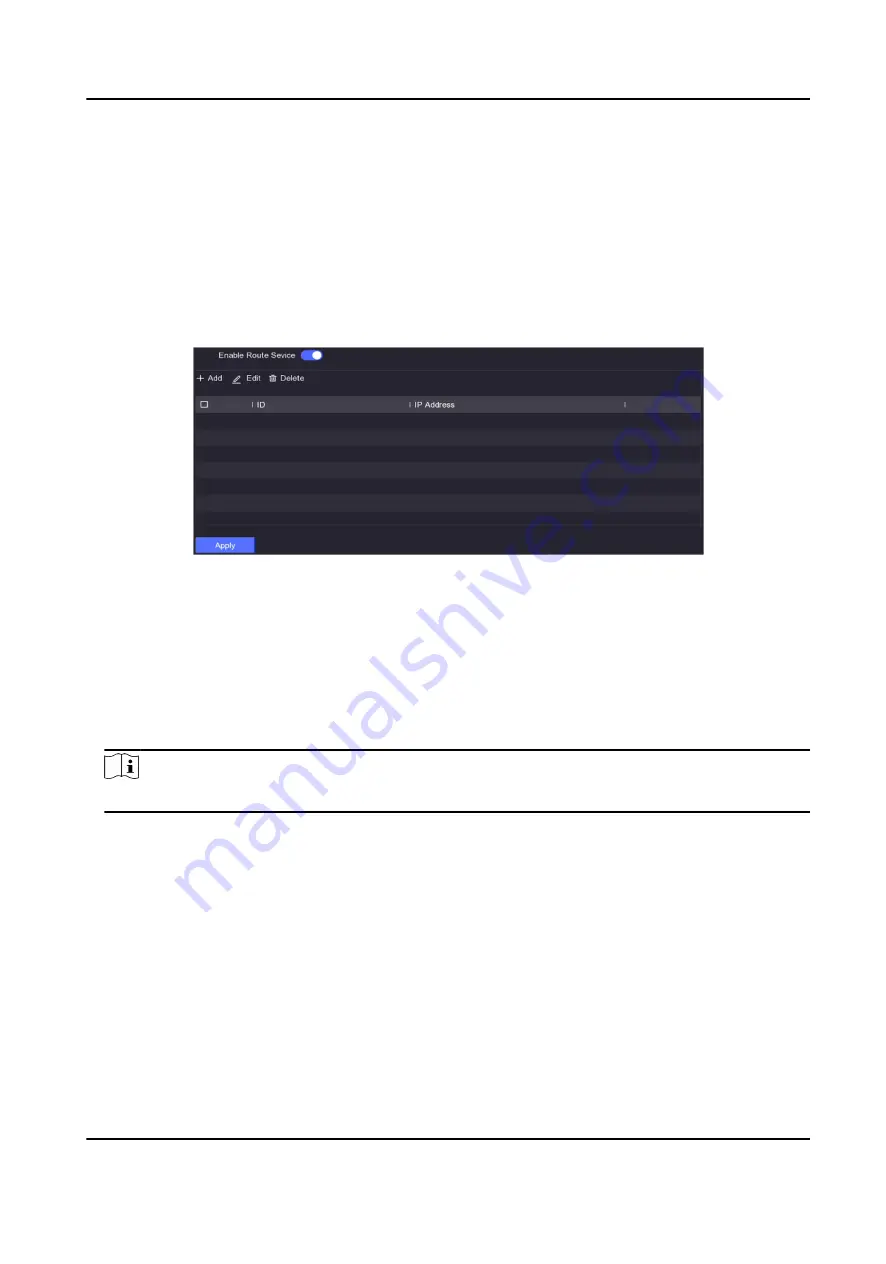
5.5.5 Configure Route Service
The device can be used as a router to share its wireless network with other video recorder(s).
Before You Start
●
Ensure the wireless dial function is properly configured, and the wireless network is accessible.
●
Ensure other video recorder(s) are on the same network segment with your video recorder.
Steps
1. Go to Configuration → Wireless → Route Settings .
Figure 5-22 Rout Settings
2. Turn on Enable Route Service.
3. Click Add.
4. Enter the IP address of the other video recorder.
5. Click OK.
6. Log in to the other video recorder, and set its gateway IP address. The gateway IP address is the
wired LAN IP address of your wireless network video recorder. You can go to Configuration →
Network → General → TCP/IP to view the IP address of your wireless network video recorder.
Note
You can repeat the above steps to add other video recorders.
7. Click Apply.
5.5.6 Upload Longitude and Latitude Info
After the GPS module (optional) is connected, the device can view longitude and latitude
information and upload it to platform.
Before You Start
The GPS module is optional, be sure the GPS module is properly connected to the ANT interface at
rear panel.
Steps
1. Go to Configuration → Wireless → Longitude and Latitude Info .
Network Video Recorder User Manual
38
Содержание DS-7600NI-K1/4G Series
Страница 1: ...Network Video Recorder User Manual ...
Страница 111: ...Figure 10 2 Device Command Network Video Recorder User Manual 98 ...
Страница 112: ...UD29505B ...






























