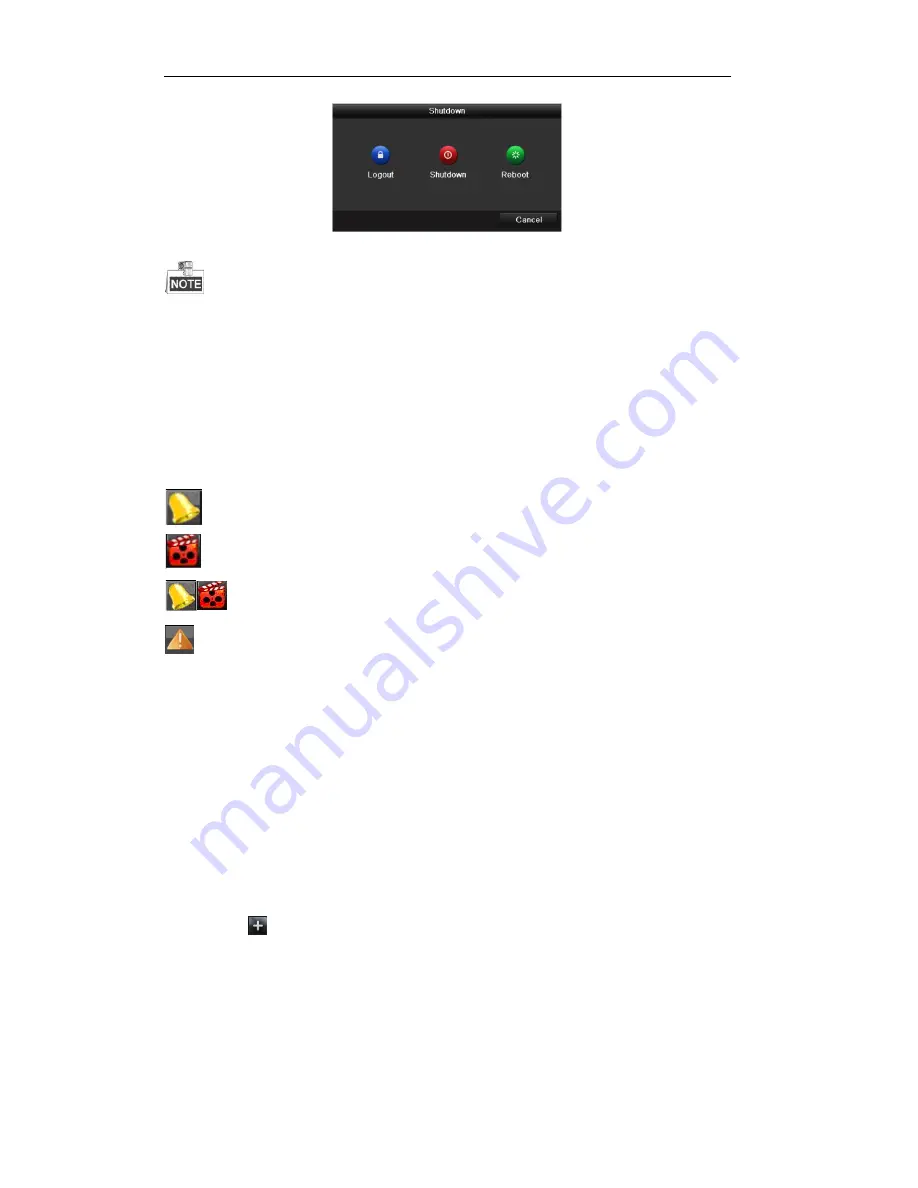
Quick Operation Guide of Network Video Recorder
31
2.
Click
Logout
.
After you have logged out the system, menu operation on the screen is invalid. It is required to input a user
name and password to unlock the system.
Live View
Some icons are provided on screen in Live View mode to indicate different camera status. These icons
include:
Live View Icons
In the live view mode, there are icons at the upper-right corner of the screen for each channel, showing the
status of the record and alarm in the channel, so that you can find problems as soon as possible.
Alarm (video loss, tampering, motion detection, VCA or sensor alarm)
Record (manual record, continuous record, motion detection, VCA and alarm triggered record)
Alarm & Record
Event/Exception (event and exception information, appears at the lower-left corner of the screen.)
Adding IP Cameras
Purpose:
Before you can get a live view or record of the video, you should add the network cameras to the connection
list of the device.
Before you start:
Ensure the network connection is valid and correct, and the IP camera to add has already been activated.
Please refer to the User Manual for activating the inactive IP camera.
You can select one of the following three options to add the IP camera.
OPTION 1:
Steps:
1.
Click to select an idle window in the live view mode.
2.
Click the
icon in the center of the windw to pop up the adding IP camera interface.





























