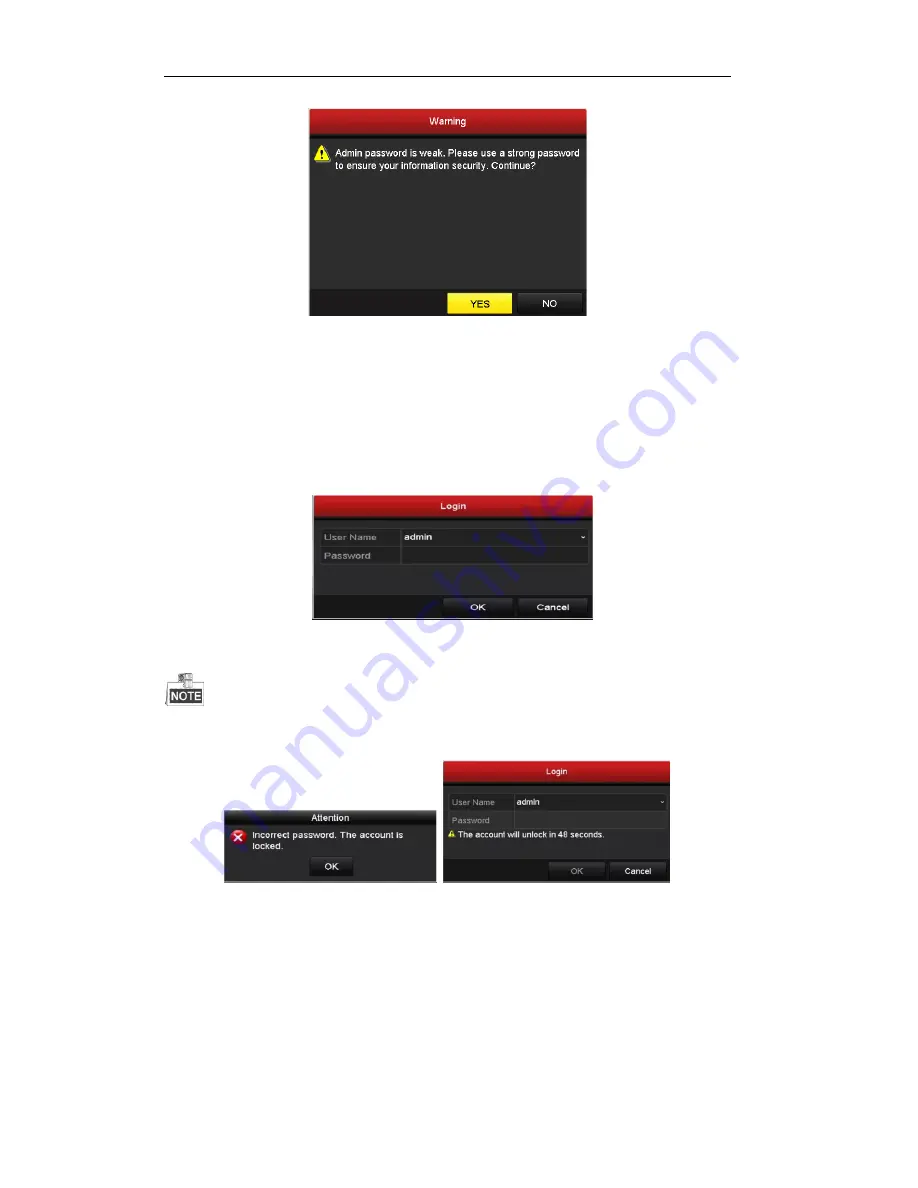
Quick Operation Guide of Network Video Recorder
30
Login and Logout
User Login
Purpose:
If NVR has logged out, you must login the device before operating the menu and other functions.
Steps:
1.
Select the
User Name
in the dropdown list.
2.
Input
Password
.
3.
Click
OK
to log in.
The device gets locked for 60 seconds if the admin user performs 7 failed password attempts (5 attempts for
the guest/operator).
User Logout
Purpose:
After logging out, the monitor turns to the live view mode and if you want to do some operation, you need to
enter user name and password tog in again.
Steps:
1.
Enter the Shutdown menu.
Menu > Shutdown






























