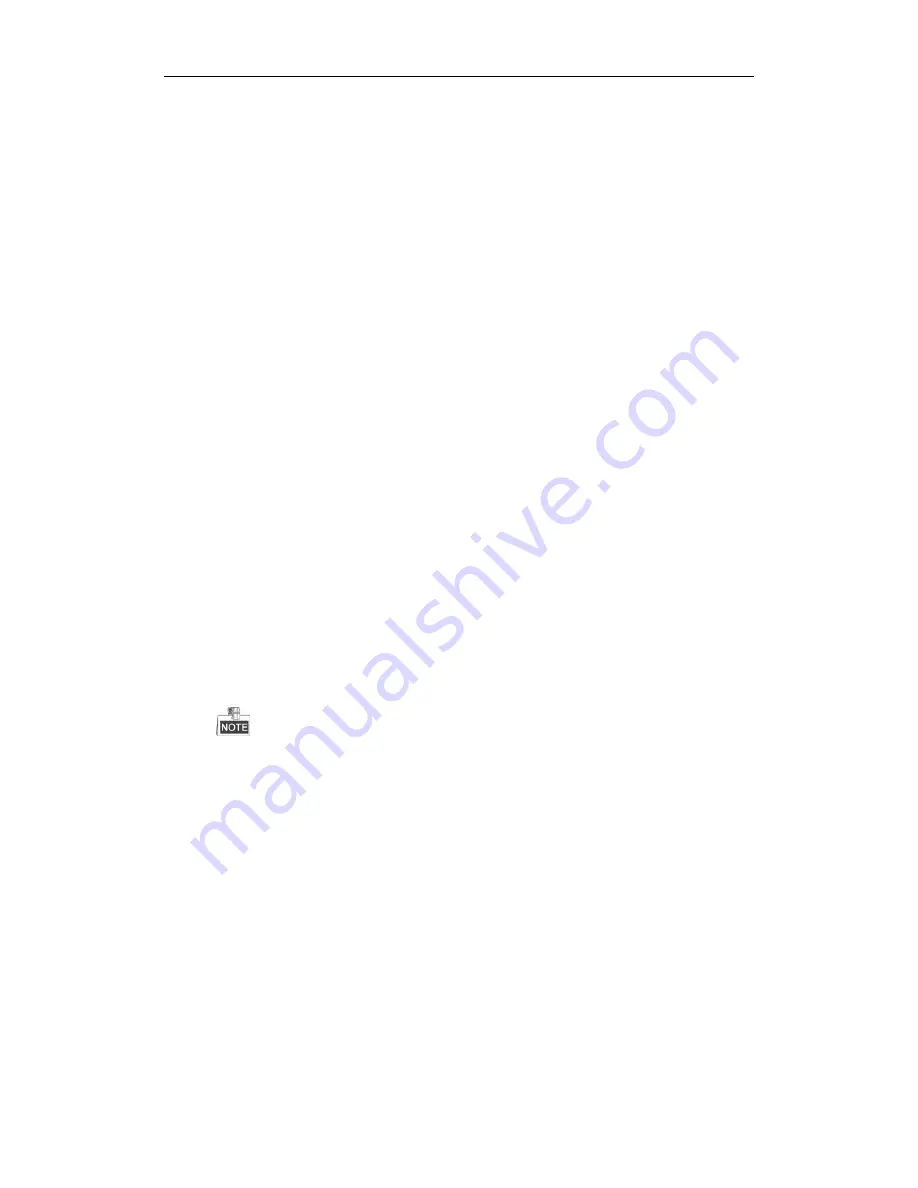
User Manual of All-in-One Network Video Recorder
185
17.3
Troubleshooting
No image displayed on the monitor after starting up normally.
Possible Reasons
a)
No VGA or HDMI
TM
connections.
b)
Connection cable is damaged.
c)
Input mode of the monitor is incorrect.
Steps
1.
Verify the device is connected with the monitor via HDMI
TM
or VGA cable.
If not, please connect the device with the monitor and reboot.
2.
Verify the connection cable is good.
If there is still no image display on the monitor after rebooting, please check if the connection cable is
good, and change a cable to connect again.
3.
Verify Input mode of the monitor is correct.
Please check the input mode of the monitor matches with the output mode of the device (e.g. if the
output mode of NVR is HDMI
TM
output, then the input mode of monitor must be the HDMI
TM
input).
And if not, please modify the input mode of monitor.
4.
Check if the fault is solved by the step 1 to step 3.
If it is solved, finish the process.
If not, please contact the engineer from our company to do the further process.
There is an audible warning sound “Di-Di-Di-DiDi” after a new bought NVR starts up.
Possible Reasons
a)
No HDD is installed in the device.
b)
The installed HDD has not been initialized.
c)
The installed HDD is not compatible with the NVR or is broken-down.
Steps
1.
Verify at least one HDD is installed in the NVR.
1)
If not, please install the compatible HDD.
Please refer to the “Quick Operation Guide” for the HDD installation steps.
2)
If you don’t want to install a HDD, select “Menu>Configuration > Exceptions”, and uncheck the
Audible Warning checkbox of “HDD Error”.
2.
Verify the HDD is initialized.
1)
Select “Menu>HDD>General”.
2)
If the status of the HDD is “Uninitialized”, please check the checkbox of corresponding HDD and
click the “Init” button.
3.
Verify the HDD is detected or is in good condition.
1)
Select “Menu>HDD>General”.
2)
If the HDD is not detected or the status is “Abnormal”, please replace the dedicated HDD according
to the requirement.
4.
Check if the fault is solved by the step 1 to step 3.
If it is solved, finish the process.
If not, please contact the engineer from our company to do the further process.
The status of the added IP camera displays as “Disconnected” when it is connected through Private
Protocol. Select “Menu>Camera>Camera>IP Camera” to get the camera status.
Содержание DS-7600NI-E1/A
Страница 13: ...All in One Network Video Recorder User Manual 12 Chapter 1 Introduction ...
Страница 21: ...User Manual of All in One Network Video Recorder 20 Chapter 2 Getting Started ...
Страница 40: ...User Manual of All in One Network Video Recorder 39 Chapter 3 Live View ...
Страница 47: ...User Manual of All in One Network Video Recorder 46 Chapter 4 Advertising Configuration ...
Страница 53: ...User Manual of All in One Network Video Recorder 52 Chapter 5 PTZ Controls ...
Страница 63: ...User Manual of All in One Network Video Recorder 62 Chapter 6 Recording Settings ...
Страница 78: ...User Manual of All in One Network Video Recorder 77 Chapter 7 Playback ...
Страница 90: ...User Manual of All in One Network Video Recorder 89 Figure 7 19 Interface of External File Playback ...
Страница 93: ...User Manual of All in One Network Video Recorder 92 Chapter 8 Backup ...
Страница 101: ...User Manual of All in One Network Video Recorder 100 Chapter 9 Alarm Settings ...
Страница 115: ...User Manual of All in One Network Video Recorder 114 Chapter 10 VCA Alarm ...
Страница 126: ...User Manual of All in One Network Video Recorder 125 Chapter 11 VCA Search ...
Страница 129: ...User Manual of All in One Network Video Recorder 128 Chapter 12 Network Settings ...
Страница 149: ...User Manual of All in One Network Video Recorder 148 Chapter 13 HDD Management ...
Страница 160: ...User Manual of All in One Network Video Recorder 159 Chapter 14 Camera Settings ...
Страница 164: ...User Manual of All in One Network Video Recorder 163 Chapter 15 NVR Management and Maintenance ...
Страница 174: ...User Manual of All in One Network Video Recorder 173 Chapter 16 Others ...
Страница 183: ...User Manual of All in One Network Video Recorder 182 Chapter 17 Appendix ...
Страница 202: ...User Manual of All in One Network Video Recorder 201 ...






























