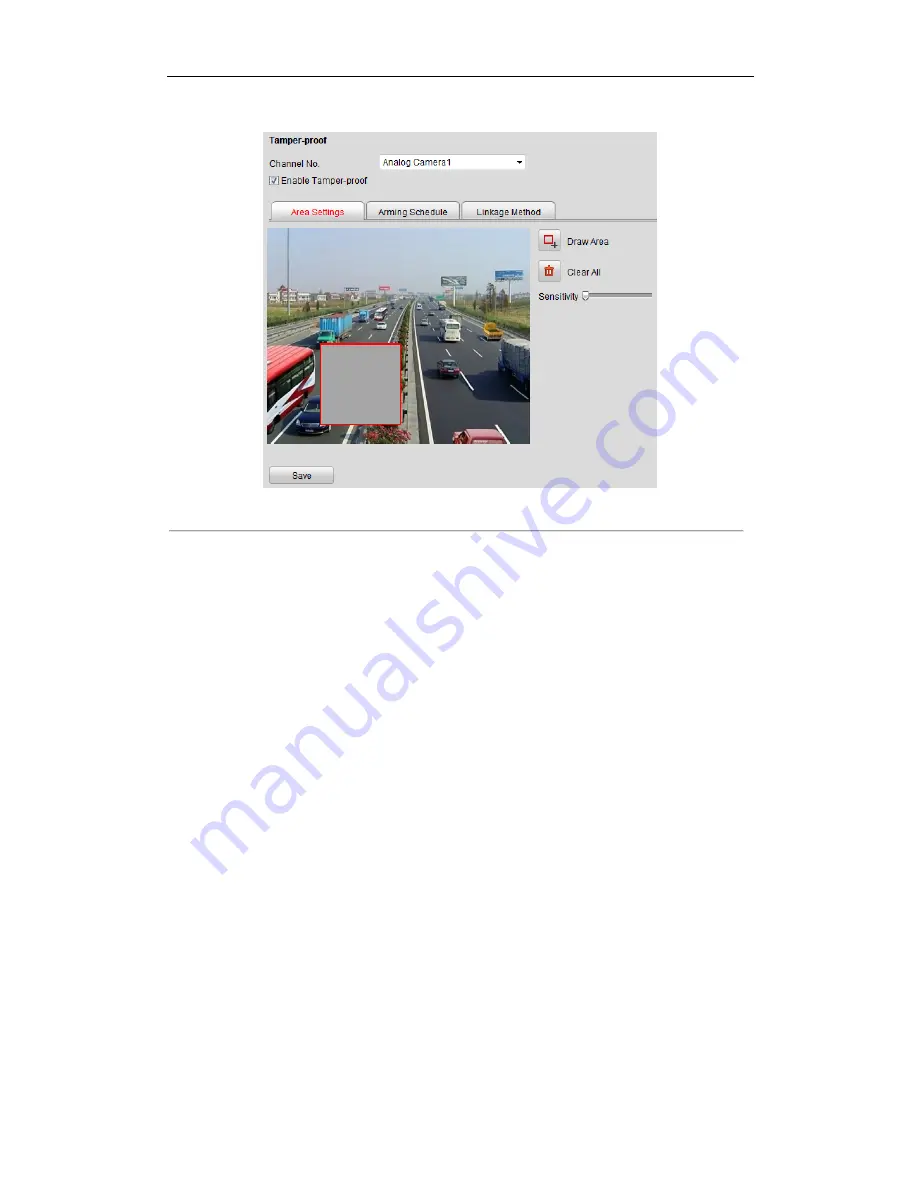
User Manual of DS-6700 Series Audio/Video Encoder
64
2.
Select the camera to configure the tamper-proof detection alarm.
Figure 8.22 Tamper-proof Alarm Settings
3.
Click checkbox of
Enable
Tamper-proof
.
4.
Set the tamper-Proof area. Please refer to
Step 1 Set the Motion Detection Area
in
Chapter 8.3.1.
5.
Click
Edit
to edit the arming schedule for tamper-proof. The arming schedule configuration is the same as
the Setting of the Arming Schedule for Motion Detection. Please refer to
Step 2 Set the Arming Schedule for
Motion Detection
in
Section
8.4.1 Configuring Motion Detection.
6.
Click the
Linkage Method
tab to set the actions taken for the tamper-proof alarm. Please refer to
Step 3
Set
the Alarm Actions Taken for Motion Detection
in
Section
8.4.1 Configuring Motion Detection
.
8.4.5 Handling Exception
The exception type can be HDD full, HDD error, network disconnected, IP address conflict, illegal access, video
standard mismatch, video signal exception, record/capture exception and video resolution mismatch.
Note:
When the selected resolution under
Remote Configuration >
Camera Settings >Video Settings
and the
actual video input resolution are mismatched, the exception alarm will occur. Please refer to
Section 8.2
Configuring Video Settings.
Steps:
1.
Click
Remote Configuration> Exception
to enter the Exception Settings interface.
2.
Check the checkbox to set the actions taken for the Exception alarm. Please refer to
Step 3
Set the Alarm
Actions Taken for Motion Detection
in
Section
8.4.1 Configuring Motion Detection
.






























