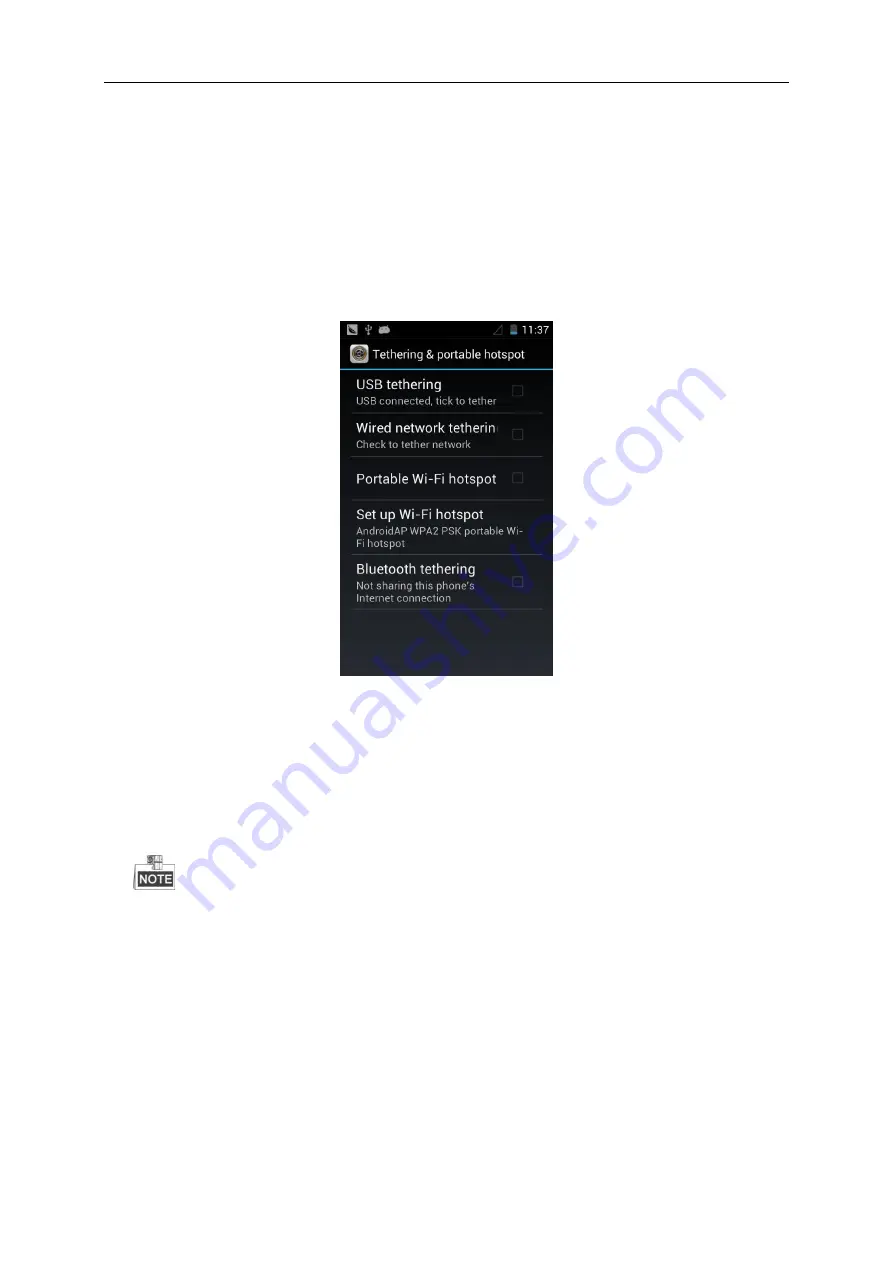
User Manual of Portable Video Recorder
62
11.5
Tethering & Portable Hotspot
The PVR supports Internet connection sharing with PVRs, PCs or mobile phones via network cable, USB
interface or Bluetooth, and you can also set it as a Wi-Fi hotspot to provide Wi-Fi signal for devices nearby.
Steps:
1.
Tap
Settings
>
NET
>
Portable hotspot settings
to enter the Tethering & Portable Hotspot Settings
interface.
2.
Connect the PVR to a computer or other available device via the USB interface, check the checkbox of
USB tethering
, and then the PVR will share the Internet connection with the connected computer or
other devices.
3.
Connect the PVR to another PVR or a computer or other available device via the network cable, check
the checkbox of
Wired network tethering
, and then the PVR will share the Internet connection with
the connected PVR, computer, or other devices.
The wired network tethering requires for the support of device extension base.
4.
Connect the PVR to another PVR or other available device via Bluetooth function, check the checkbox
of
Bluetooth tethering
, and then the PVR will share the Internet connection with the connected PVR
or other devices.
5.
Check the checkbox of
Portable Wi-Fi hotspot
and then tap the
Set up Wi-Fi hotspot
item to
configure the network parameters including SSID, security type and password.
11.6
ONVIF Protocol
The device can be connected to NVR via ONVIF protocol, and you can configure the ONVIF protocol
parameters according to the actual needs.






























