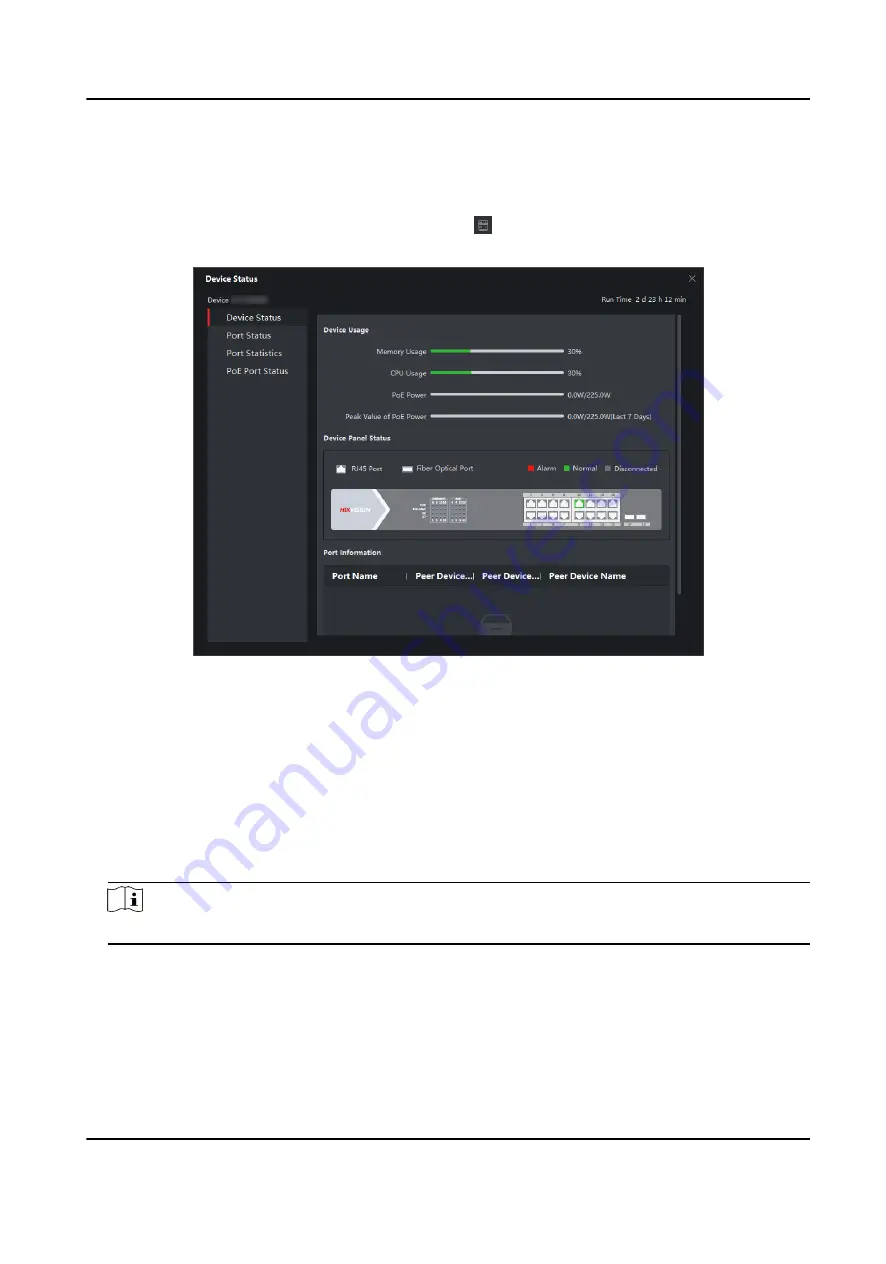
Chapter 3 Device Status
In the Device Management → Device interface, click to view the device status, port status, PoE
port status, and port statistics.
Figure 3-1 Device Status
Device Status
You can view the device usage, device panel status and port information.
Port Status
You can view the bitrate, duplex and flow control of ports.
Port Statistics
You can view the number of bytes sent or received, the number of packets sent or received,
sending or receiving rate, and peak value of sending or receiving rate.
Note
Drag the sliding bar to view all data.
PoE Port Status
You can view the enabling status and output power of different ports.
Gigabit PoE Switch Client User Manual
5
Содержание DS-3E15 P Series
Страница 1: ...Gigabit PoE Switch Client User Manual...
Страница 19: ...Figure 6 1 PoE Port Configuration Gigabit PoE Switch Client User Manual 11...
Страница 26: ...UD18632B...












































