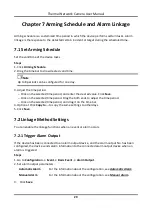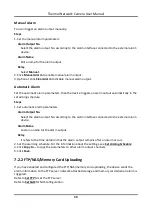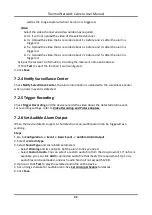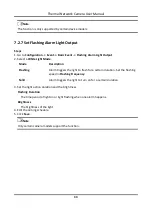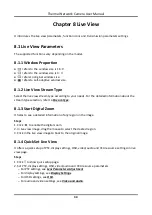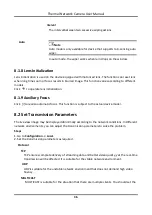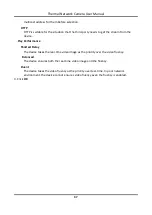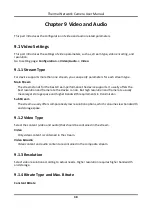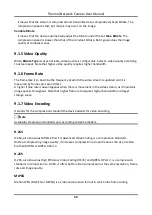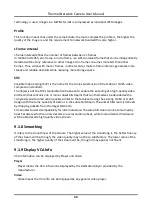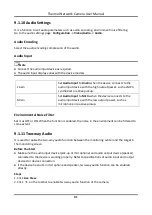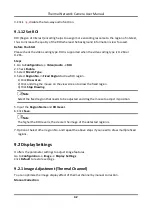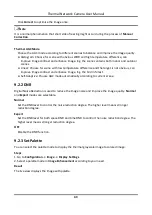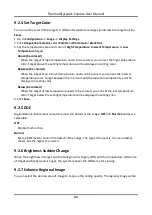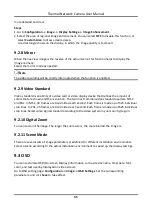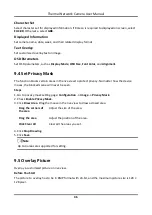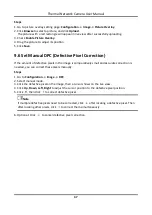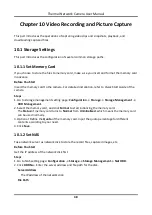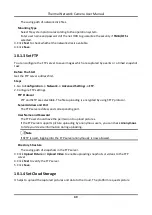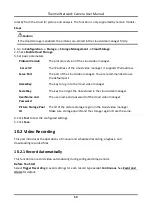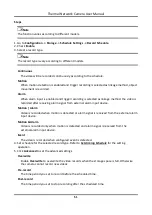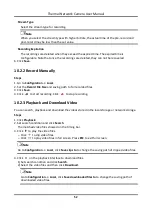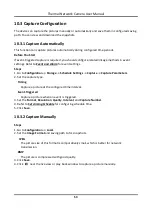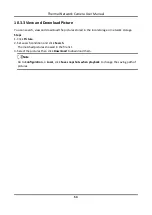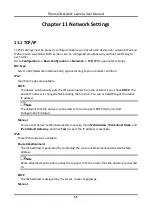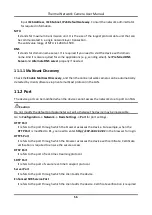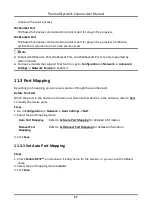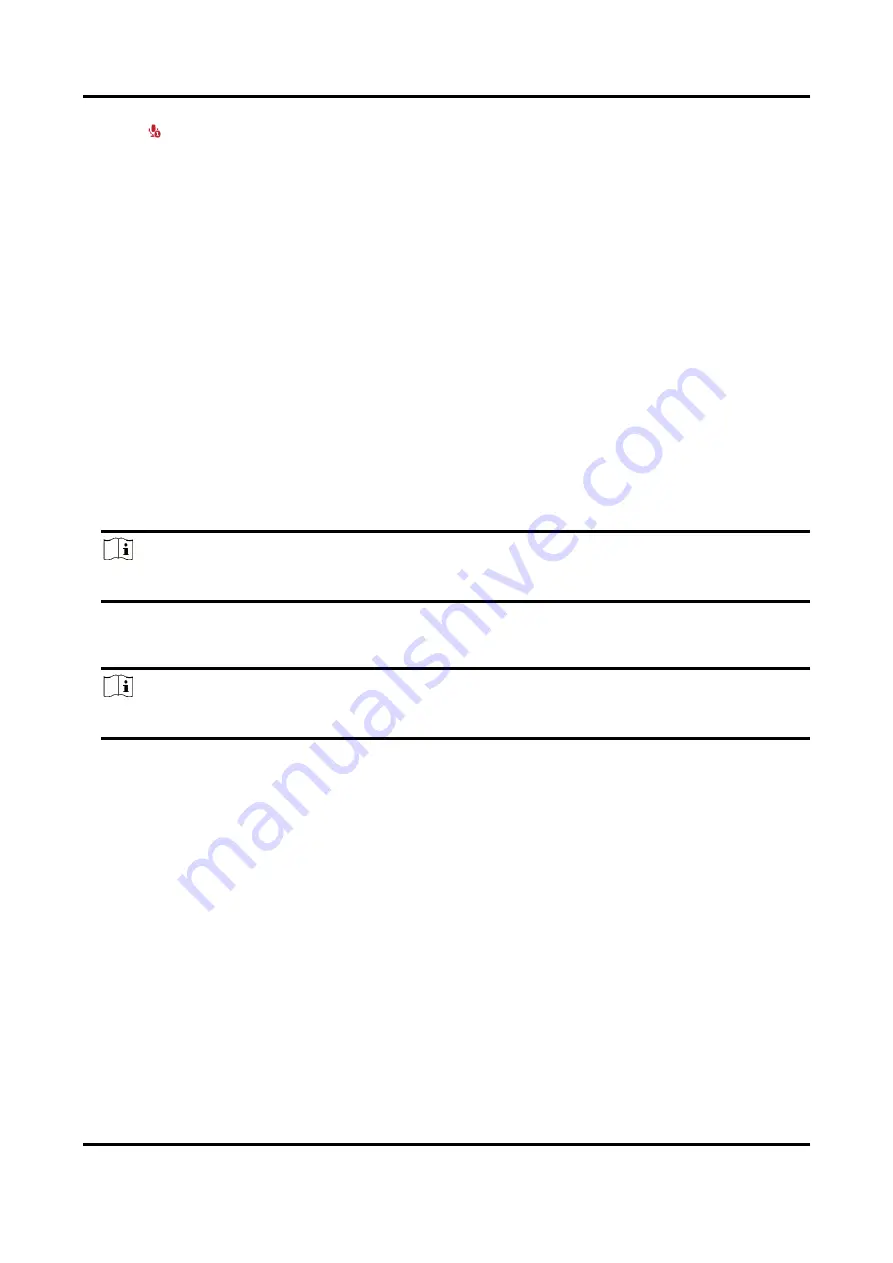
Thermal Network Camera User Manual
42
3. Click
, disable the two-way audio function.
9.1.12 Set ROI
ROI (Region of Interest) encoding helps to assign more encoding resource to the region of interest,
thus to increase the quality of the ROI whereas the background information is less focused.
Before You Start
Please check the video coding type. ROI is supported when the video coding type is H.264 or
H.265.
Steps
1. Go to Configuration → Video/Audio → ROI.
2. Check Enable.
3. Select Stream Type.
4. Select Region No. in Fixed Region to draw ROI region.
1) Click Draw Area.
2) Click and drag the mouse on the view screen to draw the fixed region.
3) Click Stop Drawing.
Note
Select the fixed region that needs to be adjusted and drag the mouse to adjust its position.
5. Input the Region Name and ROI Level.
6. Click Save.
Note
The higher the ROI level is, the clearer the image of the detected region is.
7. Optional: Select other region No. and repeat the above steps if you need to draw multiple fixed
regions.
9.2 Display Settings
It offers the parameter settings to adjust image features.
Go to Configuration → Image → Display Settings.
Click Default to restore settings.
9.2.1 Image Adjustment (Thermal Channel)
You can optimize the image display effect of thermal channel by manual correction.
Manual Correction
Содержание DS-2TD2137T-7/P
Страница 1: ...Thermal Network Camera User Manual ...
Страница 20: ...Thermal Network Camera User Manual 7 Figure 3 1 Thermography Configuration Flow Chart ...
Страница 91: ...UD29122B A ...