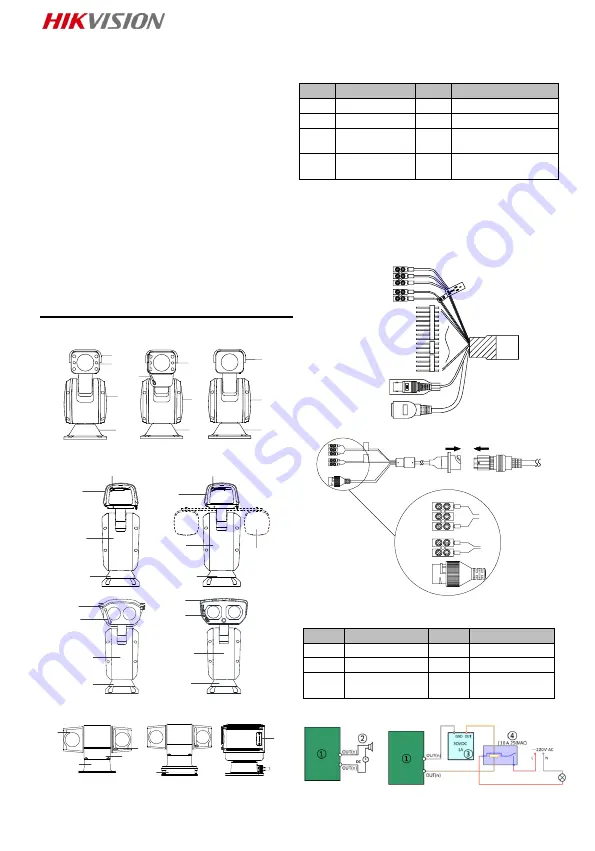
4
Using Environment
When any laser equipment is in use, make sure
that the device lens is not exposed to the laser
beam, or it may burn out.
Do not aim the lens at the sun or any other bright
light.
To avoid heat accumulation, good ventilation is
required for a proper operating environment.
DO NOT expose the device to extremely hot, cold,
dusty, corrosive, saline-alkali, or damp
environments. For temperature and humidity
requirements, see device specification.
DO NOT expose the device to high
electromagnetic radiation.
Emergency
If smoke, odor, or noise arises from the device,
immediately turn off the power, unplug the power
cable, and contact the service center.
Time Synchronization
Set up device time manually for the first time
access if the local time is not synchronized with
that of the network. Visit the device via web
browser/client software and go to time settings
interface.
1 Overview
1.1 Appearance
2
5
3
1
2
4
1
3
5
5
3
Figure 1-1 DY7xxx Series Network Positioning
System
1
4
3
5
4
1
2
6
4
3
5
1
4
3
5
I
II
III
IV
5
3
Figure 1-2 DY9xxx Series Network Positioning
System
1
4
3
5
7
8
Figure 1-3 DY5xxx Series Network Positioning
System
1.2 Description
Table 1-1 Appearance Description
No. Description No. Description
1
Shield
5
Base
2
IR
6
Housing
3
Main Body
7
Shock-absorbing
Pad
4
Wiper
8
MicroSD Card
Slot
1.3 Cables
Refer to the labels attached on the cables for
function identification.
Note:
The cables vary depending on different
positioning system models.
6
4
3
5
2
1
Figure 1-4 Cables I
1
2
6
Figure 1-5 Cables II
Table 1-2 Cable Description
No.
Description
No.
Description
1
Power Cord
4
Audio Cable
2
RS-485
5
Video Cable
3
Alarm Cable
6
Network
Cable
1.4 Alarm Input/Output
Figure 1-6 Alarm Cables
Содержание DS-2DY9240IX-AT5
Страница 1: ...0 Network Positioning System Quick Start Guide...
Страница 80: ...79 https www hikvision com Hikvision Hikvision Hikvision HIKVISION HIKVISION HIKVISION HIKVISION HIKVISION...
Страница 82: ...81 UPS 2 safeguard...
Страница 83: ...82 Light Supplement...
Страница 84: ...83 IR 200 1 RG1 1 1 1 2 5 3 1 2 4 1 3 5 5 3 1 1 DY7xxx...
Страница 86: ...85 1 4 2 RS 485 5 3 6 1 4 1 6 1 3 1 3 2 DC 4 JQC 3FG 2 2 1 1 5 mm 2 1 2 2 2 IR IR 1 IR M4 10...
Страница 87: ...86 2 2 IR 2 IR IR 2 3 IR 3 IR M4 10 2 4 IR 4 IR 1 2 3 IR 4 5 2 5 5 IR 1 2...
Страница 88: ...87 2 1 3 2 2 2 3 1 2 2 3 3 2 4 4 2 4...
Страница 89: ...88 A A A B C 2 5 2 6 DY9 III 2 7 DY9 IV 2 5 2 8...
Страница 97: ...96 200 1 RG1...
Страница 99: ...98 1 3 2 4 JQC 3FG 2 2 1 1 5 5 1 2 2 2 1 M4 10 5 2 2 5 3 3 M4 10 5 4 4 1 2 3 4 5 5 5 5 1 2...
Страница 100: ...99 5 6 3 5 7 2 3 1 2 5 8 3 5 9 4 2 4 A A B C 5 10 5 11 III DY9...
Страница 103: ...102 200 1 RG1...
Страница 105: ...104 1 5 2 1 2 2 2 1 M4 10 2 2 2 2 3 3 M4 10 2 4 4 1 2 3 4 5 2 5 5 1 2 2 6 3...
Страница 106: ...105 2 7 2 3 1 2 2 8 3 2 9 4 2 4 A A A B C 2 10 2 11 III DY9 2 12 IV DY9 2 5 2 13...
Страница 107: ...106 2 6 2 14 2 7 QR 3 QR Wi Fi...
Страница 108: ...UD21594B A...




















