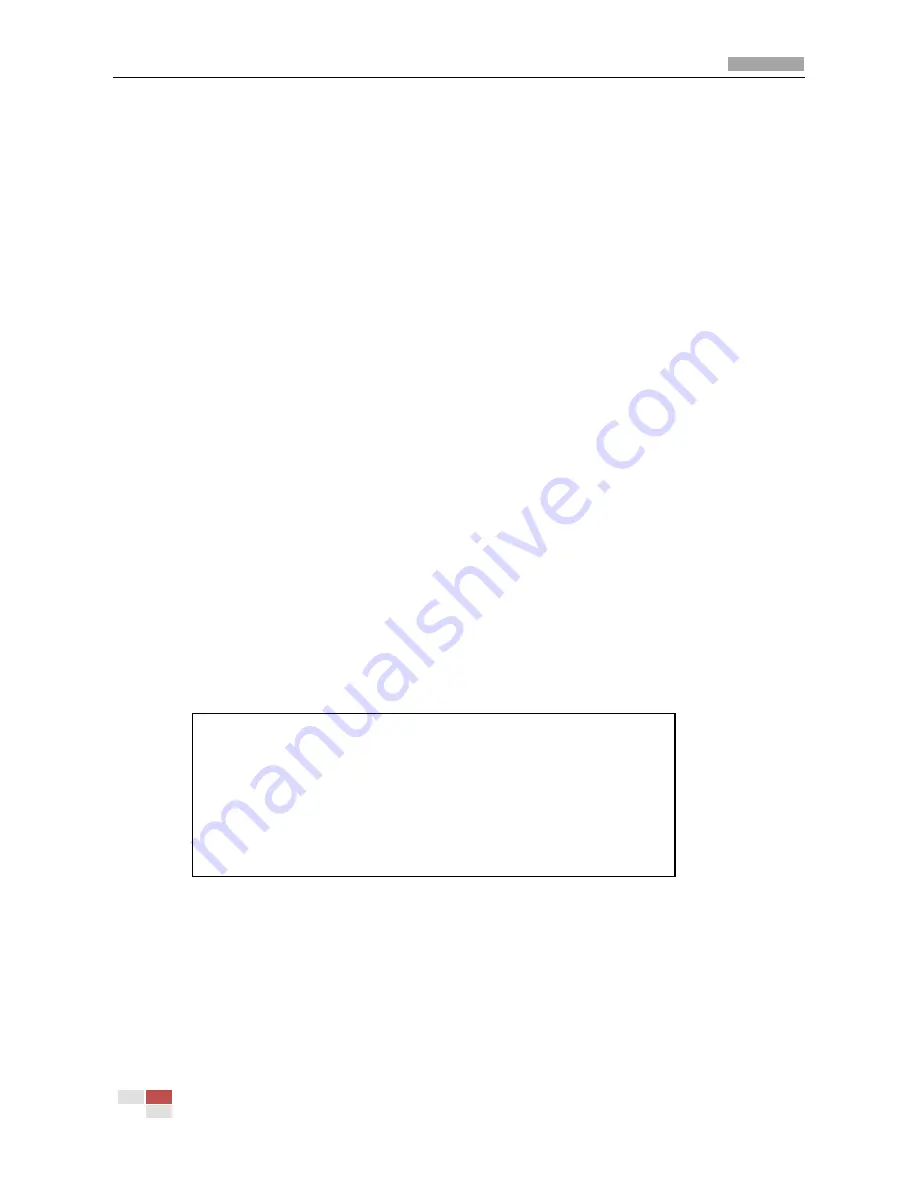
Color Zoom Camera User Manual
© Hikvision Digital Technology Co., Ltd. All Rights Reserved.
30
2.
Press the menu button to enter the submenu.
3.
Move the cursor to
TYPE
, select the type you want. There are 2 types. Type 1 is a frame with
the adjustable position and the size. Type 2 is the full screen panes.
Type1 settings:
1)
Move the cursor to
AREA
.
2)
Press the menu button to select
LOC
.
3)
Press the up/down/left/right buttons to set the position of the motion detection area on
the screen.
4)
Press the menu button to select
SIZE
.
5)
Press the up/down/left/right buttons to set the size of the area.
6)
Press the menu button to select
OK
to finish setting the position and size of the area.
7)
Move the cursor to
SENSE
. You can select
LOW
,
MID
,
HIGH
to set the sensitivity level of the
motion detection.
Type2 settings:
1)
Move the cursor to
SENSE
. You can select
LOW
,
MID
,
HIGH
to set the sensitivity level of the
motion detection.
4.
Move the cursor to
RET
, press the menu button to return to the previous menu.
5.
In the main menu, move the cursor to EXIT, press the left/right buttons to select
SAVE
,
DEL
or
QUIT
6.
Press the menu button to exit the menu.
Figure 3.2.11 Motion Detection
ZOOMRATE
You can adjust this feature to change the speed of zoom. The value ranges from 1 to 5. The value is
larger, the speed is higher.
EZOOM
MOTION DET
TYPE 1/2
AREA OK/LOC/SIZE
SENSE HIGH/MID/LOW
RET
























