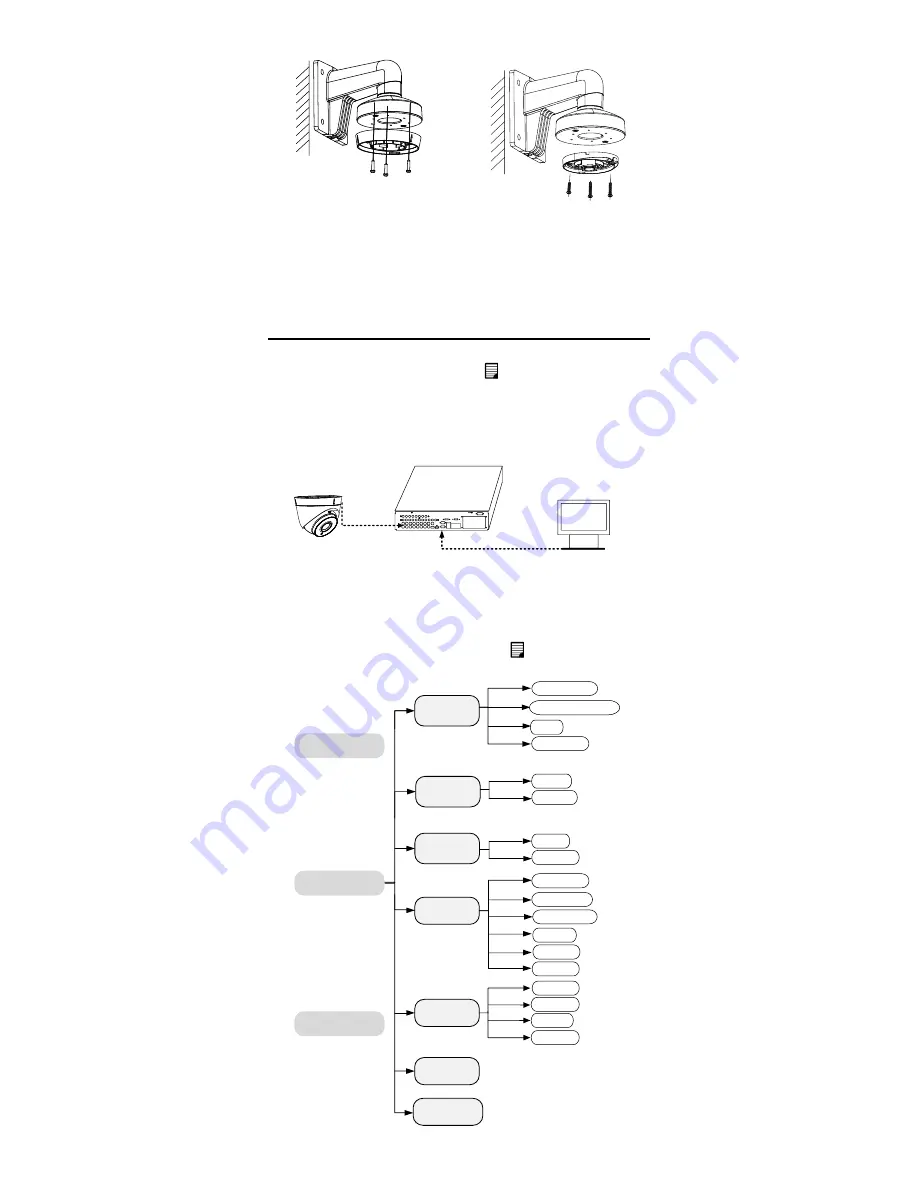
Type I Camera
Type II Camera
Figure 2-18
Install the Mounting Base to the Bracket
5.
Route the cables through the bracket.
6.
Repeat steps 7 to 9 of 2.1.1 Ceiling/Wall Mounting
without Junction Box to complete the installation.
3
Menu Description
Purpose:
Call the menu by clicking button on the PTZ Control
interface, or call preset No.95.
Steps:
1.
Connect the camera with the TVI DVR, and the
monitor, shown as the figure 3-1.
Camera
TVI DVR
Monitor
Figure 3-1
Connection
2.
Power on the analog camera, TVI DVR, and the
monitor to view the image on the monitor.
3.
Click PTZ Control to enter the PTZ Control interface.
4.
Call the camera menu by clicking button, or call
preset No. 95.
AE
WB
BRIGHTNESS
MAIN MENU
FORMAT
LANGUAGE
DAY NIGHT
VIDEO
SETTINGS
FUNC
RESET
SAVE & EXIT
PRIVACY
EXPOSURE MODE
AGC
SENSE UP
MODE
RETURN
MODE
RETURN
CONTRAST
SHARPNESS
COLOR GAIN
3D DNR
MIRROR
RETURN
MOTION
CAM ID
RETURN
Figure 3-2
Main Menu Overview














