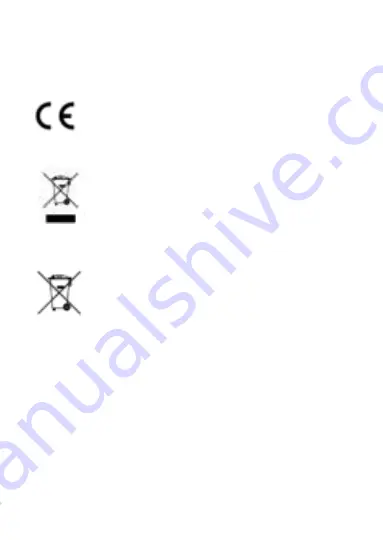
2
2. This device must accept any interference received, including
interference that may cause undesired operation.
EU Conformity Statement
This product and - if applicable - the supplied
accessories too are marked with "CE" and comply
therefore with the applicable harmonized
European standards listed under EMC Directive
2014/30/EU, the RoHS Directive 2011/65/EU.
2012/19/EU (WEEE directive): Products marked
with this symbol cannot be disposed of as unsorted
municipal waste in the European Union. For proper
recycling, return this product to your local supplier
upon the purchase of equivalent new equipment,
or dispose of it at designated collection points. For more
information see:
2006/66/EC (battery directive): This product contains a battery
that cannot be disposed of as unsorted municipal
waste in the European Union. See the product
documentation for specific battery information.
The battery is marked with this symbol, which may
include lettering to indicate cadmium (Cd), lead
(Pb), or mercury (Hg). For proper recycling, return the battery to
your supplier or to a designated collection point. For more
information see: www.recyclethis.info.
Industry Canada ICES-003 Compliance
This device meets the CAN ICES-3 (A)/NMB-3(A) standards
requirements.
Содержание DS-2CC 2D9T Series
Страница 1: ...0 HD 1080p Ultra Low Light PoC Camera User Manual UD02874B A ...
Страница 50: ...49 ...


















