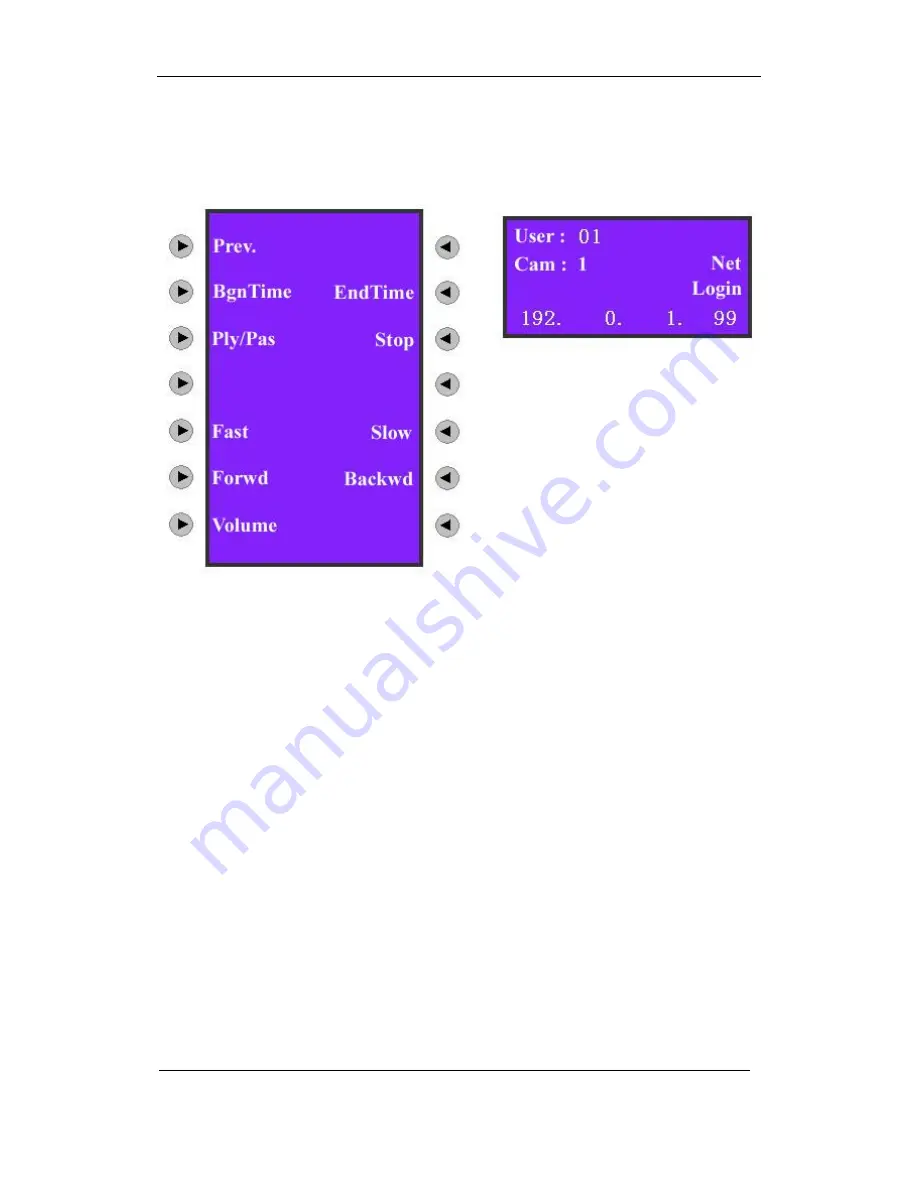
DS-1000KI Keyboard User Manual
Copyright
©
2005. All rights reserved.
Page 25
2.3.2 Video playback
Choose “Playback” item as shown in Fig 2.3.2 and enter into playback menu as
shown in Fig 2.3.4.
Fig 2.3.4 Playback
Choose “Begin Time” and “End Time”, input the start and end time and press
【
Enter
】
. DVR will search and list the matched files in DVR local playback menu.
Choose “BgnTime” item and show the information as shown in Fig 2.3.5-a. Input
“Year”, “Month” and “Date” respectively as shown in Fig 2.3.5-c, press
【
Enter
】
to
confirm it and enter the time set, input “Hour, “Minute” and “Second” respectively.
Please note the above information must be input into two numbers. For example, in the
case of inputting 8:5:5am, July 25th, 2005, the inputting format is “05/07/25” and
“08/05/05” not “5/7/25” and “8/5/5”. Similarly, choose “End Time” and set the end time.
Press
【
Enter
】
to search and list the matched video files.
Return DVR configuration menu as shown in Fig 2.2.3, use
【
Up
】
【
Down
】
button to
select one file and press
【
Enter
】
, DVR will start playing the selected file.
In the playback menu of keyboard, you can choose the relevant items to playback,
pause, stop, fast play, slow play, forward, backward and the volume. If you press “Fast”
or “Slow”, the playback speed will increase or reduce one time. The maximum speed is
16 times while the minimum speed is 1/16 time. Press “Forward” and “Backward” to go
forward or draw back for about 30 seconds. Press the numeral keys or
【
Cam
】
to change
the channel.






























