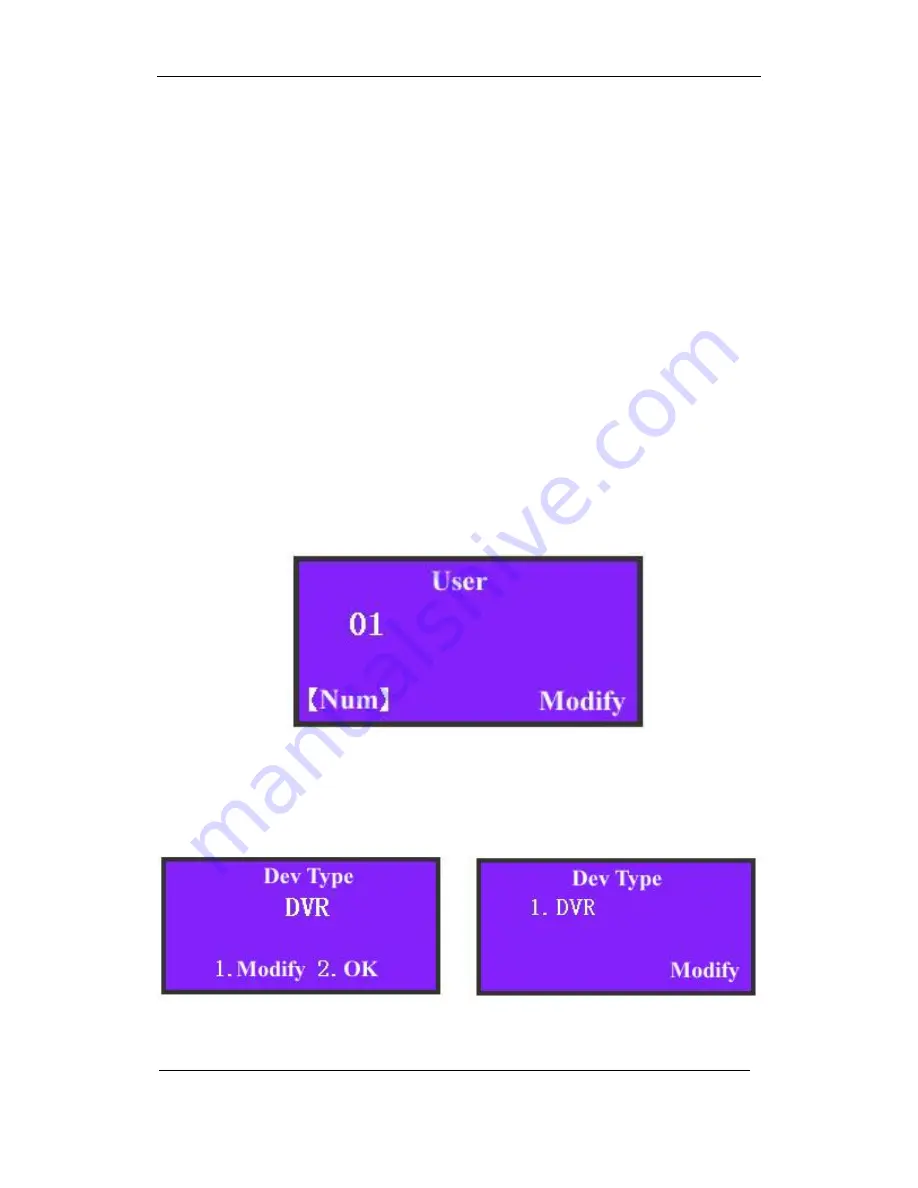
DS-1000KI Keyboard User Manual
Copyright
©
2005. All rights reserved.
Page 16
choose “DVR” and input the user name, password of the DVR. The keyboard must use
this username and password to login the DVR. For example, the default user name of
DVR 192.0.1.99 is “admin” and the default password of the DVR is “12345”. Here we
also input the same username and password as shown in Fig 2.2.6-3, 2.2.6-4.
For Dev ID and Dev Port as shown in Fig 2.2.6-5, Fig 2.2.6-7, you must input the
same Dev ID and port number as DVR has. In the “Display” menu of DVR, you can
find out the Dev ID. The default ID of DVR is “88”. Here we input “01” because the
Dev ID of DVR (192.0.1.99) is 01.
Note: If you use RS485 Bus control mode, please make sure that each DVR has
different Dev ID so that the user can login the corresponding DVR.
Finally, input DVR IP address of “192.0.1.99”, then save the configuration. You
can create other new users with the above steps.
Modify
In case of revising some users, here we use the above example to explain the
operation. We know that the user of “01” can control DVR with “192.0.1.99” IP address.
Now, we will change it into controlling DVR with “192.0.1.9” IP address. The detailed
operation is following:
1. Input user name:
In the user configuration menu as shown in Fig 2.2.4, choose
the “Modify” menu item. In the information display area screen, input the user name of
“01” and press
【
Enter
】
to confirm it as shown in Fig 2.2.7.
Fig 2.2.7 Input User Name
2. Modify Device Type:
In the information display screen as shown in Fig 2.2.8,
we could see the original configuration of user “01” is DVR. If the new configuration is
also DVR, press
【
2
】
; If you want to change into other device type, press
【
1
】
to choose
new device type (At present, only DVR device type can be selected).
Fig 2.2.8 Change device type
3. Modify Device Username:
Modify device username according to the indication.






























