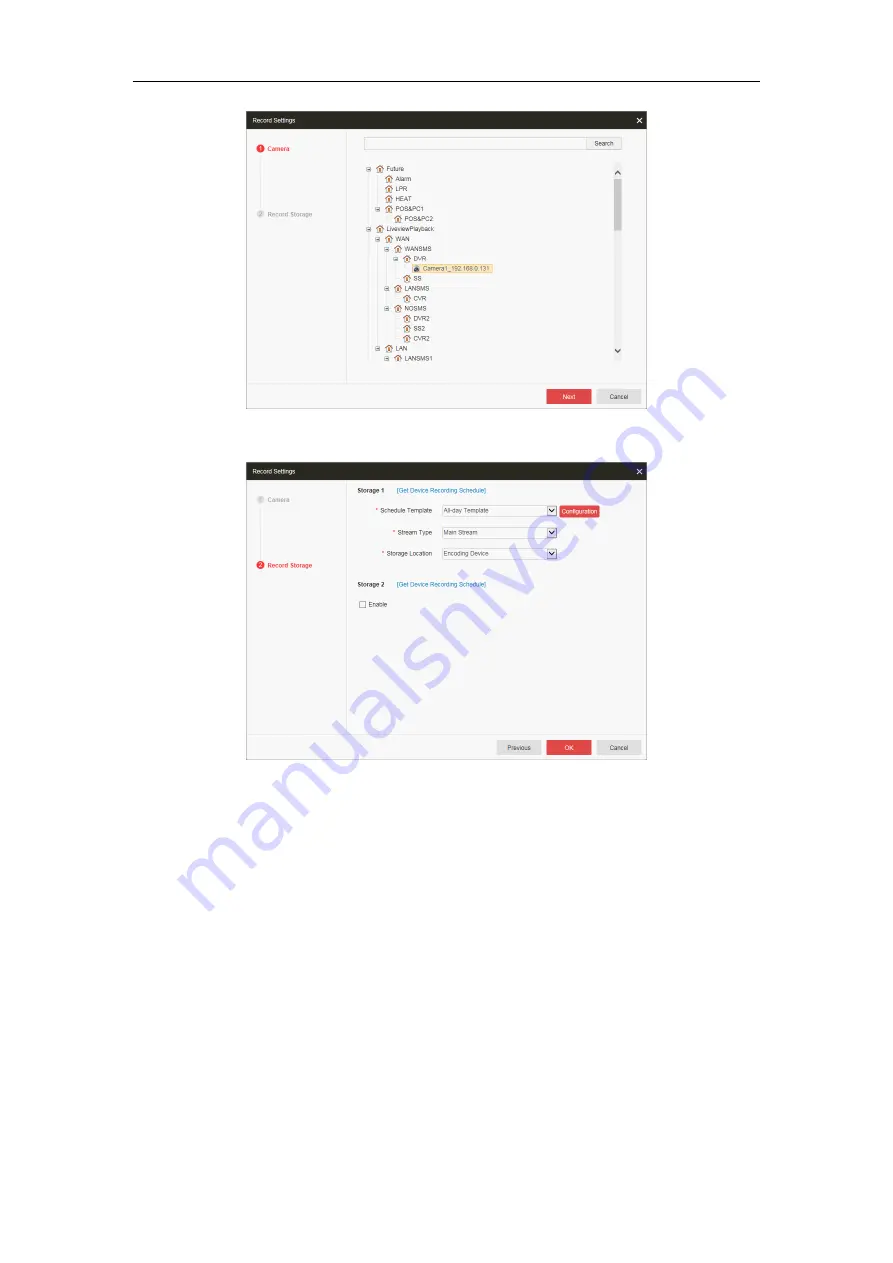
Quick Start Guide of Blazer Pro
25
3.
Click to select the camera for configuring the recording settings.
4.
Click
Next
to set the recording schedule and storage location. By default, the Storage 1 is enabled.
5.
You can check
Get Device Recording Schedule
checkbox to obtain the recording schedule configured
on the local device. Or you can perform the following steps to set the recording schedule as required.
6.
Select the record schedule template for Storage 1.
All-day Template
: All-day continuous recording whole week.
Weekday Template
: All-day continuous recording from Monday to Friday.
Weekend Template
: All-day continuous recording from Saturday to Sunday.
Template 01-08
: You can edit the templates as desired. Click
Configuration
to enter the Record
Schedule Template interface. For detailed configuration, please refer to
User Manual of Blazer Pro
Web Manager
.
7.
Select the stream type for recording.
8.
Select to store the record files on the local device (Encoding Device).
Note:
For the cameras connected to the Blazer Pro Storage Device, select Encoding Device for storing
the record files on the secondary board.
9.
Click
OK
to save the settings.
After configuring the recording settings for the camera, the recording schedule item will display under the area.
Содержание Blazer Pro Series
Страница 1: ...Blazer Pro All in One Server Quick Start Guide UD00877B...
Страница 31: ...Quick Start Guide of Blazer Pro 30...




















