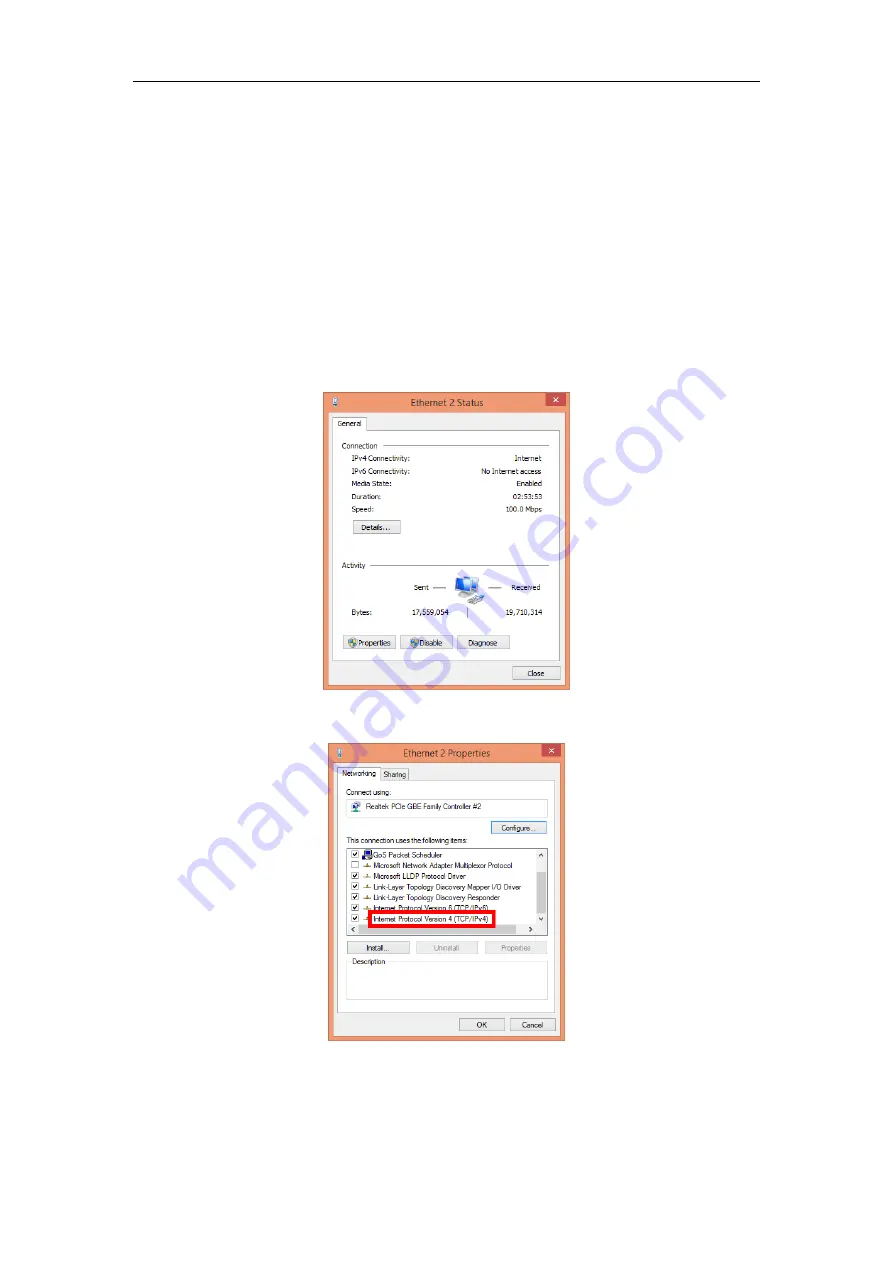
Quick Start Guide of Blazer Pro
16
other undesirable consequences. For changing the password, please refer to the help file of the operating
system for detailed configuration.
For your privacy, we strongly recommend changing the password to something of your own choosing
(using a minimum of 8 characters, including upper case letters, lower case letters, numbers, and special
characters) in order to increase the security of your product.
Proper configuration of all passwords and other security settings is the responsibility of the installer
and/or end-user.
2.
Enter the Control Panel of the operating system. For how to access the control panel, refer to the help file of
the operating system.
If using Category view, find the Programs category, and click
View network status and tasks
.
If using Small icons or Large icons view, select
Network and Sharing Center
.
3.
Click the Ethernet with internet connection and click
Properties
in the pop-up window.
4.
In the
This connection uses the following items:
field, double-click
Internet Protocol Version 4
(TCP/IPv4)
.
5.
In the pop-up window, set the network parameters.
Obtain an IP address (DNS server address) automatically
: You can get IP settings assigned automatically
if your network supports this capability.
Use the following IP address (DNS server address)
: Please ask your network administrator for the
Содержание Blazer Pro Series
Страница 1: ...Blazer Pro All in One Server Quick Start Guide UD00877B...
Страница 31: ...Quick Start Guide of Blazer Pro 30...





























