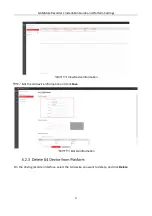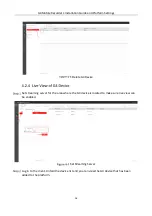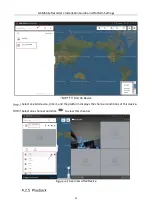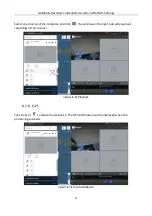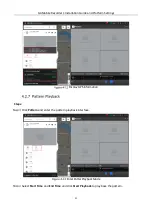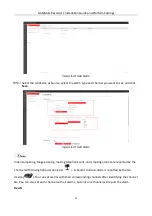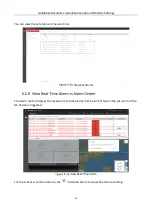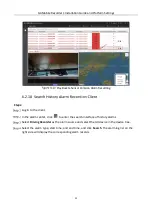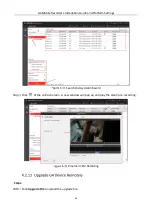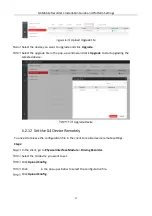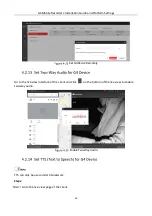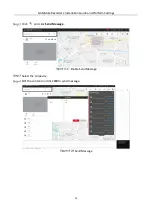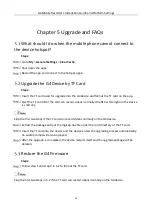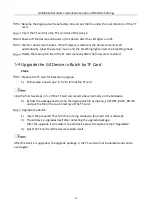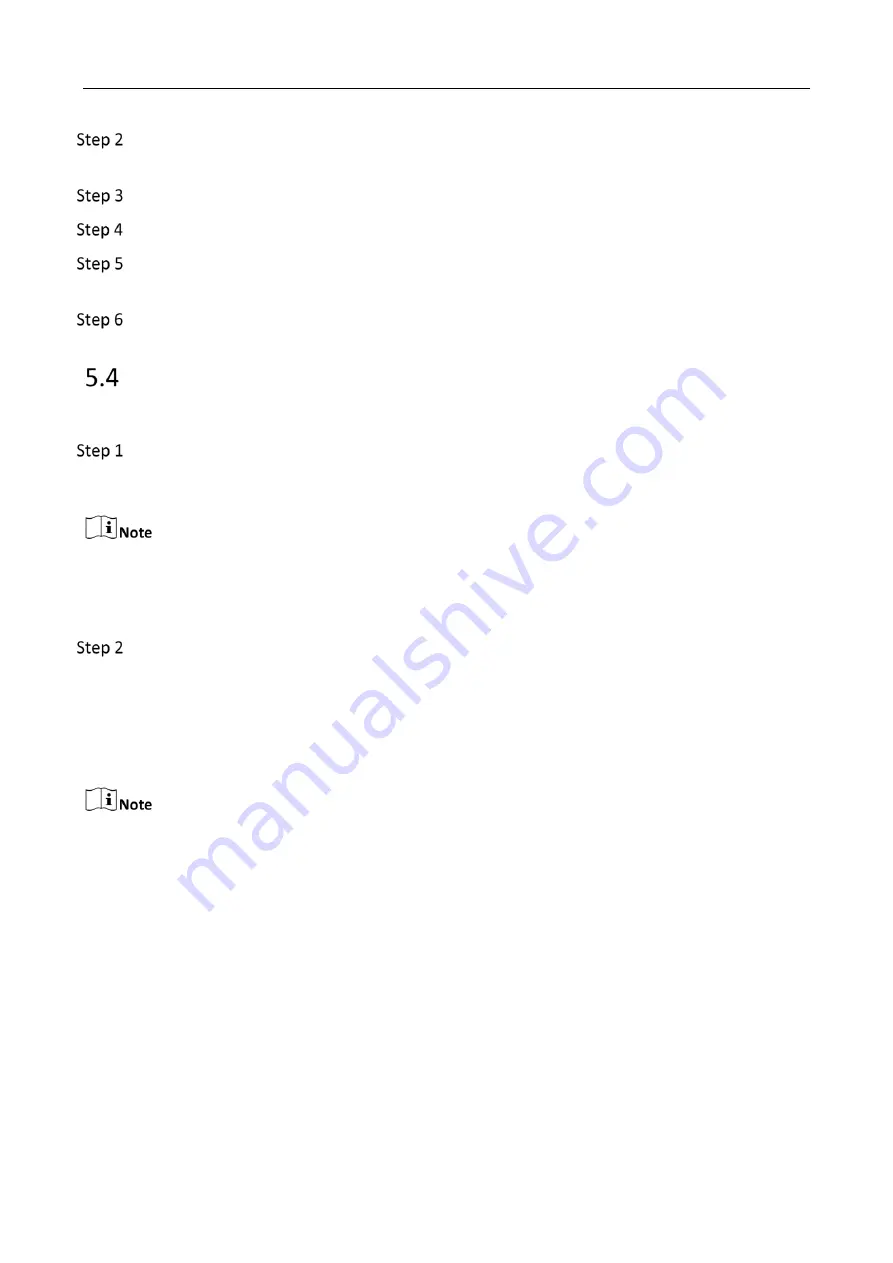
G4 Mobile Recorder• Installation Guide and Platform Settings
41
Rename the digicap.dav file as factory.bin and put the file under the root directory of the TF
card.
Insert the TF card into the TF1 card slot of the device.
Power off the device and power up the device after the LED lights run off.
Wait for about two minutes. If the firmware is restored, the device restarts itself
automatically, plays the startup music, and the breathing light enters the breathing mode.
Delete the factory.bin file in the TF card manually after the firmware is restored.
Upgrade the G4 Device in Batch by TF Card
Steps:
Prepare the TF card for backdoor upgrade.
1)
Follow step 1 and step 2 in 5.2 to format the TF card.
Skip the first two steps in 5.2 if the TF card can record videos normally on the G4 device.
2)
Extract the package and rename the digicap.dav file as digicap_FACTORY_BACK_DOOR
and put the file in the root directory of the TF card.
Upgrade the device.
1)
Insert the prepared TF card in the running G4 device (any card slot is allowed).
2)
The G4 device upgrades itself after detecting the upgrade package.
After the upgrade is completed, the G4 device plays the audio prompt “Upgraded”.
3)
Eject the TF card and the device restarts itself.
After the device is upgraded, the upgrade package in the TF card will not be deleted and can be
used again.
Содержание AE-DI5042-G4
Страница 1: ...i Mobile Video Recorder G4 Installation Guide and Platform Settings ...
Страница 47: ...0 UD21638B ...