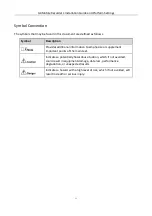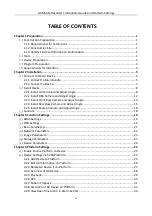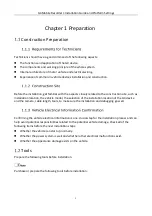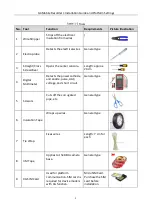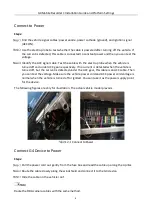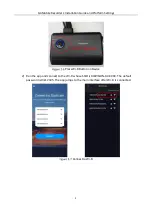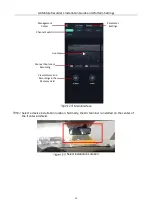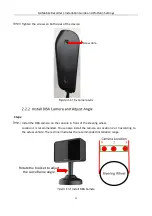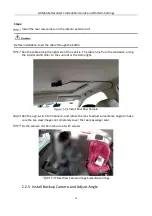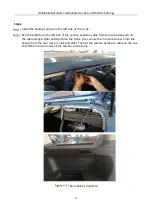G4 Mobile Recorder• Installation Guide and Platform Settings
2
Tools
No. Tool
Function
Requirements
Picture Illustration
1
Wire Stripper
Strips off the electrical
insulation from wires.
/
2
Electroprobe
Detects the electrical wires. General type
3
Straight/Cross
Screwdriver
Opens the center console.
Length: approx.
20 cm
4
Digital
Multimeter
Detects the power cathode
and anode, pulse, AAC,
voltage, and short circuit.
General type
5
Scissors
Cuts off the corrugated
pipe, etc.
General type
6
Insulation Tape
Wraps up wires.
General type
7
Tie Wrap
Fixes wires.
Length: 7 cm for
each
8
3M Tape
Applies to the DBA camera
base.
General type
9
4G SIM Card
Used for platform
communication. SIM card is
required for device models
with 4G function.
MicroSIM Card.
Purchase the SIM
card before
installation.
Содержание AE-DI5042-G4
Страница 1: ...i Mobile Video Recorder G4 Installation Guide and Platform Settings ...
Страница 47: ...0 UD21638B ...