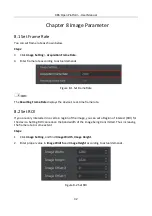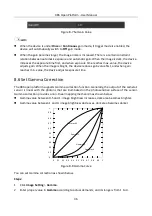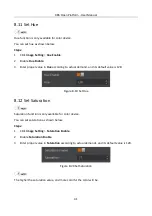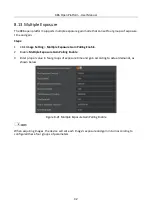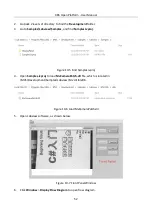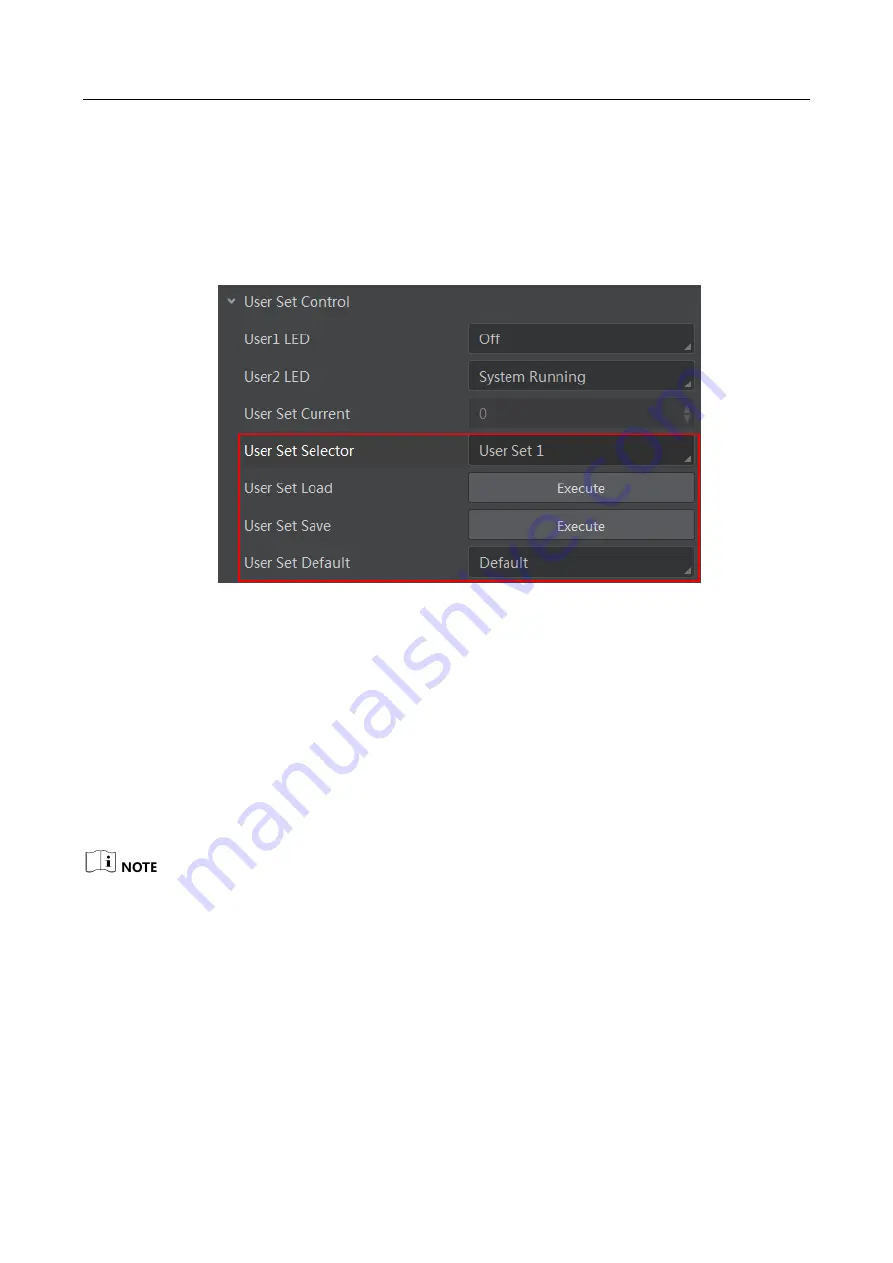
X86 Open Platform
·
User Manual
45
Save Parameters
Steps:
1.
Click User Set Control, and select a user set in User Set Selector. Here we take selecting User
Set 1 as an example.
2.
Click Execute in User Set Save to save parameters.
Figure 9-5
Save and load User Set
Load Parameters
Steps:
1.
Click User Set Control, and select a user set in User Set Selector. Here we take selecting User
Set 1 as an example.
2.
Click Execute in User Set Load to load parameters to the device.
Set User Default
You can also set default parameter by selecting parameter from drop-down list of User Set Default.
Save the custom parameters setting and select it as the default one, otherwise the device
adopts the default set every time after it being rebooted.
0 stands for the default factory set, 1 stands for the user set 1, 2 stands for the user set 2, and
3 stands for the user set 3.Set Indicator
9.4 Set Indicator
The device has 2 indicators, including User1 LED, and User2 LED. You can view these indicators to
check the device’s operation status, as shown below.
Содержание X86
Страница 1: ...X86 Open Platform User Manual ...
Страница 7: ...X86 Open Platform User Manual vii E mail tech_support hikrobotics com Website en hikrobotics com ...
Страница 38: ...X86 Open Platform User Manual 28 Figure 6 3 Set Output Delay Duration or Ahead Time ...
Страница 67: ...X86 Open Platform User Manual 57 Figure 10 17 Select MVision 6 Connect device and obtain images ...
Страница 75: ...UD15058B ...