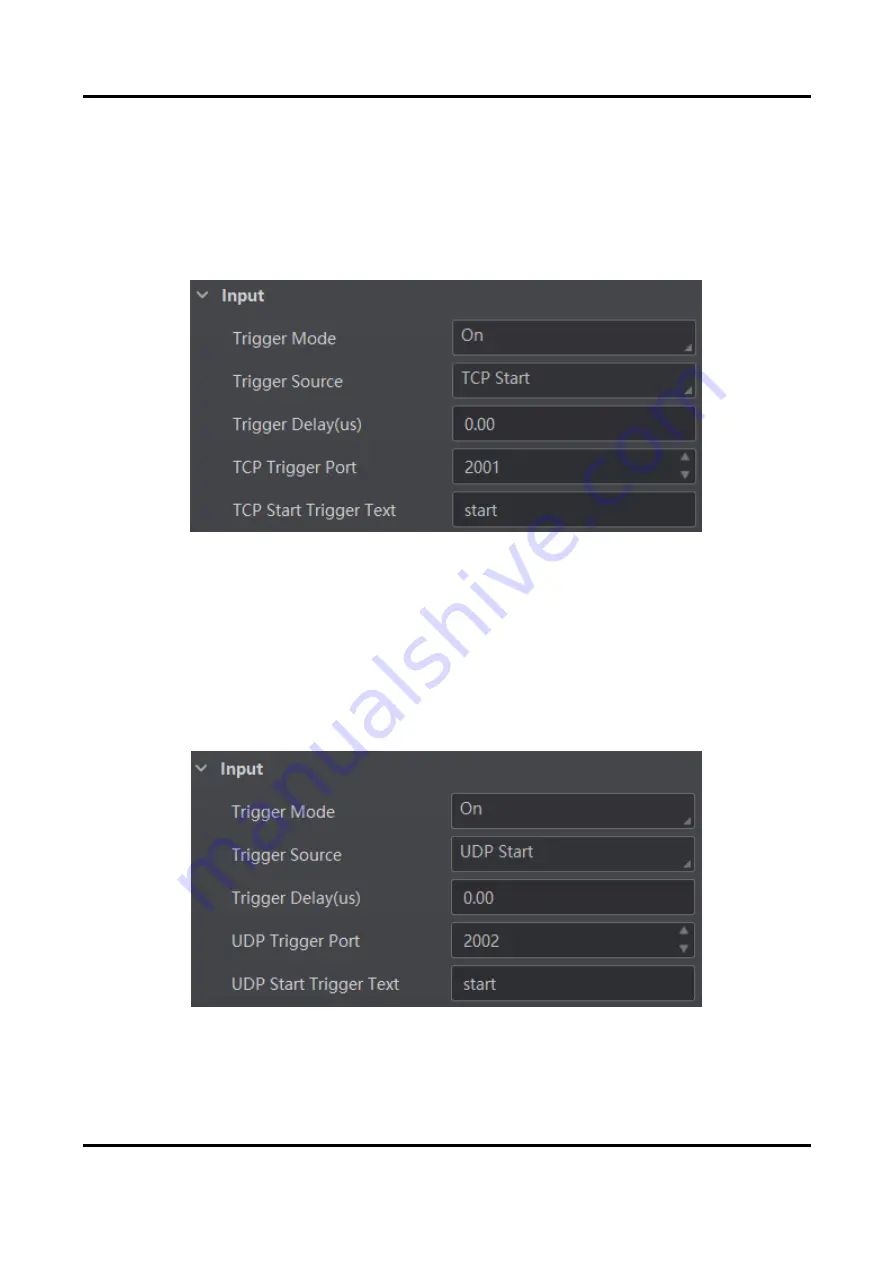
ID2000 Series Smart Code Reader User Manual
61
Set and Execute TCP Trigger Mode
TCP start specifies the TCP server as the source for the trigger signal. When the server receives the
specified string text, the trigger signal will be outputted.
Click
I/O Control Settings
→
Input
→
Trigger Mode
, select
On
as
Trigger Mode
and select
TCP
Start
as
Trigger Source
.
Set
Trigger Delay
,
TCP Trigger Port
, and
TCP Start Trigger Text
according to actual demands.
Figure 8-29 Set and Execute TCP Trigger Mode
Set and Execute UDP Trigger Mode
UDP start specifies the UDP server as the source for the trigger signal. When the server receives
the specified string text, the trigger signal will be outputted.
Click
I/O Control Settings
→
Input
→
Trigger Mode
, select
On
as
Trigger Mode
and select
UDP
Start
as
Trigger Source
.
Set
Trigger Delay
,
UDP Trigger Port
, and
UDP Start Trigger Text
according to actual demands.
Figure 8-30 Set and Execute UDP Trigger Mode
Содержание ID2000 Series
Страница 1: ...ID2000 Series Smart Code Reader User Manual ...
Страница 12: ...ID2000 Series Smart Code Reader User Manual 2 Figure 1 2 Appearance Type II Figure 1 3 Appearance Type III ...
Страница 108: ...ID2000 Series Smart Code Reader User Manual 98 Figure 10 2 Reboot Device ...
Страница 111: ...UD26354B ...






























