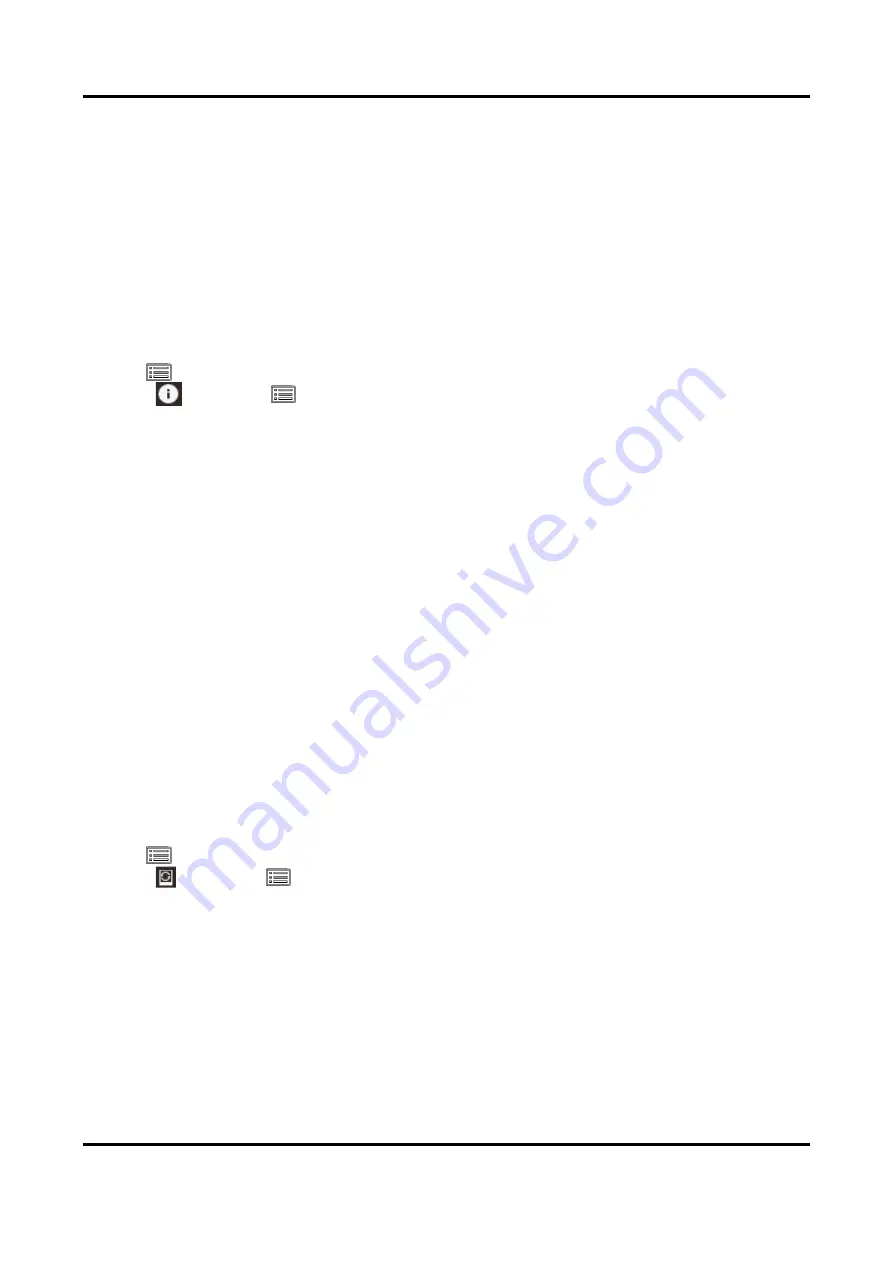
Handheld Thermal Monocular Camera User Manual
23
Chapter 11 Maintenance
This part introduces the operation of checking device information, upgrading device, and restoring
to defaults, etc.
11.1 View Device Information
Steps
1. Hold
to show the menu of device.
2. Select
and press
. You can view the device information such as version, and serial No.
11.2 Upgrade Device
Before You Start
Please get the upgrade package first.
Steps
1. Connect the device to your PC with cable.
2. Open the detected disk, copy the upgrade file and paste it to the root directory of the device.
3. Disconnect the device from your PC.
4. Reboot the device.
Result
The device upgrades automatically. The upgrading process will be displayed in the main interface.
11.3 Restore Device
Steps
1. Hold
to show the menu of device.
2. Select
and press
to restore the device to defaults according to the prompt.
Содержание -TS03-W-LH19
Страница 1: ...Handheld Thermal Monocular Camera User Manual...
Страница 36: ...UD27840B...


















