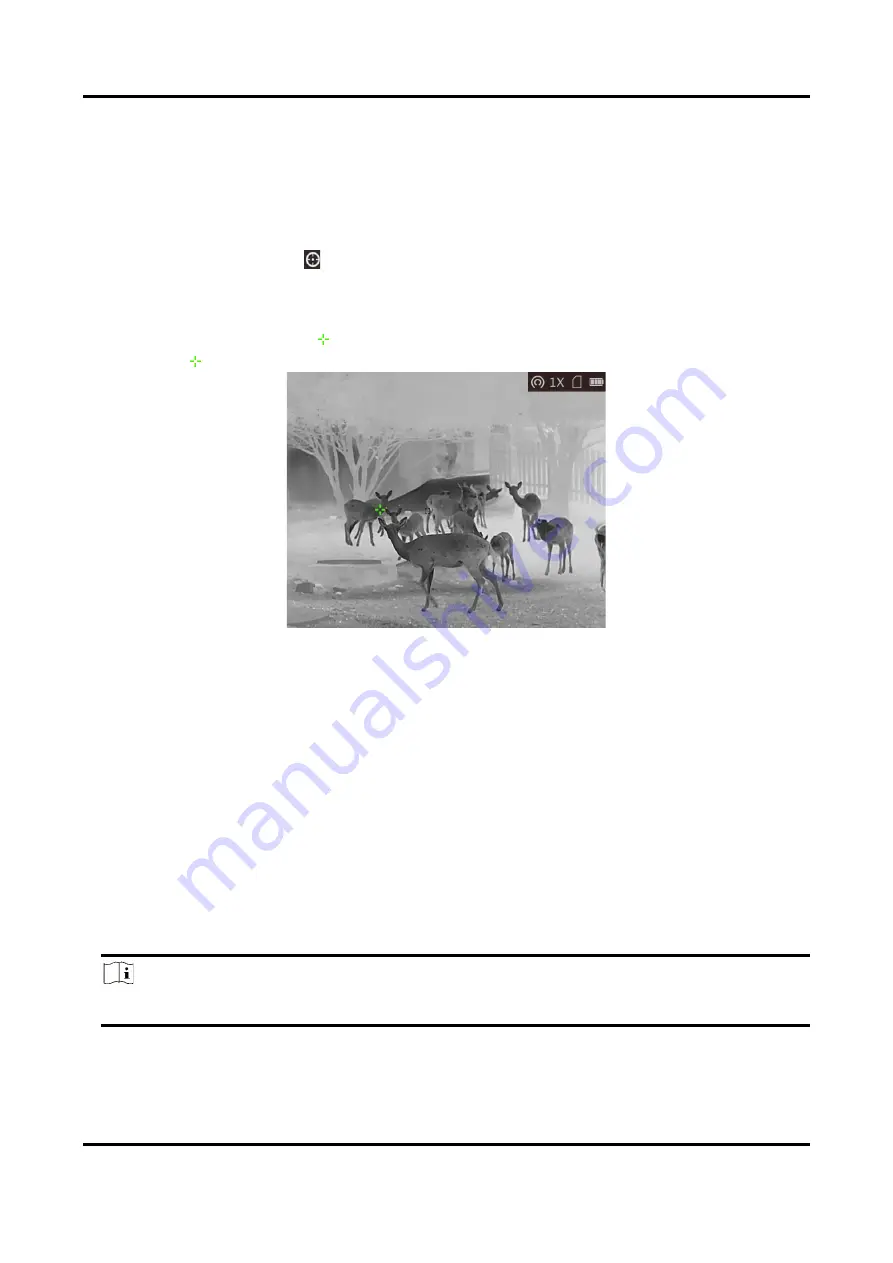
Thermal Image Scope User Manual
23
6.5 Hot Tracking
The device can detect the highest temperature spot in the scene and mark it on display.
Steps
1. Hold the wheel to show the menu.
2. Rotate the wheel to select
, and press the wheel to mark the spot of highest temperature.
3. Hold the wheel to save the settings and exit.
Result
When the function is enabled,
displays in the spot of highest temperature. When the scene
changes, the
moves accordingly.
Figure 6-3 Hot Tracking
6.6 Export Files
This function is used to export recorded videos and captured pictures.
Before You Start
●
Turn off hotspot function.
●
Turn on the device after connecting it to your PC, and keep the device on for 10 to 15 seconds
before other operations.
●
Remove batteries from the device before connecting to your PC, or it may cause device damage.
Steps
1. Connect the device and PC with a Type-C cable.
Note
Make sure the device is turned on when connecting the cable.













































