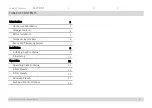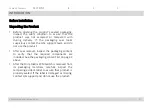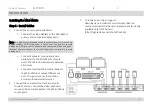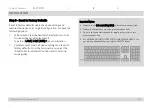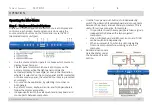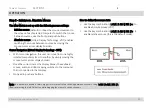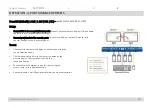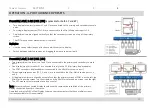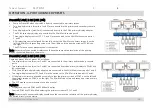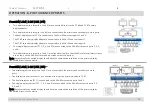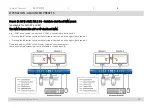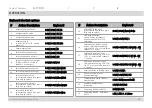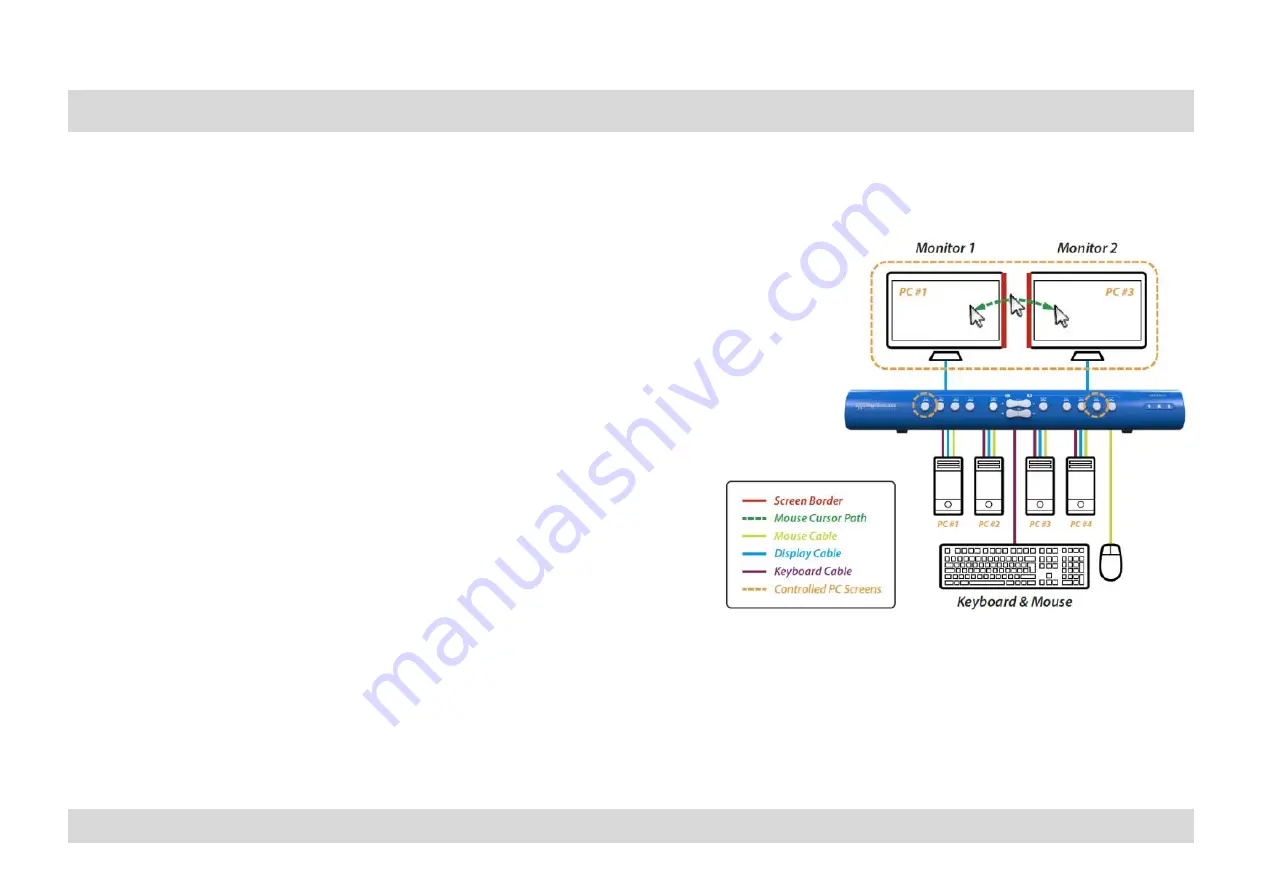
HSL Mini-Matrix Quick Setup Guide
Table of Contents
SECTIONS
1
2
3
OPERATION - 4-PORT ADVANCED PRESETS
14
Preset #1 (default) { L Ctrl | L Ctrl | F11 | F1 } (applicable for both 4P and 8P)
Setup:
•
Connect PCs to the computer/source ports:
Connect each computer’s display, USB, and audio
cables to the corresponding computer port.
•
Connect peripherals to the console ports: Connect two displays, keyboard, mouse, and
speaker/headphone to the console ports.
To use:
•
Choose which computer to display on each screen, using the
source selection panels.
•
The left panel controls which computer to display on the
primary display. The right panel controls the
secondary display.
•
Seamlessly switch between computers, by moving the
mouse cursor across display boarders.
•
Keyboard, audio, and USB peripherals follow the mouse association.