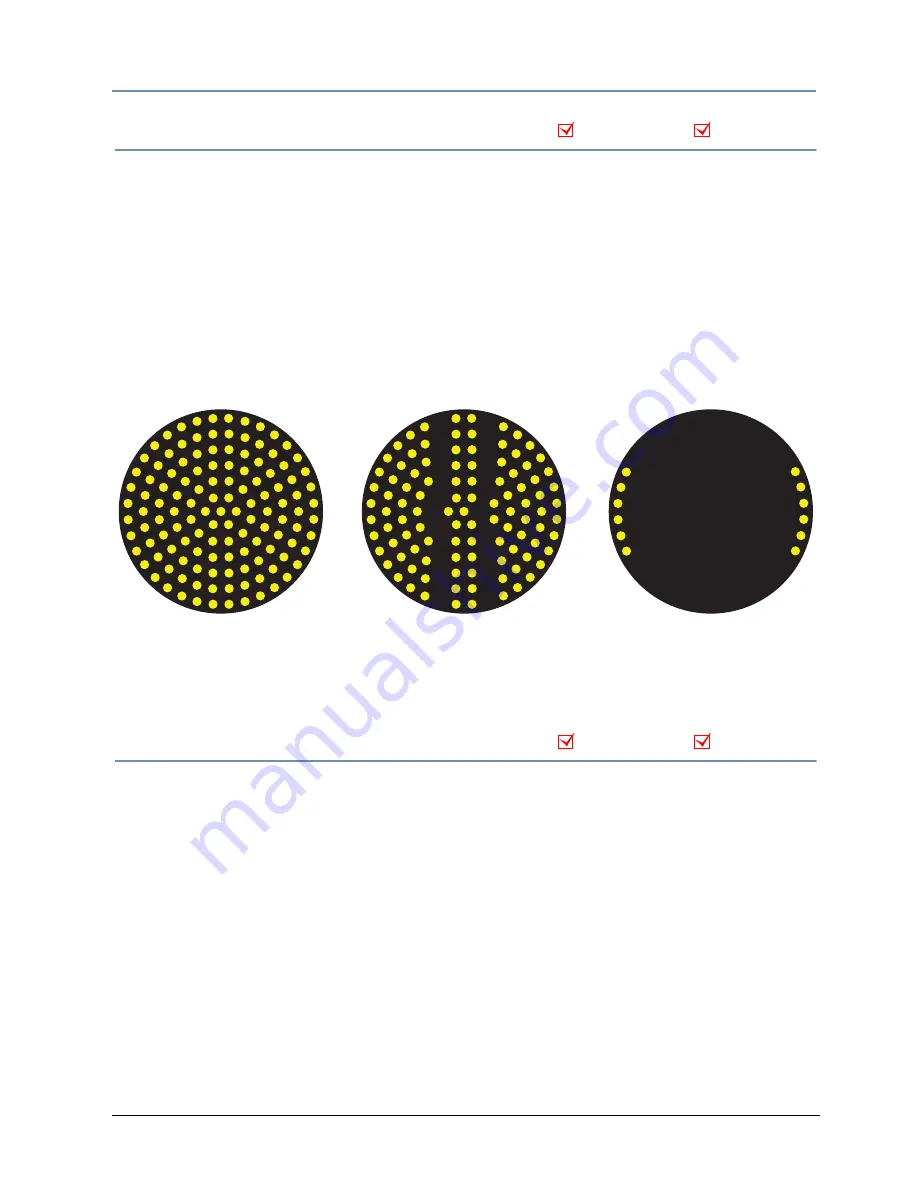
CHAPTER 10
Effect Descriptions
StudioPix™ Pixelation Luminaire User Manual
69
Curtain Scan
Effect Function
parameter DMX value = 6
Selecting the Curtain Scan effect creates a transparent pattern on the image that simulates
an opening curtain using two parallel bars that open across the display. This effect
responds according to the values set in the Transparent Color parameter, see
Transparent Color
on page 43.
Modifier 1:
Adjusts the size of the “opening” from none at a DMX value = 0 to the maximum
width at a DMX value of 255 (100%)
Modifier 2:
Adjusts the “flutter” rate from no movement at a DMX value = 0 to a maximum
flutter speed at a DMX value = 255 (100%).
Filters
Effect Function
parameter DMX value = 9
A filter is a transparent animated pattern sequence. You can choose from multiple filter patterns
to apply on an individual image or as a global effect for a composite image.
Modifier 1:
Selects the filter pattern
Modifier 2:
Adjusts the speed of the filter pattern movement across the Image layer. At DMX
values of 0–128 (50%) the pattern remains static. At DMX values from 128–191 (50%–75%)
increases the cycle speed of the pattern from static to maximum. DMX values between 192–255
(75%–100%) gradually increases the cycle speed of the pattern in the opposite direction from
static to maximum.
Image Effect
Global Effect
Effect Function = 6
Modifier 1 = 0
Effect Function = 6
Modifier 1 = 58 (23%)
Effect Function = 6
Modifier 1 =255
Modifier 2 = 129–255 (51%–100%)
Modifier 2 = 128
Modifier 2 = 128
Image Effect
Global Effect
Содержание StudioPix
Страница 6: ...vi StudioPix Pixelation Luminaire User Manual...
Страница 14: ...xiv StudioPix Pixelation Luminaire User Manual...
Страница 20: ...CHAPTER 1 Product Overview 6 StudioPix Pixelation Luminaire User Manual...
Страница 28: ...CHAPTER 2 Setup and Configuration 14 StudioPix Pixelation Luminaire User Manual...
Страница 62: ...CHAPTER 7 Global Control 48 StudioPix Pixelation Luminaire User Manual...
Страница 80: ...CHAPTER 9 Image Graphics Control 66 StudioPix Pixelation Luminaire User Manual...
Страница 110: ...CHAPTER 11 Echo Software 96 StudioPix Pixelation Luminaire User Manual...






























