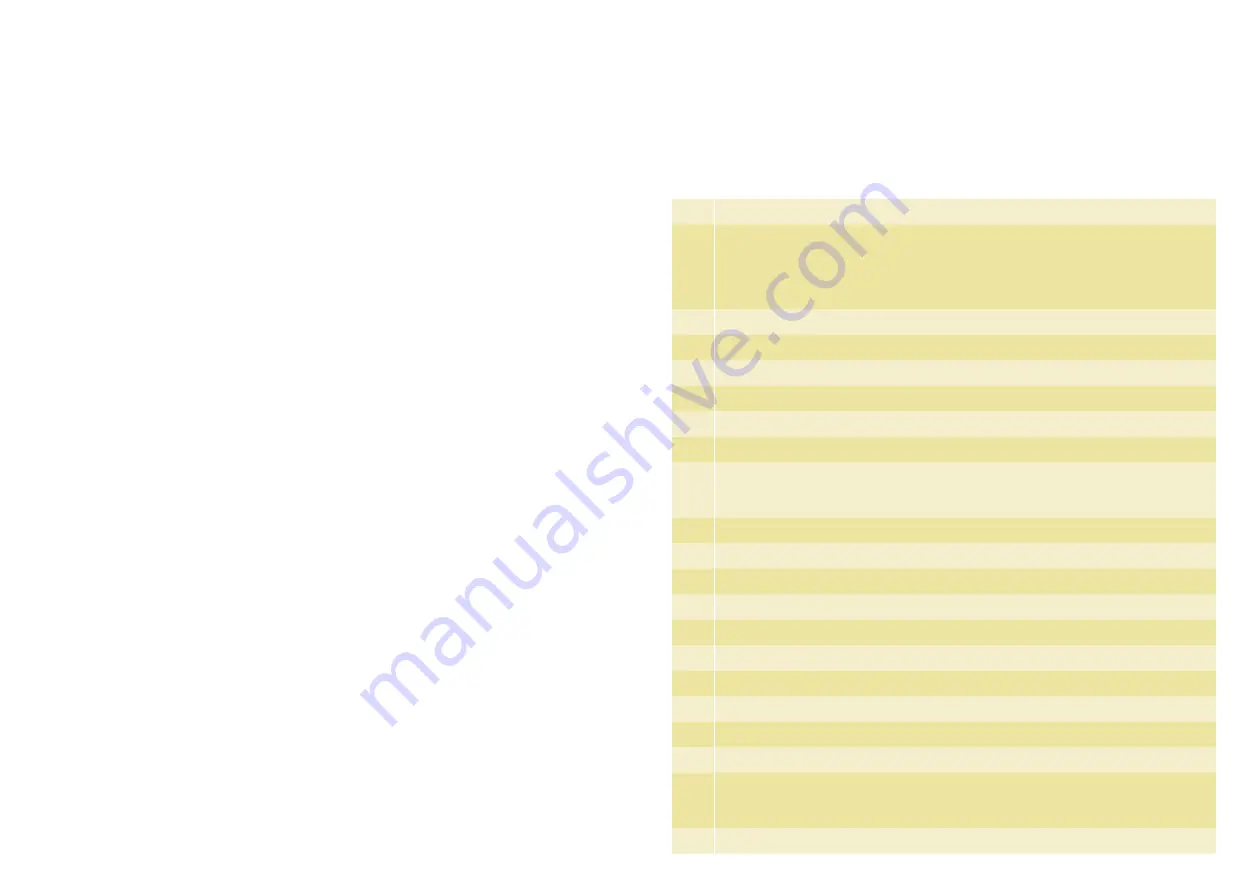
58
59
10. merchant requirements to ensure
EFTpOs transactions are valid
. For all manual transactions:
(a) Always try the transactions through the PIN pad
first.
(b) Check the card is being used after its ‘valid from’
date and before its ‘valid to’ date.
(c) Ensure the card is not recorded on any warning
bulletin.
(d) Ensure that the card imprint is legible and
complete.
(e) Obtain authorisation for above floor limit
transactions.
2. For any signature based transaction verify the
cardholder’s signature matches the signature on
their card. If the signature does not match, or you
are suspicious of the sale, contact the appropriate
centre listed on the next page.
3. Ensure the accuracy of any card information keyed
into the PIN pad.
4. Retain your electronic transaction receipts and
manual transaction vouchers for a period of not less
than 2 months.
If any of these conditions are not met, it is possible
that the transaction may be invalid and the merchant
account debited for the value of the disputed
transaction.
#
Description
1
Reports:
1 audit
(print txn listings: all txns. 2 eftpos only. 3 hicaps only).
2 shift Totals
(reset).
3 Reprint
(last or invoice).
4 provider
(print provider table).
2
Merchant programming
– HICAPS USE
3
Terminal Reset
– reset & restart terminal s/w, power reset.
4
physical Terminal Lock
– (password configuration thru F90).
5
signon
6
Balance/Quote
– (balance for NAB debit accounts only).
7
stationery Order
8
Reprint:
1 Last.
2 invoice
– enter last 6 digits of RRN.
9
program Load
10
Date/Time
– (Terminal Password).
11
config print
13
Journal status
– No. of Transactions 0000. Room Left 042.
14
pre-auth/completion
of Pre-Auth.
15
paper Feed
21
Review/Reprint Receipt
– enter last 6 digits of RRN.
22
Batch review
– Scroll thru txns and reprint any in current batch.
26
Receipt Text
– Enter customer text on the receipt (Christmas greeting, Happy Easter, etc)
50
Terminal config
– HICAPS USE
51
hicaps Totals:
1 Today
.
2 previous Day
. (Hicaps midnight settlement enable/disable F54)
53
Refund/cancel
transaction.
11. terminal functions T4200 series
Содержание T4200
Страница 1: ...hicaps terminal user guide...
Страница 33: ...HICAPS Pty Ltd ABN 11 080 688 866 67197A1008...

















