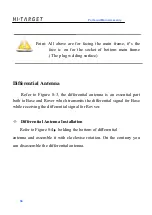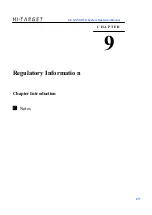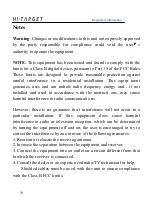Introduction
Here we list out all Technical Parameters of A8 GNSS RTK
SYSTEM. The Technical Parameters will be a little different according
to your purchase order. Please make sure about your configuration then
find out Technical Parameters correspondingly.
Receiver
◎
220 channels
◎
GPS : Synchronous tracking L1 C/A, L2E, L2C, L5
◎
GLONASS: Synchronous tra cking L1 C/A, L1 P, L2 C/A(only for
GLONASS M) a nd L2P
◎
SBAS: Synchronous tracking L1 C/A, L5
◎
GIOVE-A
:
synchronous trackin g L1 BOC, E5A, E5B and
E5AltBOC
(
optional
)
◎
GIOVE-B
:
synchronous L 1 CBOC, E5A, E5B and E5AltBOC
(
optional
)
◎
GALILEO
:(
Upgrade
)
◎
Trimble Maxwell 6 of adv anced user-defined GNSS Technology
◎
A high precision measurement in the relevant organs using for
global navigation satellite system
◎
Very low noise GNSS carrier p hase in Surveying, Accuracy
1 mm within 1 HZ wide band
◎
Mature low elevation-angle trac king technology
◎
Initialization time < 10 S
◎
Initialization Reliability > 99.9 %
◎
1 Hz, 2 Hz, 5 Hz, 10 Hz, 20Hz and 50 Hz output
(
default
58
A8 GNSS RTK System Operation Manual