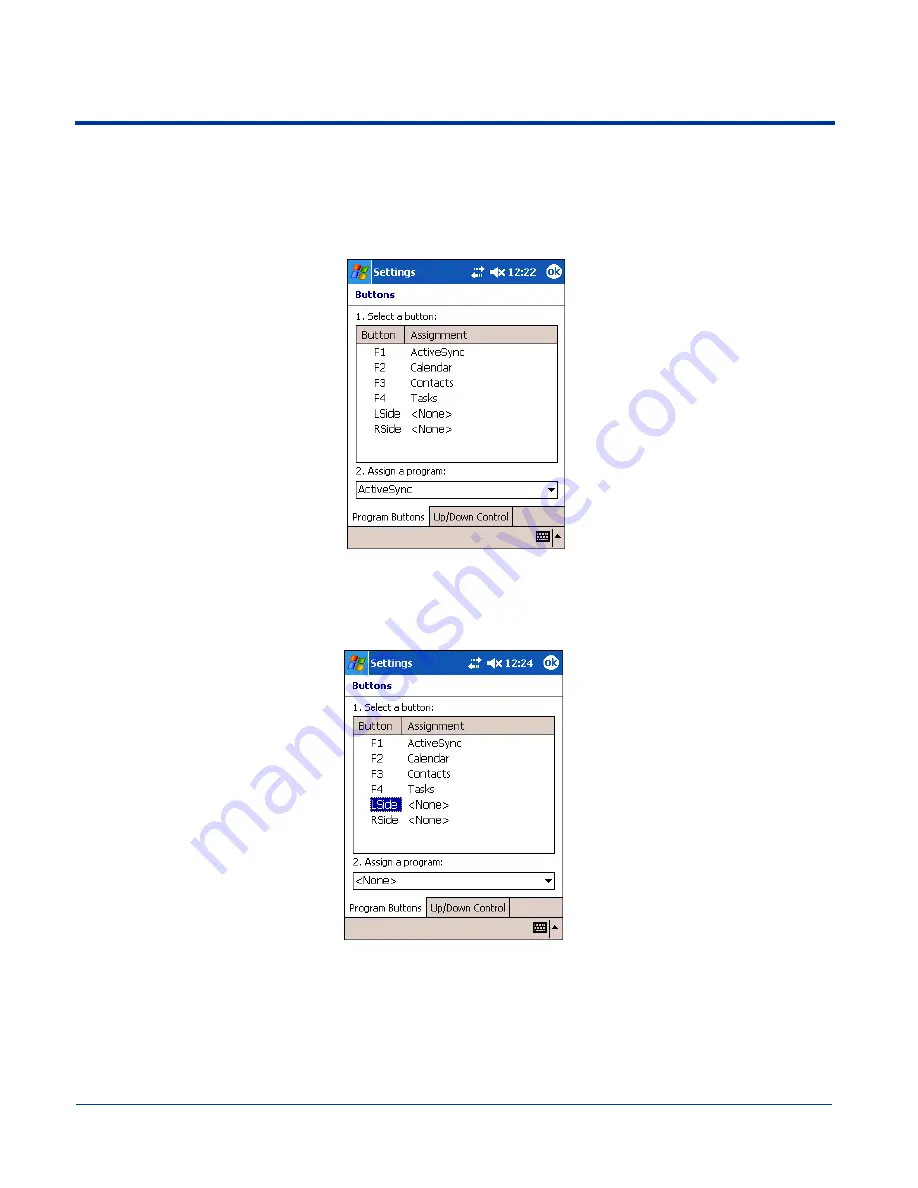
Dolphin® 7900 Series Mobile Computer User’s Guide
7 - 3
Buttons
The Buttons setting enables you to program both keyboard buttons and the side buttons to perform specific tasks or open
installed applications. By default, the side buttons (for locations, see page
3-6
) activate the image engine; however, the Buttons
setting enables you to program these buttons.
1. Tap the Buttons icon. The Buttons setting opens displaying the default button assignments.
Button column
Displays the button to program.
Assignment column
Displays either the application the button opens or the function the button performs when pressed.
2. In the 1. Select a button: section, to program the left side button, tap LSide and to program the right side button, tap RSide.
To select the button for programming, you must tap the Button text, not just the row. The Assignment of the selected item
appears in the list under 2. Assign a program.
3. In the Assign a program list, select the function you want the selected button to perform:
• Select a < > command to have the button perform that function.
• Select an application to have the button open that application.
4. Tap OK to save the change.
Содержание Dolphine 7900 series
Страница 8: ...viii Dolphin 7900 Series Mobile Computer User s Guide...
Страница 26: ...2 12 Dolphin 7900 Series Mobile Computer User s Guide...
Страница 40: ...3 14 Dolphin 7900 Series Mobile Computer User s Guide...
Страница 68: ...6 10 Dolphin 7900 Series Mobile Computer User s Guide...
Страница 110: ...8 10 Dolphin 7900 Series Mobile Computer User s Guide...
Страница 150: ...9 40 Dolphin 7900 Series Mobile Computer User s Guide...
Страница 200: ...11 20 Dolphin 7900 Series Mobile Computer User s Guide...
Страница 214: ...12 14 Dolphin 7900 Series Mobile Computer User s Guide...
Страница 238: ...16 4 Dolphin 7900 Series Mobile Computer User s Guide...
Страница 239: ......
Страница 240: ...Hand Held Products Inc 700 Visions Drive P O Box 208 Skaneateles Falls NY 13153 0208 79 UG Rev A 11 29 04...




































